Default File Location: Set in Brady Workstation Home screen, gear icon, Settings, File Location. When installed, Brady Workstation sets it to C:\Users\Public\Documents\Brady Corp\Brady Workstation. But you can change it to the folder or path of your choice, for example a network drive so it can be backed up and accessed by users at multiple locations. If running slow, see last paragraph.
Issue
When opening a file using the Open > Browse function in Brady Workstation apps downloaded and installed prior to May 2021, would open the last used directory. When performing an Open > Browse for the very first time, Brady Workstation would open this default directory: C:\users\public\public documents\brady corp\brady workstation. But you can change it to the default folder of your choice.
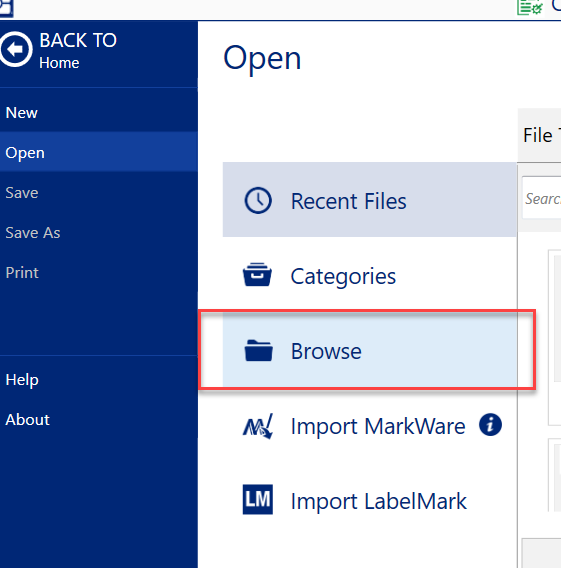
Previously this would occur regardless of the directory specified in Settings > File Storage Location. (Storage, meaning default File Save or Save As location).
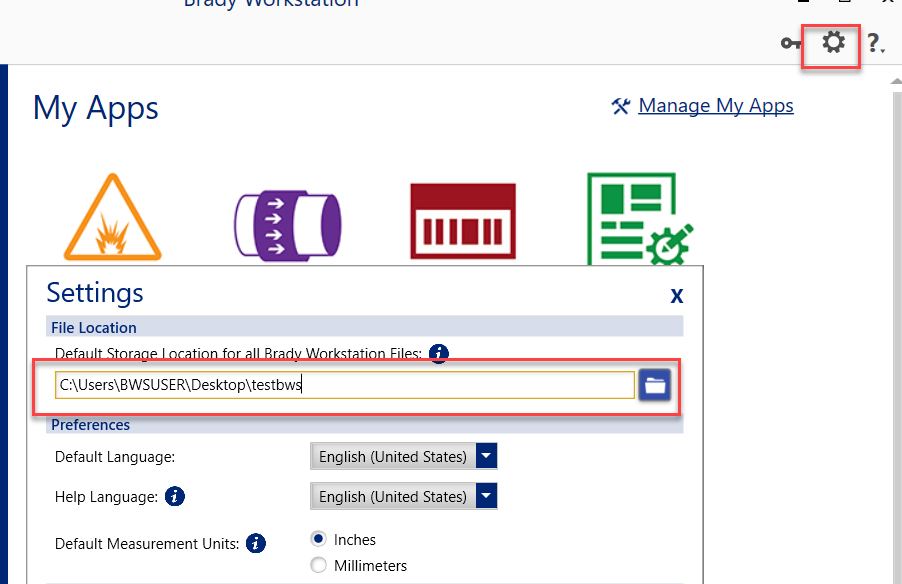
Resolution
The Spring '21 release of Brady Workstation introduced a feature that makes the default folder in Settings the persistent default folder. Prior versions of Brady Workstation will open the last folder the user navigated to when performing a File > Open. Update to the Spring release or newer: How to Update Brady Workstation
NOTE: If you want to open or save files to a Shared Drive, see this document that shows you how to create a shared drive on the PC if you don't see the shared drive available when selecting the default folder How to save Brady Workstation Files to Shared drives
IF File / Open or File / Save takes a long time: change your default file location to a folder that does not have several hundred or more files and subfolders. Brady Workstation, when Browsing, indexes the default location to list each Brady Workstation file (*.bwt or *.bws). Better to have it on a location that won't take a long time when it opens and lets you browse deeper to the folder you need.




