This information can be found on Page 3-25 of the BMP61 user manual: BMP61 - User Manual.
With Vertical text, each character drops down a line below the preceding character.
Example: The word "WIRE" as vertical text displays as such:
Vertical text can only be applied to an area or a label. It cannot be applied line-by-line. The spacing between each letter or number cannot be adjusted on the printer. Use Brady Workstation's Custom Designer to adjust the space between each letter or character.
Format Text Vertically
- Navigate to the label or area where you want to display text vertically.
- Press Label or press FN and Area.
- Press the right arrow until Vertical.
- Press the down arrow to highlight On.
- Press Enter
 .
.
The word(s) display vertically on the label or in the area.
If more than one line of text is present, the second and subsequent lines of text display vertically to the right of the first line of text.
Note: The horizontal and/or vertical justification set before applying vertical formatting is carried over to the vertical lines of text. If you would like the multiple lines to be arranged the same, select Label and change V. Justify to Top or Bottom.
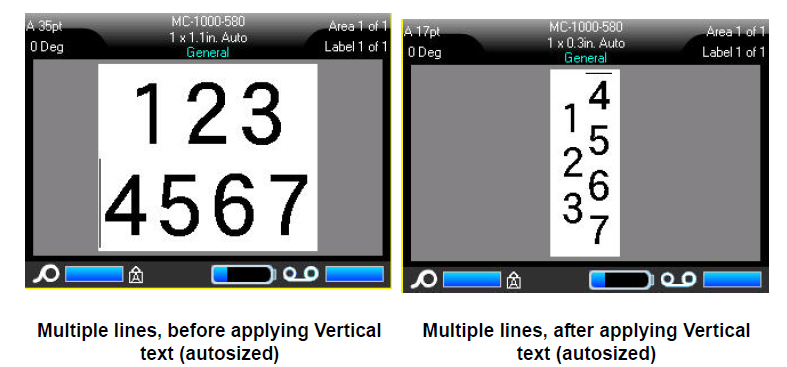
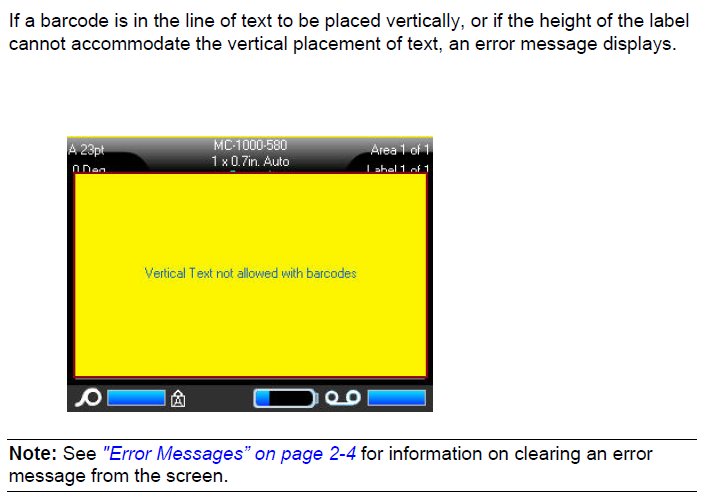 The Editor then displays the text in its original format, without applying the vertical text option.Remove Vertical Text To remove the vertical text option, placing text in normal, horizontal format:
The Editor then displays the text in its original format, without applying the vertical text option.Remove Vertical Text To remove the vertical text option, placing text in normal, horizontal format:
- Navigate to the label or area displaying data as Vertical Text.
- Press Label or press FN + Label (Area).
- Choose Vertical and Off.
The text realigns according to predefined formats.Related information




