Body | Some larger custom font size options are not available when continuous label media is loaded. This is not a bug, it is how the printer is designed. Attempting to enter a larger custom font may result in the "value exceeds the upper limit" error.
With die cut labels, the maximum font size available in Auto is also the maximum font size available in Custom. There is always blank space all around each character.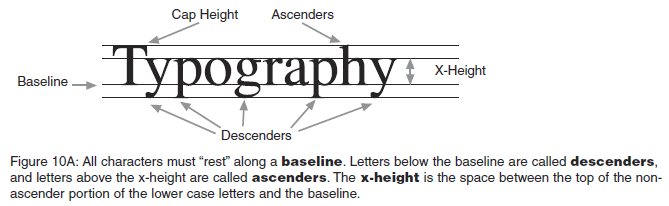 The blank space above and below each character allows room for Ascenders (the top left line in "h") and Descenders (the lower left line in "p") plus additional space above the Cap Ht and below the Descenders area to prevent data from multiple lines running together vertically (line spacing) and for easier reading (white space). This is common typography formatting. Auto sizing on continuous materials is programmed to allow the maximum font size possible AND removed the line spacing. The default font for Auto is calculated for data entered in all uppercase letters. The blank space above and below each character allows room for Ascenders (the top left line in "h") and Descenders (the lower left line in "p") plus additional space above the Cap Ht and below the Descenders area to prevent data from multiple lines running together vertically (line spacing) and for easier reading (white space). This is common typography formatting. Auto sizing on continuous materials is programmed to allow the maximum font size possible AND removed the line spacing. The default font for Auto is calculated for data entered in all uppercase letters.
With Auto selected, if you start typing, notice that once you enter a lower case letter with no ascender or descender, the font size decreases. Now enter a letter with a descender and the font size automatically reduces even more. That is why we call this font option "Auto" - it automatically adjusts the font to be the maximum font size for the exact data being entered, on label size currently loaded, without line spacing.
If you change your font selection option from Auto to Custom - the maximum font size is smaller than what was available in Auto. Custom calculates maximum font size to include Cap Ht &, Ascenders, Descenders (to prevent data loss - the bottom of a descender being cut off), PLUS line spacing (since it does not know if you will enter more than one line of information). It was designed this way since Custom will not automatically adjust font size as you type and because it follows the standard rules of font formatting.
Note: You can't do an exact size comparison with Windows fonts. Font sizes vary by font type. Therefore, points to inches converters are not exact because size varies from font to font. In MS Word, type Arial 10 and make it Arial for font type and size 10. On the next line, type Times New Roman 10 and make it font type Times New Roman and size 10. You will see that Times New Roman looks slightly smaller than Arial. And those are two of the most common fonts used.
|
|
|---|




