Body | Networking the J4000 in Brady Workstation
- Make sure networking steps have been performed as shown in this article: How to Network the J4000 (DHCP)
- Make sure the J4000 is connected using an Ethernet cable and is powered on.
Brady Workstation should automatically detect a networked J4000.
1. Launch the Printers app.
2. Scroll through the Brady Printers section until you find the J4000 with the hostname in parenthesis and the IP address listed under Location.
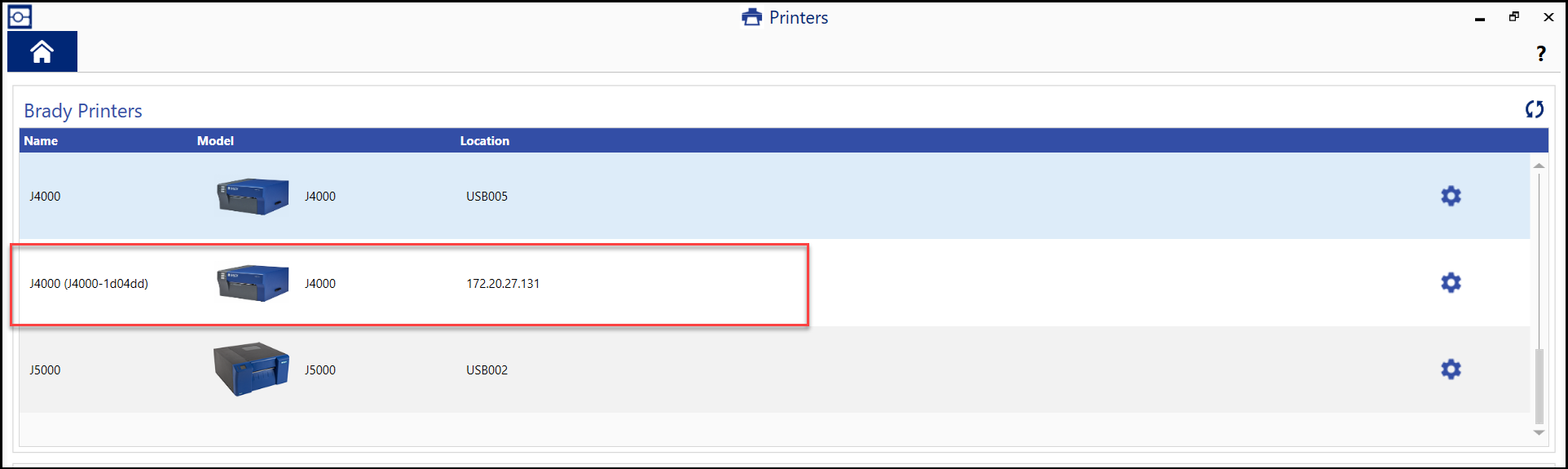 Not Working? See: Troubleshooting J4000 Networking Issues in Brady Workstation Not Working? See: Troubleshooting J4000 Networking Issues in Brady Workstation |
|
|---|




