Load Bulk Labels using the Bulk Label Roll Adapter
Important: A core comes separately in the box with the bulk labels. The core is required for the label rolls to work in the A6200 printer. Do not throw the core away: A6200 - Best Practices for Bulk Media.
- Turn on the printer and tap Load Supplies on the home screen.
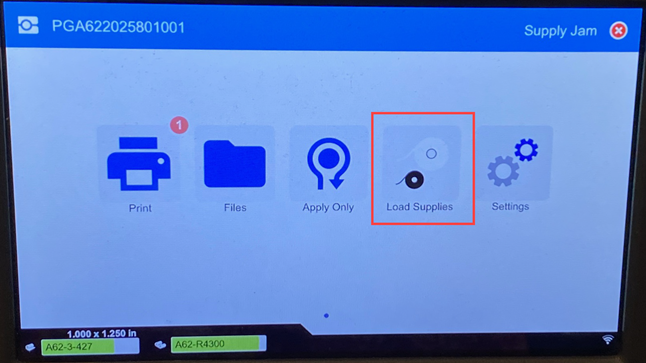
- Tap Load Supply.
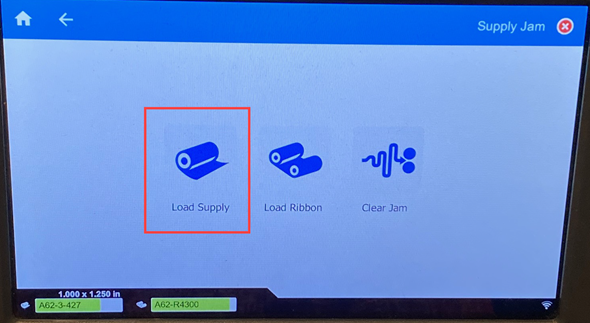
- Remove the outer Margin Stop.
- Load the label roll onto the Bulk Label Roll Adapter. Feed the labels counterclockwise.
- Place the outer Margin Stop on the Bulk Label Roll Adapter.

- Feed the labels into the slot on the back of the printer.
- Turn the knob on the rewinder counter-clockwise to release the tension on the labels. Otherwise the bulk label roll adapter will pull on the labels while you are trying to load them.

- Open the printhead by pressing on the gray tab.

- Press the gray button on the front of the printer to open the wrapper module.

- Feed the leading edge of the label roll through to the front of the printer. The first few inches of the roll should have just the liner without any labels on it.
CAUTION! Feeding labels past this point will cause labels to become stuck during printing. Make sure you are feeding bare liner.
- Slide the liner to the right, between the peel plate and peel assist plate.
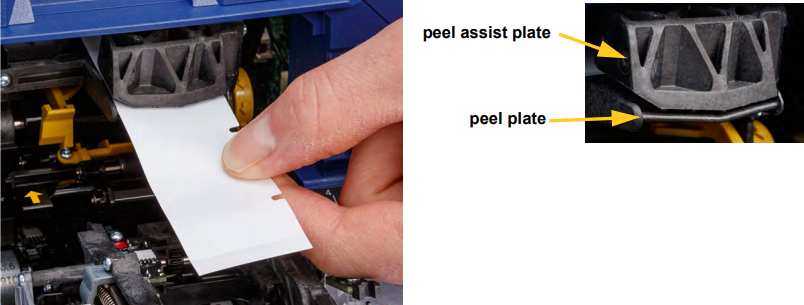
- Press the yellow button to open the peeler door. Pull about six inches of liner through to the front.

- Insert the liner into the yellow and black opening behind the two rollers until it hits a stop.

- Lift the peeler door up to close it.

- Turn the thumbwheel to the right of the peeler to tighten the liner.
- Install the empty core that came with the bulk labels. Grasp the core with the rabbit ears pointing up and insert the core straight into the label compartment on top of the loaded labels, gently pushing until it clicks into place. Make sure the smart cell on the core aligns with the reader in the label well.
IMPORTANT! Use only the core that came with the labels because the smart cell on the core contains information that the printer needs to correctly manage the labels. Printing may not function correctly if you use a core from a different label roll. Do not swap bulk cores between labels.
- Make sure the labels below the core are aligned between the disks on either side of the core.
- Close the top cover on the printer until it latches.
- Turn the knob on the bulk label roll adapter clockwise until it hits a stop. This provides the proper tension on the labels to avoid issues with wrapping and peeling.

- Tap Feed Supply on the touch screen to advance the label supply. You may need to tap several times until a label dispenses from the printer.
If using the rewinder, refer to "Use the External Rewinder" section in How to Load Ribbon and Labels into the A6200 for instructions.
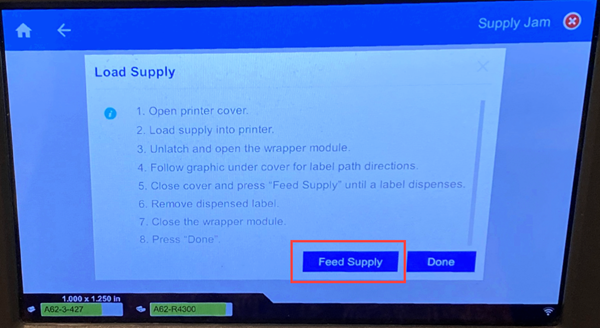
- Remove the dispensed label. Failure to do so will result in a jam.
- Close the wrapper module.
- Tap Done on the touch screen.
Related information



