View the Firmware version
- Tap Settings.
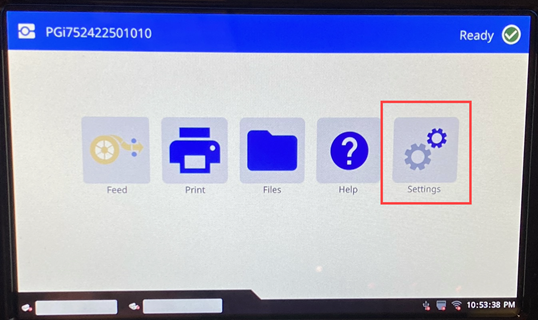
- Scroll to About and tap About.
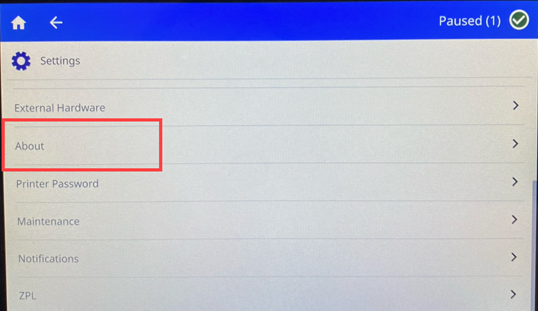
- The firmware version displays.
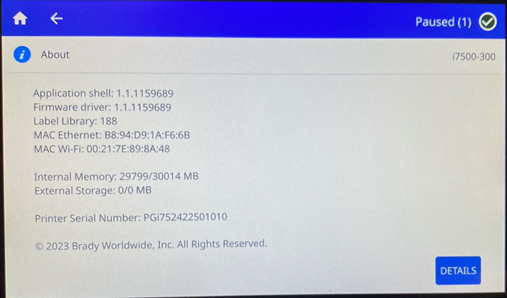
Upgrade the Firmware via Brady Workstation
USB: 4GB or smaller and formatted as FAT32
CAUTION! Do not interrupt printer power during an upgrade.
- Open Brady Workstation.
- Click Printer Updates.
- Connect the i7500 printer via USB.
- Click Update or More Action.
The message will display depending on if the firmware or printer label library is current.

- Click Update Now if the printer is connect.
Click Download if the printer is disconnected from the computer. This saves the firmware file to the computer to use later or transfer to USB drive to insert in the printer. If using USB, follow the instructions below to upgrade the firmware via USB.
Click Browse if there is no internet. The Firmware file must be saved on the computer or USB. Follow the instructions below to upgrade the firmware via USB.
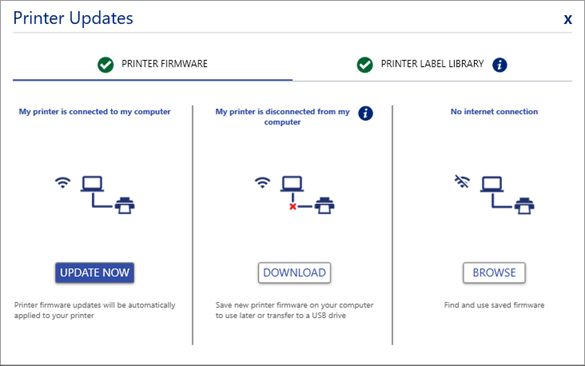
- Click OK on the pop-up message.
DO NOT reboot your printer or computer until after the upgrade is complete.
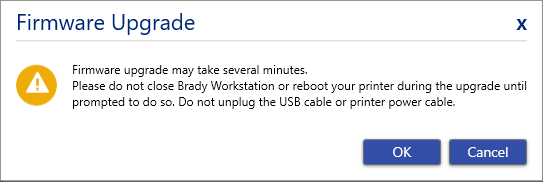
- Wait for the firmware upgrade to install.

The printer will also display a message. DO NOT turn the printer off.
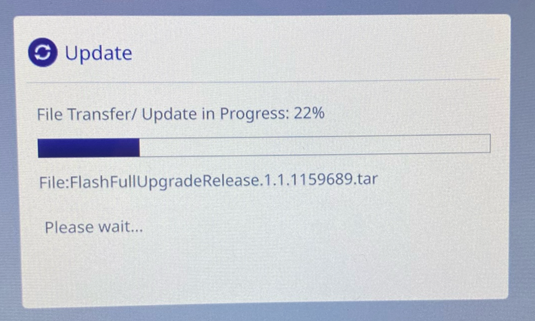
- If the printer does not restart on its own, restart the printer.

Upgrade the Firmware via USB
CAUTION! Do not interrupt printer power during an upgrade.
- Download the latest firmware version on BradyID.
- Save the downloaded file to the root of a USB drive.
- Connect the USB drive to the USB port on the printer. The printer recognizes the upgrade file and displays a message on the touchscreen.
- Follow the instructions on the touchscreen.
- When the upgrade is complete, the printer restarts.
Related information



