The printer’s Label Library files are included in a database of information that enables the printer to work optimally with various supplies.
Update Label Library files periodically to make sure the printer has data for any new label supplies. Also, update if you have ordered a custom label supply from Brady and it came with new Label Library files.
Upgrade Printer Label Library via Brady Workstation
- Open Brady Workstation.
- Click Printer Updates.
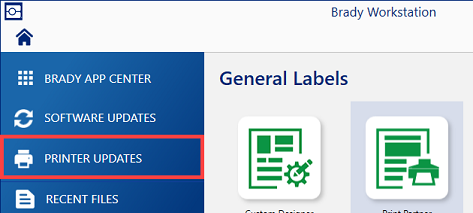
- Connect the i7500 printer.
- Click Update or More Actions.
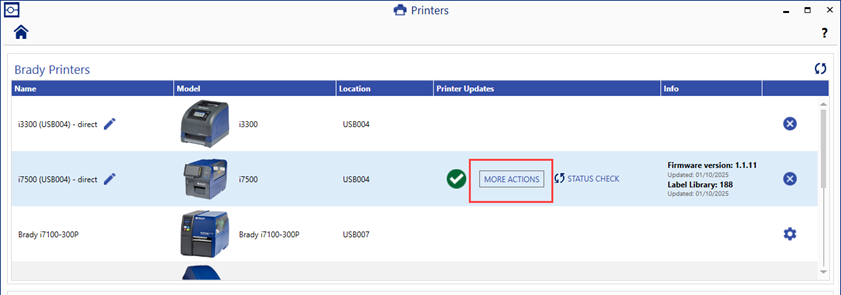
- Click the Printer Label Library tab.
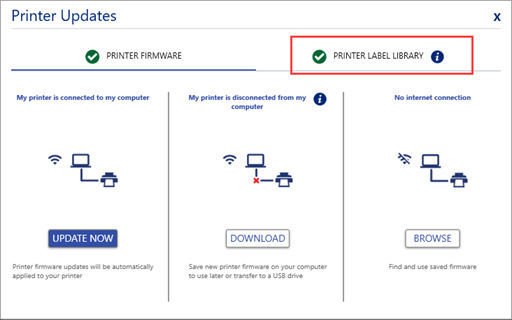
- Click Update to update the Printer Label Library.
Click Download if the printer is disconnected from the computer. The file can be saved to the computer or USB.
Click Browse if the computer is not connected to the internet. Search for the file.
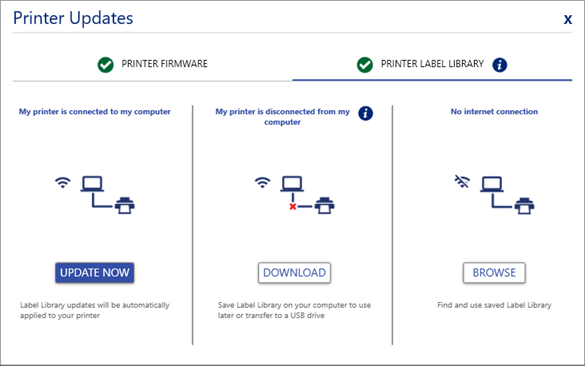
- Click OK.

- Wait for the Printer Label Library file to update. The printer screen will display the update.
- Restart the printer.
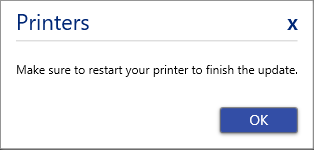
Upgrade Printer Label Library via USB
- The file is not currently available on BradyID. Download the Printer Label Library file via Brady Workstation following steps 1-6 above.
- Right-click the folder and select Extract All.
- Transfer the i7500-300YB.json or i7500-600YB.json file to the root of the USB drive.
- Insert the USB in the printer.
- Tap Files.
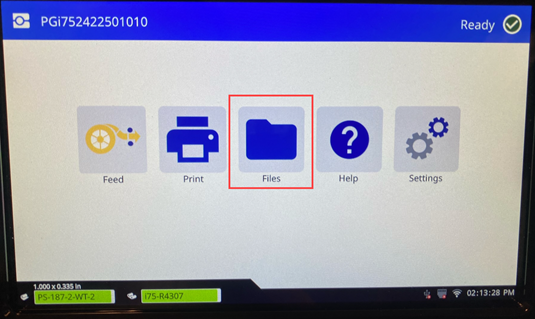
- Tap the three dots in the top right corner.
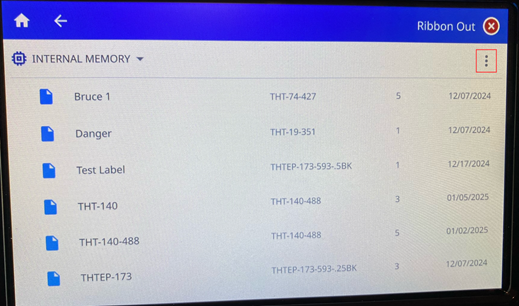
- Tap Import Printer Label Library.
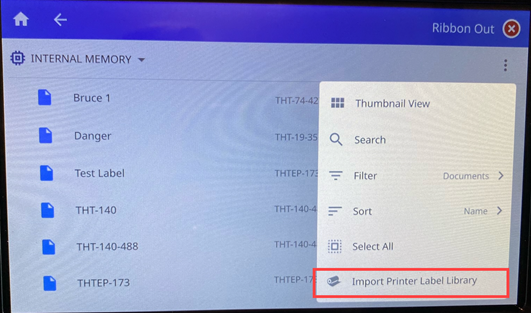
- Tap Yes.
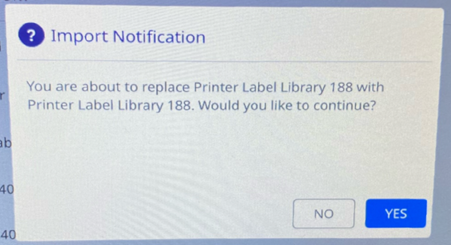
- Tap OK once the Printer Label Library file is imported successfully.
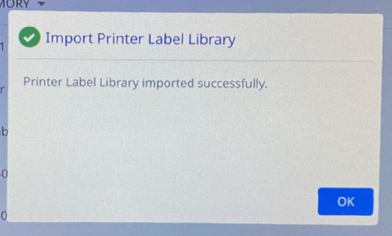
- Restart the printer.
Related information



