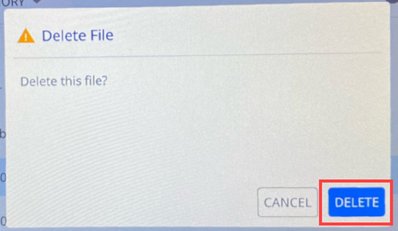Brady Workstation .PRN files can be saved directly on the i7500 printer. If Firmware version 2.0 or greater is installed on the printer, .BWS and .PRN files can be stored on the printer.
- .BWS files can be stored from Custom Designer, Customer Designer Lite, Text Labels and Print Partner. Prompt at Print templates are unable to be stored on the printer. If the date is selected to refresh when the file is opened or printed, this will apply in the saved file.
- If the file has unsupported objects, the file is stored as a .prn file by default.
- If the file is a .bws file, it has to be 2MB or smaller and 500 labels or less.
- For more information on the type of files that can be stored on printers, refer to .BWS Files versus .PRN Files & Saving BWS Files to Printers.
- Files cannot be exported from one printer to another, the files must be saved from Brady Workstation.
Store files on the printer:
- Make sure the printer is connected to the computer with the USB cable.
- On the printer, set the storage location setting to Internal Memory: i7500 - Adjust Printer Settings.
- In Brady Workstation software, open the file and go to the print screen and make any adjustments to quantity, collation, etc.
Note: When connected to the i7500 printer, the software provides options to either print the file immediately from the PC or to store onto the printer for later printing from the printer screen. The large blue PRINT / STORE button, in the lower right corner of the software, is used to toggle between these two options.
- Click the small arrow next to the PRINT.
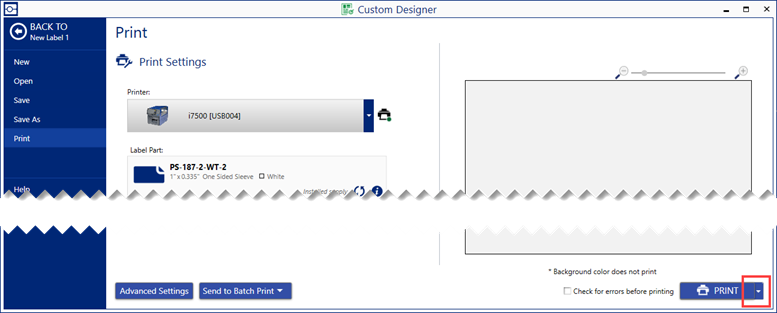
- Select Store on Printer.
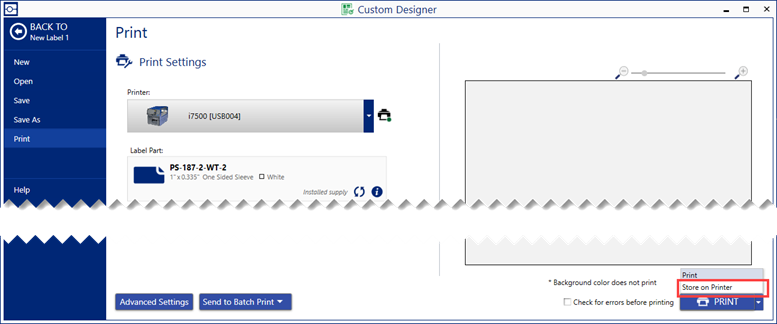
- Touch the STORE button and provide a filename when prompted.
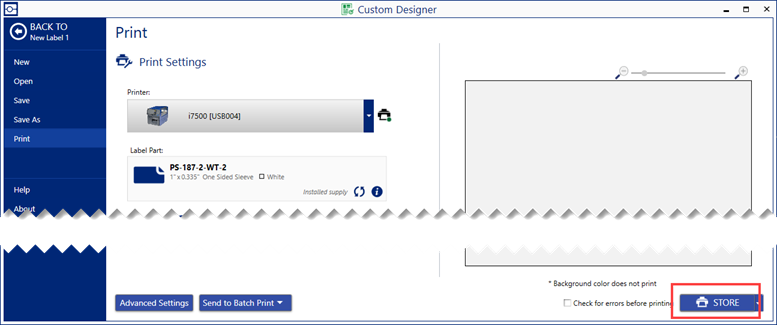
- If the file will be stored as .BWS, the Store on Printer pop-up displays. Enter a Print Job Name and select lock settings, if needed.
If the file is saved as a .bws file, there will be options to lock specific settings:
-
- Lock All Print Settings
- Lock Print Copies
- Lock Print Sorting (sorted vs. collated)
- Lock Page Layout (normal vs. mirror image)
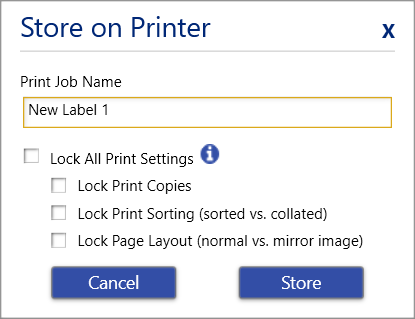
Note: If any print settings are locked when the file is saved in BWS, the corresponding settings in the printer will be grayed out on the printer.
If there are unsupported objects in the file, the file is automatically stored as a .prn file.
If the file is a .bws file, it has to be 2MB or smaller and 500 labels or less.
Adjust File Settings on the i7500
If the .bws file is stored on the printer and the file will be printed, there are specific settings that can be adjusted before the file is printed. These settings do not stay with the print job if they are adjusted on the printer standalone; the settings must be adjusted every time.
 The .bws file has the Brady Workstation logo.
The .bws file has the Brady Workstation logo.
 The .prn file has a paper icon.
The .prn file has a paper icon.
- Press Files on the printer.
- Find the .bws label file and select it.
- Press the three dots in the upper right-hand corner.
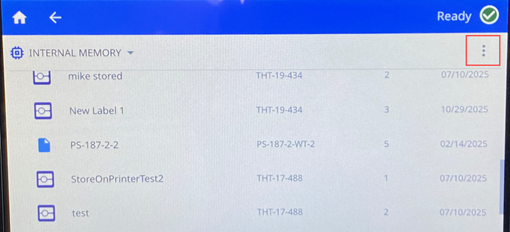
- Press Print Settings.
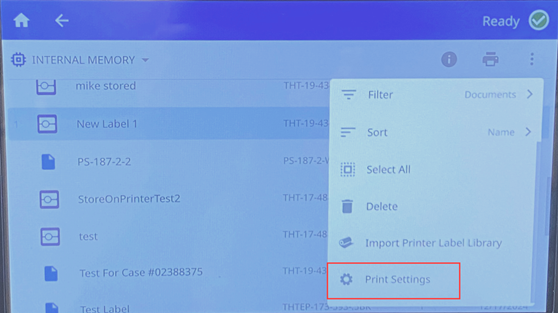
- If the Print Settings were locked when the file was saved from Brady Workstation, the text will be grayed out.
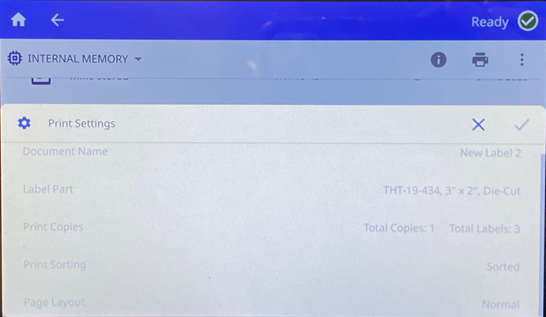
If the Print Settings can be changed, the text will be black. The following settings can be changed if the setting was not locked out in Brady Workstation: Print Copies, Print Sorting and Page Layout. Tap each Print setting to change it, if applicable.
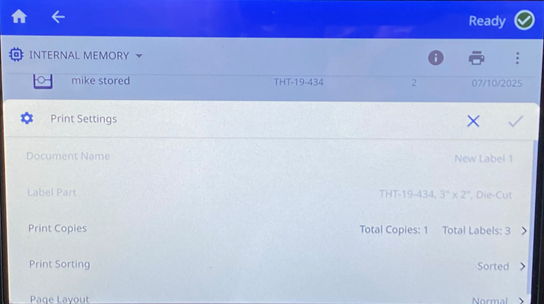
- Print Copies:
- Tap the X to clear out the number of copies and tap the corresponding number.
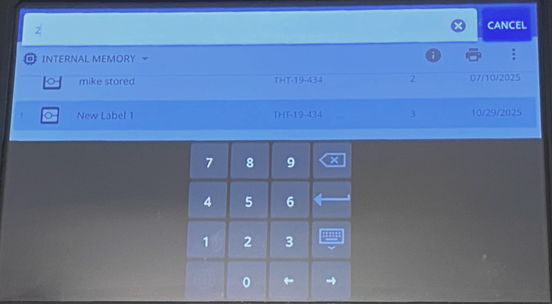
-
- Tap the Arrow (Enter) to save the settings.

- Print Sorting: Tap the radio button for Collated or Sorted to change how the print job is sorted. Tap the back arrow to go to the other settings.
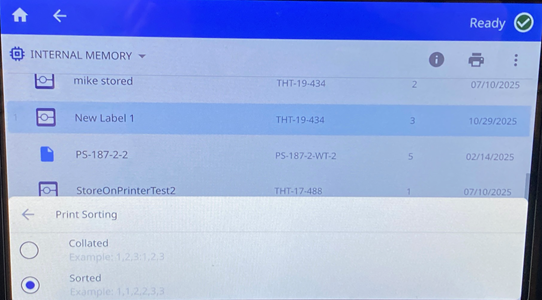
- Page Layout: Tap the radio button for Normal or Mirror Image to change the page layout. Tap the back arrow to go to the other settings.
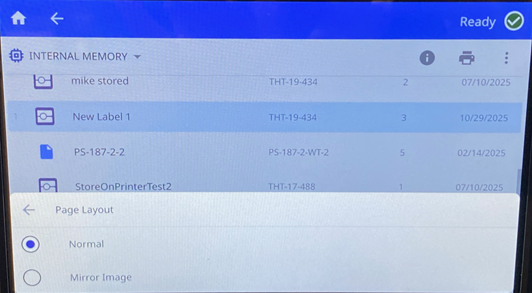
- Print the label.
The changes to the label do not save with the label file. It is only applied when the label is printed at that time.
To store files on multiple printers:
Connect the computer running Brady Workstation to each printer in turn, following the steps above to store files on the printer. This cannot be done using a USB drive.
To delete a file stored in the printer’s internal memory:
- Be sure the storage location on the printer is set to Internal Memory: i7500 - Adjust Printer Settings.
- On the home screen on the printer, tap Files.
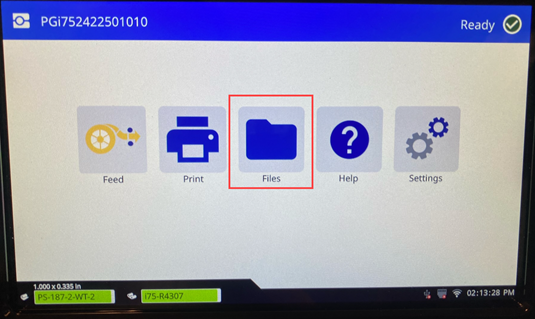
- Find the file that you want to delete.
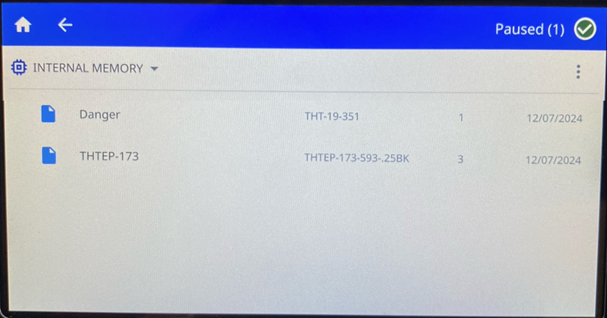
- Tap the file to select it and then tap the more menu button in the upper right of the screen.
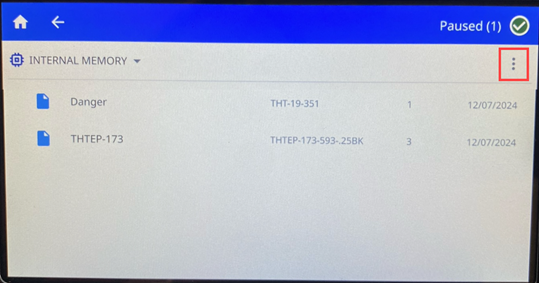
- Tap Delete to delete the file.
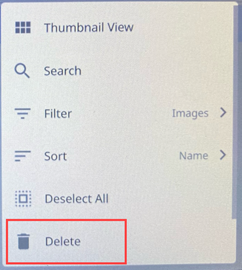
- Tap Delete.