Body | Driver Settings for the i7100 Peel Model (When Using the Present Sensor)The i7100 Peel model printers require the driver ending in a “P” - Brady i7100-300P, Brady i7100-600P. These options are available in the standard driver installation. Download and install the driver here: How to Install the i7100 Driver 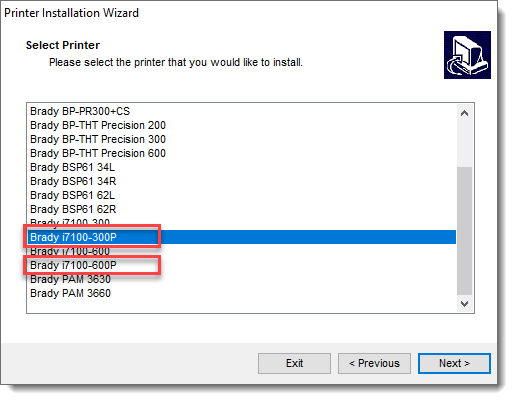 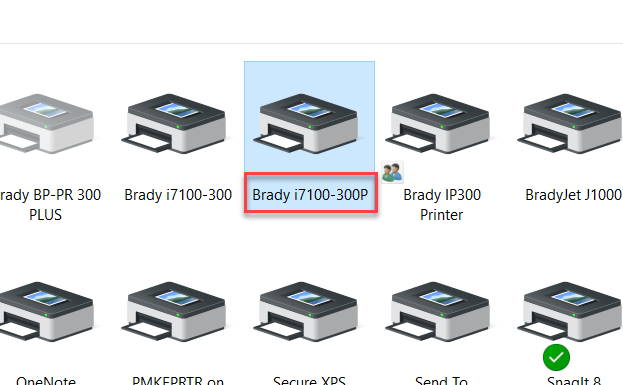 Configuring the DriverNote: These settings are only required when using the Present Sensor accessory (not using the yellow Print on Demand button). Configuring the DriverNote: These settings are only required when using the Present Sensor accessory (not using the yellow Print on Demand button).
1. Navigate to Devices and Printers. Right Click > Printer Preferences.
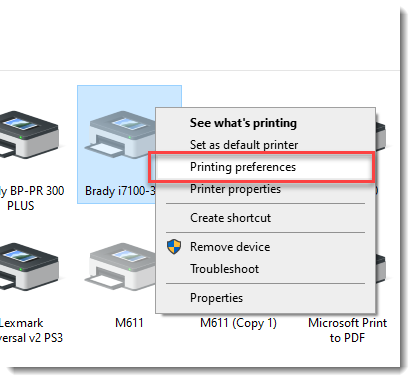
2. Choose Advanced Setup > Options
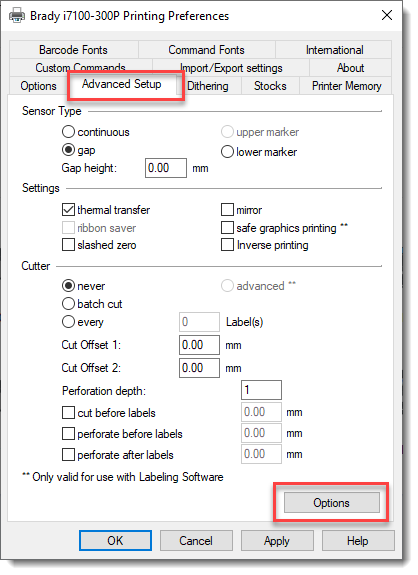
3. Select Peel Off Mode
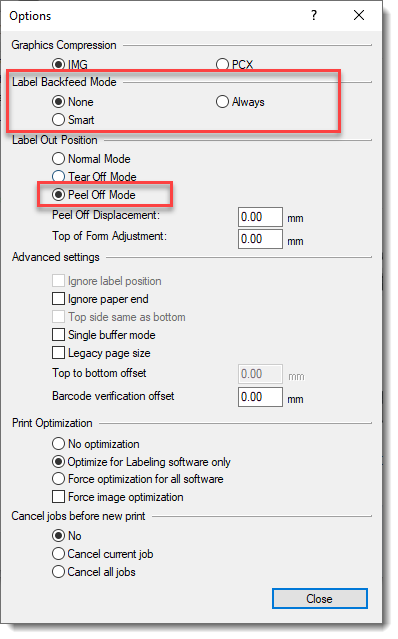 4. There are two locations where this setting must be configured. Verify these settings have saved in both locations in the driver: 4. There are two locations where this setting must be configured. Verify these settings have saved in both locations in the driver:
- Right click the driver > Printer Properties > Preferences > Advanced Setup > Options > Make sure the Peel mode radio button is selected.
- Right Click the driver > Printer Properties > Advanced > Printing Defaults > Advanced Setup > Options > Make sure the peel mode radio button is selected.
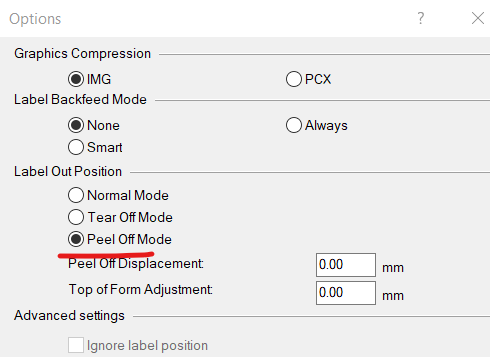 See Also See Also
|
|
|---|




