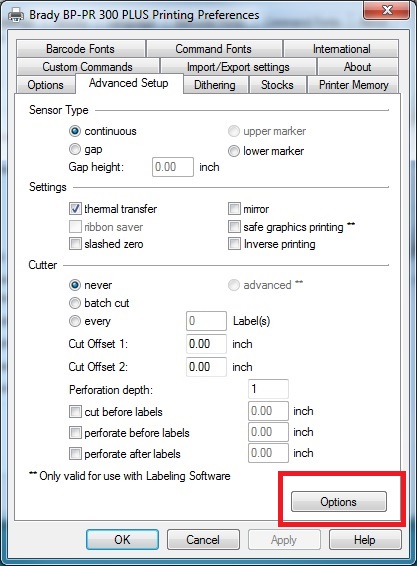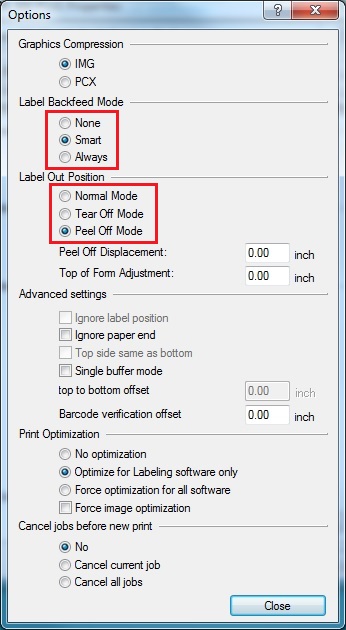Driver settings when using Peel and Present Version of PR Series Printer
- From devices and printers right clink on the PR printer and select Printer Properties
- Select the General tab then select Preferences
- Go the the Advanced Setup tab then select the Options button on the lower right
- Set Label Out Position to peel off mode
- Set Label Backfeed Position to Smart
- Close and apply changes