The Media Sensor can be set directly on the printer or in the driver.
The default value is Gap.
Media Sensor on the Printer
- Press the right arrow to highlight the Setting menu icon.

- Press OK.
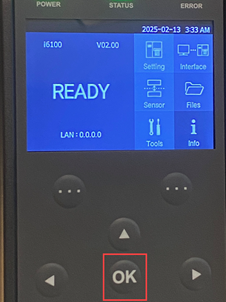
- Use the down arrows to highlight Media Type.
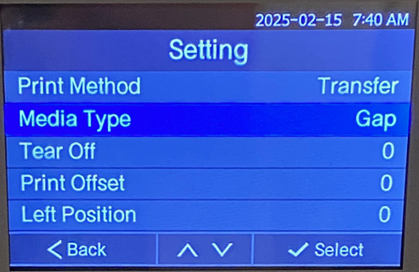
- Press OK.
- Use the up or down arrow to select a different Media Type: Continuous, Gap or Black Mark.
-
- Gap: Pre-sized labels are separated by a gap in the liner.
- Black Mark: Pre-sized labels are separated by a black mark on the liner.
- Continuous: The label supply is one continuous label that must be cut between printed labels.
- Once the correct Media Type displays, press OK.
Media Sensor in the Driver
- Make sure the driver is downloaded: i6100 - Download the Driver.
- Open the driver by going to Printers & Scanners on the computer.
- Select the i6100 printer.
- Click Printing Preferences.
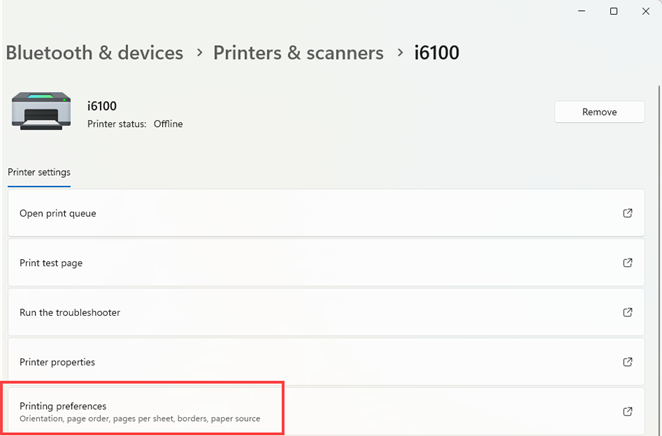
- The checkbox next to Use Printer Settings must be unchecked. If the checkbox is not unchecked, click in the box.
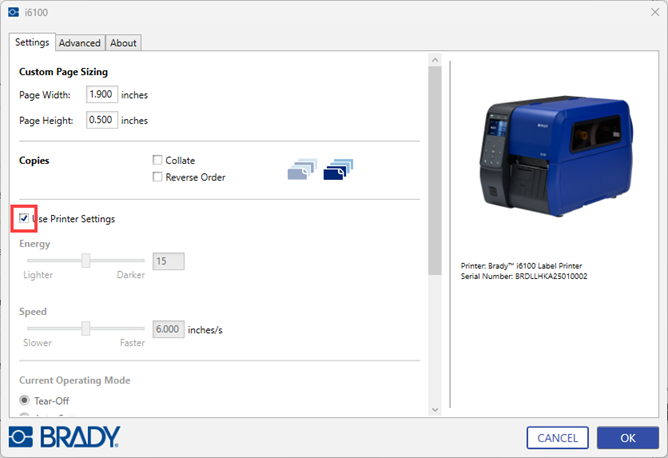
- Select the radio button for the correct Media Settings: Continuous, Gapped or Black Mark.
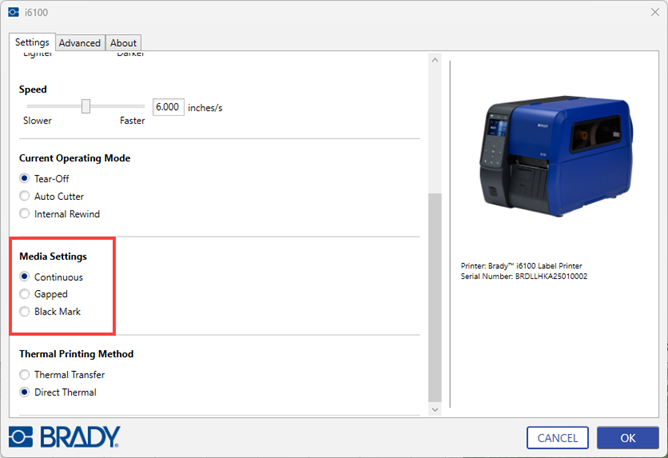
- Click OK.



