Body | IssueThe i5100 feeds labels without stopping and throws an "out of paper message".Causes1. The printer has not been calibration correctly for the installed media.
2. This can occur when the sensor values are set too high or too low. Troubleshooting1. First, make sure the the printer is loaded and sensors are positioned correctly for the installed media: How to Configure Correct Sensor Settings on the i5100
2. Check the sensor values to ensure they are within expected range (applies to gapped labels only). On the printer touch screen, navigate to Settings > Info - scroll down to Label Sensor Brightness.
These values define the minimum and maximum brightness of the transmitter in the gap sensor used during normal operation to detect label edges. The printer may have a problem calibrating if the values are near the high end of that range. How Do I Know if My Sensor Is Out of Range?These values range from 1-255. Using Brady materials they should follow the pattern of: Lowest (1-10) - Mid (10-20) / Mid (10-20) - Highest (120-160)
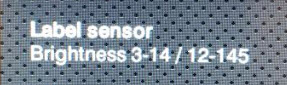 What Do These Numbers Mean? What Do These Numbers Mean?
- The first range (before the slash) is used to detect the label edges when the printer is used in direct thermal mode; no ribbon installed. In the example above this is the "3-14" series of numbers.
- The second range (after the slash) is used to detect the label edges while the printer is in thermal transfer mode; ribbon installed. In the above example this is the "12-145" series of numbers.
If the values run outside of the recommended ranges (the 4th value is below 120 or above 160), run the Sensor Calibration again. This utility can be found under Settings > Extras > Calibrate Label Sensor. Instructions to perform this calibration can be found in this article: i5100 - Calibrate label sensorSee Also
|
|
|---|




