Access settings for Brady Workstation
- Open Brady Workstation.
- Click the Gear icon.
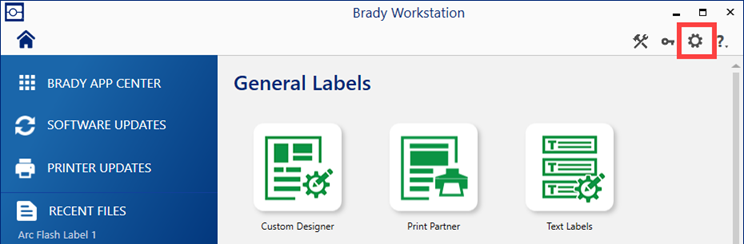
- Click Settings.

- The available settings display.
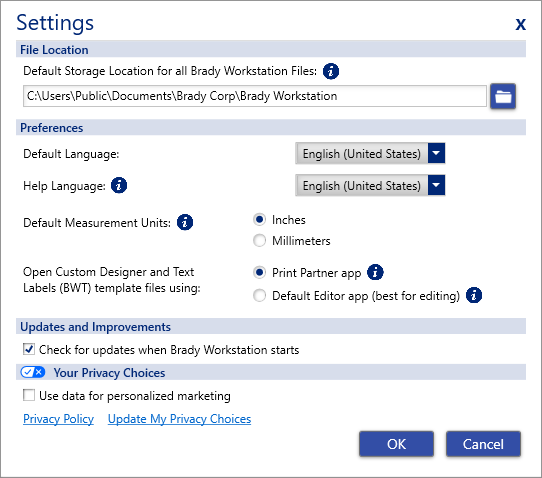
Default Settings in the Settings
- Default Storage Location for label files when you go to Open or Save a BWS file. If you don't see a shared drive available when selecting the default folder: How to save Brady Workstation Files to Shared drives
- Default Language
- Default Measurement Units (inches or millimeters)
- Default app to open Template files with: Print Partner app or Default Editor app
- Updates and improvements
- Your Privacy Choices
Possible Software Performance Issue Resolution for the User Settings
Below shows where the actual settings are saved for the Brady Workstation software to access them. They are hidden system files and should only be edited by people with experience with editing system files.
C:\ProgramData\Brady Corp\Brady Workstation\CommonData\Users Settings
Note: You will need to make hidden files and folders visible in order to view the ProgramData folder - How to Show Hidden Files and Folders in Windows.
There are one or two files in that directory for each login account that used Brady Workstation. These files save the default or last used object settings used by whoever used any Brady Workstation app while logged into the PC.
- [UserLoginName].DefaultProperties.bin
- [UserLoginName].Settings.xml
In Brady Workstation, the settings that a user sets are saved each session, replacing their previous settings and will be used as default settings until they change any of those settings. These include any object settings such as: font size, barcode symbology, line count, last selected printer etc.
If you are unable to change text properties in the Text Labels app, not getting all object setting options, Print is not printing the current data on your labels, or you are experiencing crashing or stability issues in Brady Workstation, perform the following:
- Close the Brady Workstation software.
- Open File Explorer, navigate to C:\ProgramData\Brady Corp\Brady Workstation\CommonData\Users Settings.
- Delete all files within the Users Settings folder.
- Restart Brady Workstation.
This resolves many different software performance issues.




