Issue
Ribbon wrinkle often appears as a diagonal void that occurs intermittently on printed labels. This issue can be resolved by one or a combination of the suggestions listed in this article.
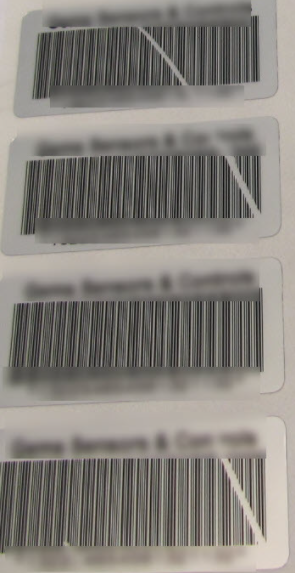
Troubleshooting
- Adjusting the Feed Path of the Ribbon - A wrinkled ribbon can negatively affect print image. The round silver print ribbon deflection bar can be adjusted to prevent wrinkles.
Note: The adjustment is carried out during printing.
-
-
- Using a 2.5mm Allen wrench, turn the screw at the end of the round silver deflection bar to observe the behavior of the ribbon wrinkling during printing
- Turn the screw clockwise to tighten the right-hand edge of the ribbon or counter-clockwise to tighten the left-hand edge of the ribbon.

- Print Heat settings - Ribbon wrinkle may occur to the label surface when the print head heat is too high: Adjusting Printhead Heat on the i5100.
- Correct ribbon and label combination - Using an incorrect ribbon for the installed label material can cause ribbon to wrinkle.
- Remove excess ribbon from take up spool - Wrinkle can be caused by an excess of ribbon on the ribbon take-up spool. Remove excess ribbon from the take up spool. Test printing to confirm any change in print quality. Confirm that the ribbon is winding smoothly around the plastic ribbon take-up spindle.
- Platen Roller - Ensure the platen roller is not too narrow for the installed media. All i5100's have a 4" platen roller from the factory, which should be wide enough for all supported media types.
- Print Speed - Adjust the print speed: i5100 - Adjusting Print Speed. The print speed may be too fast or too slow, so adjustments may be needed.
If the issue persists, contact Brady Technical Support for your region: Global Brady Technical Support Contact Information. Provide the serial number of the printer: How to Locate the Serial Number on the i5100 and the part number and lot number: What Is The Label/Ribbon Part Number and Lot Number?
Related information




