Body | Supply SaverSupply Saver is available when your printer is a specific B30 Printer Model: BBP35, BBP37, S3000, S3100 and i3300. This was designed specifically for the BBP37 printer because of the XY Plotter Cutter with 4" continuous media. Supply Saver is disabled if using the BBP37 with less than 4" width labels. If using the other B30 printer models (BBP35, S3000, S3100 and i3300) with Supply Saver, it will print a dotted line around the individual stacked labels for ease of manually cutting the separate labels. Why use Supply Saver?
Uses less ribbon when printing multi-color labels with paneled, multi-color ribbons (BBP35 & BBP37 Printer Models Only)
- If multi-color labels are being printed the printer will group them together to use fewer ribbon panels.
Uses less material when printing small labels on continuous media
- Multiple small labels are stacked to make efficient use of label space.
- Stacked label parts can be cut if the printer has an XY cutter and supported label part: What Materials Work with the BBP37 Plotter Cutter?
- If the printer does not have an XY cutter (which only the BBP37 printer model has), lines will be printed around the stacked labels for easier manually cutting.
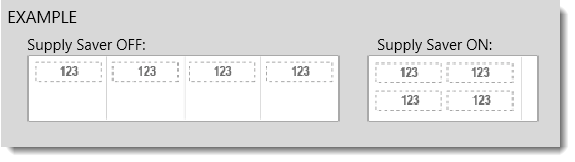 Important: If you use continuous labels with Supply Saver, the labels will cut at the end of the job no matter what the setting is in Advanced Settings. This is by design: Supply Saver in Brady Workstation is not cutting after each label using continuous labels. The maximum length is 48" with Supply Saver when printing from Brady Workstation to the BBP37.How to use Supply Saver Important: If you use continuous labels with Supply Saver, the labels will cut at the end of the job no matter what the setting is in Advanced Settings. This is by design: Supply Saver in Brady Workstation is not cutting after each label using continuous labels. The maximum length is 48" with Supply Saver when printing from Brady Workstation to the BBP37.How to use Supply Saver
- To use Supply Saver, you must first define the length and width for the smaller, individual labels you want to be "stacked" to fit on the larger continuous material.
- Click the Print icon.
- Enable Supply Saver in the Print menu.
- Increase label quantities to a value greater than 1.
Related information
|
|
|---|




