Body | IssueBecause the Brady IP and Brady i5100 printer models use bi-directional communication with Brady labels' RFID tags to configure the currently loaded label's necessary calibration method and page setup, if you do not use the Codesoft internal print driver: Brady IPx00 (IP300 for 300dpi model, IP600 for 600dpi model), the printer will not calibrate correctly nor will it use the correct label size.
- If the labels are IP Enabled (have RFID tag), the internal driver is necessary for Codesoft to read the tag and automatically set the label and page sizes and the calibration method.
- If the labels are not IP Enabled, the internal driver is necessary to get the Media (type, which indicates calibration method needed) option in the option on the Label tab using the Brady IP label / stock Type.
- Because Teklynx did not release an internal driver for the Brady i5100 printer model, you have to use the internal Brady IP printer driver for both the first generation IP printer models and it's next gen i5100 printer models.
ResolutionInstall the i5100 or IP series Brady driver in Windows to establish communication port, add the internal Brady IP series print driver, and ensure the Label / Page Setup has both the correct label & page dimensions and the correct Media type selected for label calibration.
1. Install the appropriate Windows print driver for your printer:
2. Enable security permissions for the installed driver: Printer Drivers - Enable Driver Security Permissions
3. Add the internal IP series print driver to the appropriate port: CodeSoft - Configuring Internal Printer Drivers. Click File / Select Printer / click ADD / select Brady / Select correct model IP300 or IP600 / select port. This adds the print driver Brady IPx00 which has a picture of a printer next to the name.
- Note: IP300 and IP600 refer to the DPI of the print head. The DPI of the i5100 can be found by navigating to Gear icon > Info, the dpi will follow the dash after "i5100" (i5100-300 = 300 dpi). This information is also listed on the bottom of the printer.
Considerations When Configuring Page SizingAutomatic Label Detection - In Codesoft, click on File / Label-PageSetup. On the Stock tab, for Type, select BRADY IP (not Brady THT or any other type). It should detect and display the label size that is currently loaded in the printer by the Codesoft driver reading the IP-Enabled smart cell on the roll of labels.
Manual Label Selection - If the labels are not IP Enabled or are non-Brady Labels, the label and page setup must be entered manually. The label dimensions need to be entered in the Label tab.
Page Sizing vs. Label Size - The Page tab should equal the label dimensions - with a few exceptions. If there are multiple across labels on the roll, the Page height is the label height but the Page width is the total of each label's width, plus the gaps between each label. If the label is a self laminating label with the white printable area on the top and the clear self lam on the bottom, the Page height is the whole label - white printable+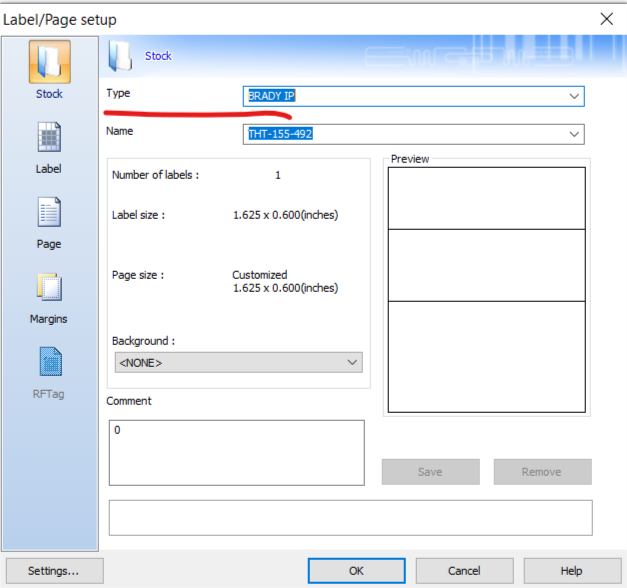 Manually Setting the Media Sensor Click the Label Menu and confirm the media sensor setting is correct. Manually Setting the Media Sensor Click the Label Menu and confirm the media sensor setting is correct.
- Note: CodeSoft will automatically detect this if the media has an RFID tag. If your media is not RFID-enabled, you will need to manually configure this setting.
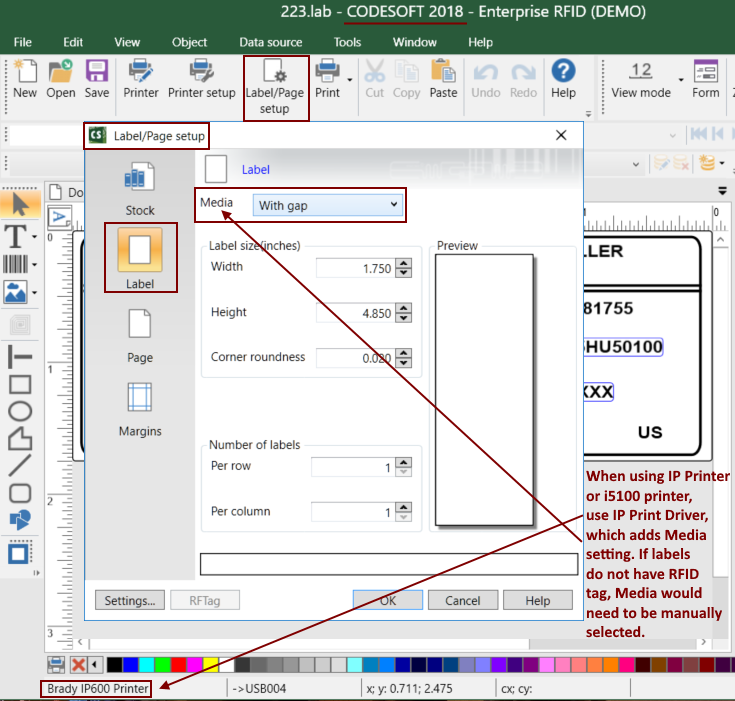
|
|
|---|




