Download the M710 Driver
The M710 driver must be installed to function with 3rd party software. Brady Workstation does not require the Windows driver for this printer: Brady Workstation - Direct Print Compatibility.
Do not connect the printer to the PC via USB until prompted to do so by the driver installation, otherwise you will receive the "Driver Installation Failed" error: Brady Printer Drivers - Checking Printer Status Failed or Driver Installation Failed.
Note: If the driver install does not launch, make sure you have sufficient rights: Microsoft UAC - Why Do I Need to Run Brady Driver and Software Installs logged in with Admin credentials and using "Run As Administrator". If the driver does not launch, reach out to the IT admin at your company and install the driver using the INF file: Access the Inf File to Manually Install Brady Printer Drivers.
- Download the latest M710 driver from BradyID.
- Open File Explorer, right-click and Extract all.
- Select the folder and select Extract.
- Open the M710_Printer_Driver folder.
- Right-click and select Run as administrator.
- Select LET'S GET STARTED.
- Select NEXT.
- If setting up a USB connection, plug the printer into the computer and turn the printer on. Select NEXT.
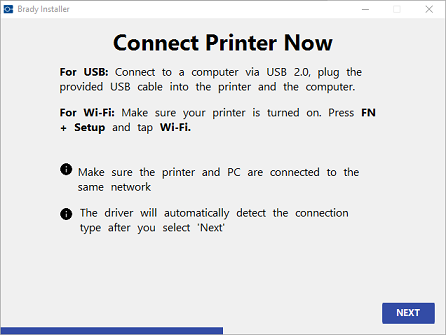 If connecting through Wi-Fi, make sure that the printer and PC is connected to the same network.
If connecting through Wi-Fi, make sure that the printer and PC is connected to the same network.
- Connected screen displays. Select NEXT.
If you receive the error, remove the device in devices and printers, it will be under unspecified.
- If you have not registered your printer, select the hyperlink on the screen. Select Next once completed.
- Select the checkbox to agree to the terms.
- Select Yes, Capture Data.
- Installation Complete displays. Select CLOSE.
Related information



