Connect to a Wi-Fi Network on the M611
- Select Settings.
- Select Connection.
- Select Wi-Fi Network.
- If Wi-Fi Network is off, select to turn it on. Select the Wi-Fi Network.
Note: If the Wi-Fi Network does not require a password, select the Network and the connection will establish.
- Select Authentication.
- Select the Authentication type and select the arrow.
- Select Username.
- Enter the Username.
- Select the left arrow to save the Username.
- Select Password.
- Enter the password.
- Select the left arrow to save the password.
- Select the Wi-Fi with Printer in the top right corner.
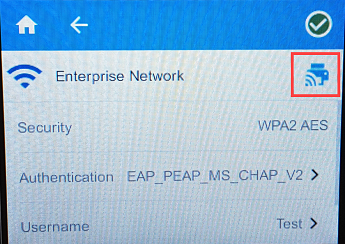 Note: If you receive the Failed to Connect error message, re-enter the data or try to connect again.
Note: If you receive the Failed to Connect error message, re-enter the data or try to connect again.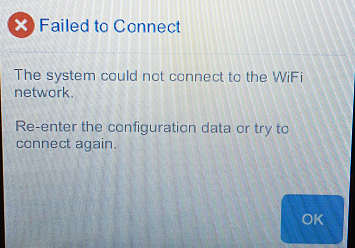
- Once the printer connects to the Wi-Fi Network a green checkmark will appear to the left of the network name.
Related information



