Printer Label Library files are included in a database of label and ink part information that enables the printer to work optimally with various supplies.
Update Label Library files periodically to make sure the printer has data for any new label supplies. Also, update if you have ordered a custom label supply from Brady and it came with new Label Library files.
View the Printer Label Library Version
- Select Settings on the home screen
- Select About.
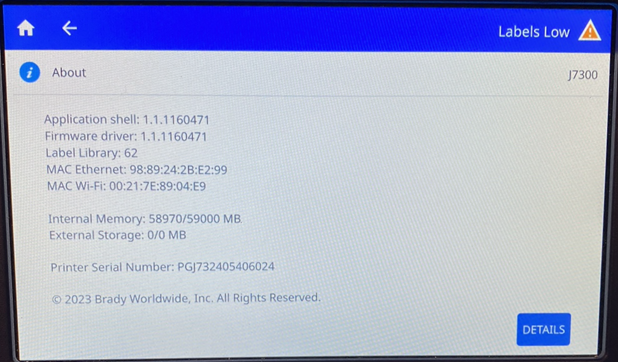
The Printer Label Library can be upgrade via Brady Workstation or USB.
Upgrade the Printer Label Library Version via Brady Workstation
Printer Label Library can only be updated in Brady Workstation if the firmware on the printer is version 1.1 or later.
- Open Brady Workstation.
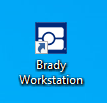
- Connect the J7300 printer to the computer.
- Click Printer Updates.
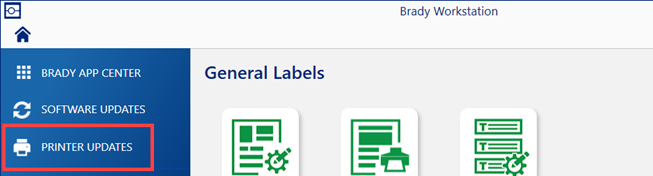
- Find the J7300 printer.
- Click More Actions or Update.
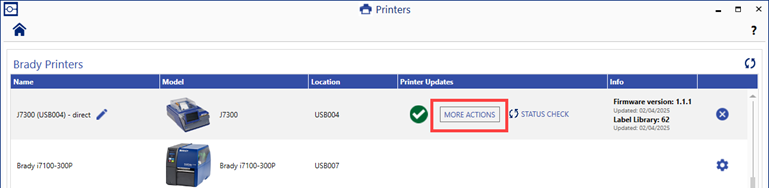
- Click to select the Printer Label Library tab.
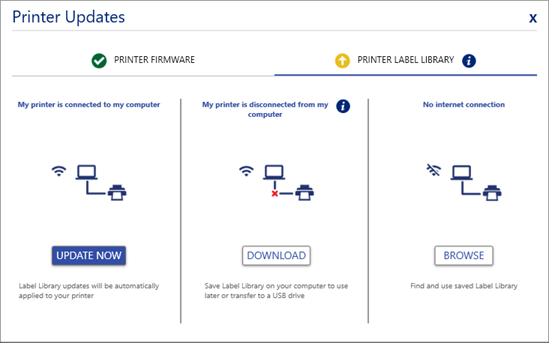
- There are multiple ways to upgrade the firmware in Brady Workstation.
Click Update Now to upgrade the firmware now. There are two other options to download the firmware file to put on a USB or to use for later OR Browse to select a file on the computer.
Download instructions
-
- Click Download to save the firmware file on the computer to use later or on a USB.
-
- Select the location to store download the file. Click OK.
-
- Wait for the file to save. Click OK.
-
- Follow the Browse instructions to upgrade the firmware once the file is on the corresponding computer.
Browse instructions
-
- Click Browse to find the saved firmware file. Find the firmware file.
- Follow the steps below starting with step 8.
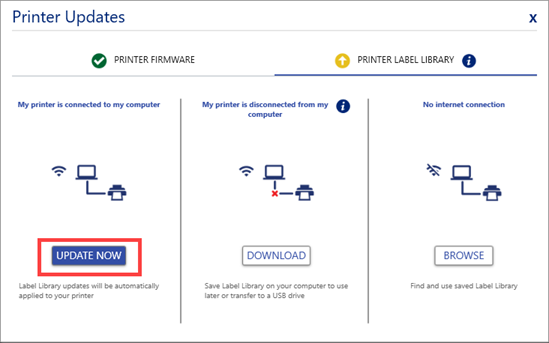
- Click OK on the message.
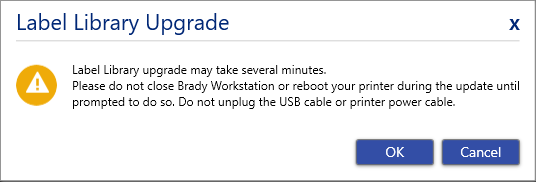
- Wait for the Printer Label Library file to upgrade. Do not unplug or turn off the printer.
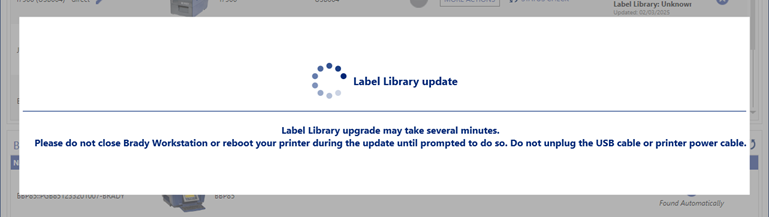
- Click OK. Restart the printer.
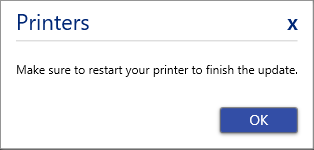
Upgrade the Printer Label Library Version via USB
- Find the Printer Label Library file on BradyID.
- Download the Printer Label Library database update.
- Right-click the database file and click Extract All.
- Extract the files from the zip and save the extracted files to a USB drive.

- Connect the USB drive to the USB port on the printer.
- Select Files.
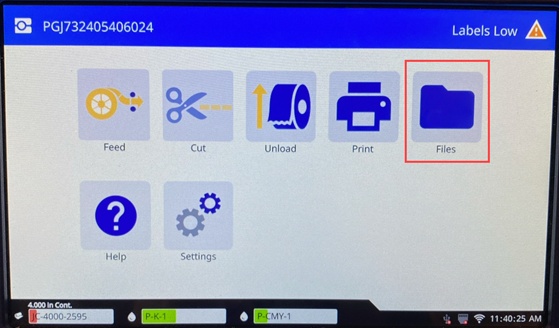
- Press the three dots for the menu.
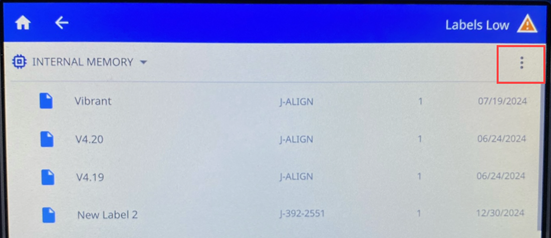
- Select Import Printer Label Library to launch the upgrade.
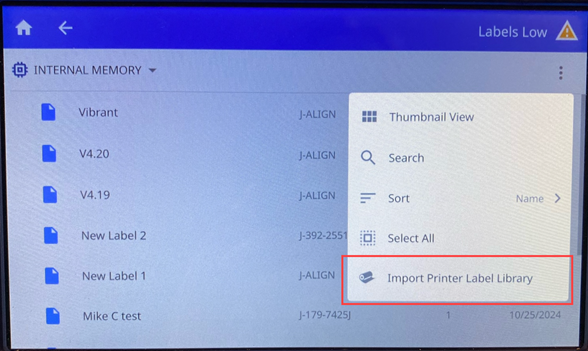
- Tap Yes on the LCD screen of the printer to upgrade the Printer Label Library files.
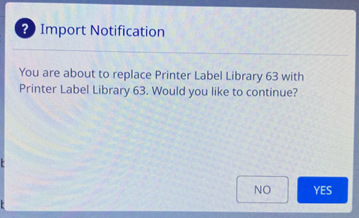
- Tap OK. Restart the printer by unplugging it and plugging it back in.
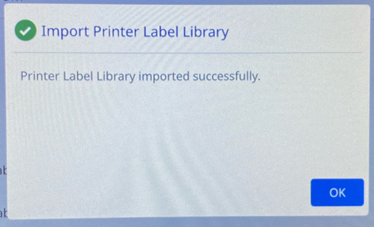
Related information



