J7300 Print AdjustmentsThe print adjustments are used for all print jobs. If you want the print adjustment in a single job, change them back after the print job or reset the print adjustments to the factory default settings when you are done.
Print Position
Adjust vertical and horizontal position of the contents on the label.
Printer detects where to start the printing based on the pre-sized label or through-hole that corresponds to the start of the label. However, due to variations in the left margins and other variables it may be necessary to fine tune these settings at the beginning of each roll.
- Tap Settings.
- Tap Print Adjustments.
- Tap Print Position.
- Adjust the horizontal (x-axis) or vertical (y-axis) using the arrows.
The on-screen example will move with each arrow click.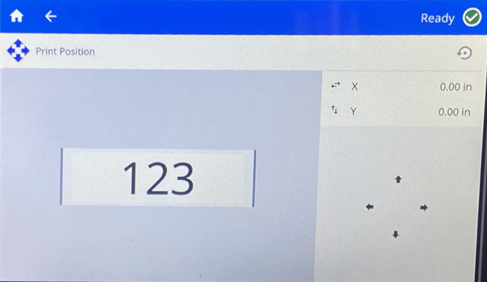
- Click the reset defaults button to reset the position.

- Print a label to test the setting and adjust as needed.
- Tap the back button to go back to the previous screen or go to Home.
Cut Automatically
Set whether the labels are cut as determined by the software, between labels, at the end of the job or never.
- Tap Settings.
- Tap Print Adjustments.
- Tap Cut Automatically.
- Make your selection.
- Tap the back button to go back to the previous screen or go to Home.
Print on Demand Print on demand causes the printer to wait for input on the touchscreen before printing the next label in the file. When Print on Demand is off, all labels in a file are printed without waiting in between.
- Tap Settings.
- Tap Print Adjustments.
- Tap the On/Off switch on the right side of the screen.
The icon will be blue when on and gray when off.
Override Print on Demand
While a label is printing, you have the option to override the print on demand settings.
- Tap the yellow circle to pause printing.
- Tap the three dots in the upper right.
- Turn off Print on Demand for this print job.
Related information



