IssueThe J5000 gives a "Top of Form" error.CauseThis error indicates that the BradyJet J5000 is not properly sensing the gaps between the labels on your label roll (TOF = Top of Form). Alternatively, the print head is not aligned.TroubleshootingIf you are first setting up your printer or just installed a new print head, please run a print head alignment to resolve this error: J5000 - Print Head Alignment
If running a print head alignment does not fix the error, proceed to check the following:
1. Sensor Position. The sensor position may need to be adjusted for your label stock. The sensor can be adjusted using the slide bar on the inside of the printer. Set the sensor position to correspond to any point where it will intersect with a gap between the label stock. If you are using label stock other than standard square/rectangular die-cut labels, such as circular die-cut labels, line up the sensor with the top of the circle or the point where the gap is smallest.
Important Note: You must adjust the TOF Sensor before loading label stock.
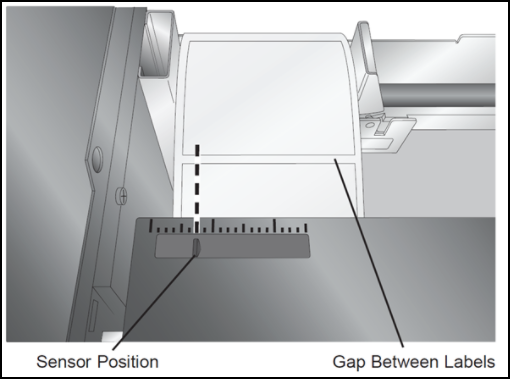
2. Reload the Label Stock correctly. Follow the instructions here J5000 - How to Install Label Stock and Ink. The label stock should be pushed all the way to the left as you are looking at it from the front.
3. Incompatible Label Stock. If your label stock was not purchased from Brady, it will not work with the printer. Brady material includes an RFID tag that the printer must detect in order to function. To determine if this is an issue with the RFID tag on your material, try a different compatible roll of material. If the other roll works, there could be a problem with your label stock.

4. Clean the Sensor Area. Using canned air, blow out the infeed area. Over time dust or label debris can accumulate there and cause sensing problems. The label stock should be removed before attempting this procedure.
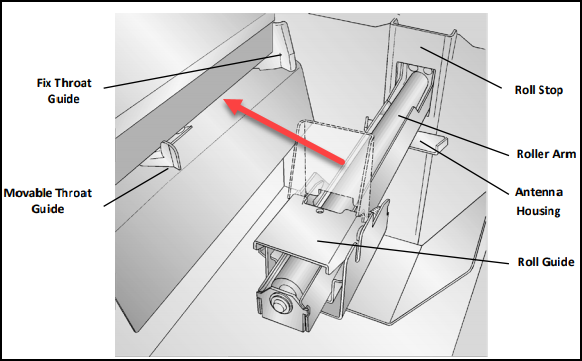
5. Calibrate the Loop Sensor and Paper Out Sensors. Remove label stock from the printer completely. Close the cover. Open the status monitor. Click on the "i" button. Go to the Utilities tab. Click on "Calibrate Paper Out" button. You will receive a prompt when the calibration is successful. Now click on "Calibrate Loop Sensor". You will receive a prompt when the calibration is successful.




