It may be necessary to clean the ink cartridge nozzles if you notice reduced print quality, or if you suspect a cartridge nozzle has become slightly dried out or clogged. If you are having print quality problems, follow the steps below:
The cartridge can be cleaned outside of the printer or through Brady PrintHub. Both steps may need to be completed.
Clean the Ink Cartridge
- Remove ink cartridge from printer.
- Fold two paper towels four times each and soak in a glass of water for five seconds.
Note: Do not squeeze excess water from paper towels.
- Place one paper towel on cartridge nozzles and gently press for 30-40 seconds.
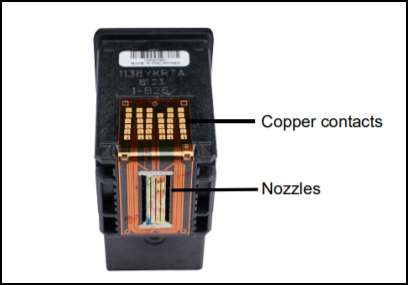

- Unfold the second paper towel, place on a flat/hard surface and press the cartridge, nozzle side down, on to the top edge of the paper towel.
- Firmly tap the top of the cartridge three times to force the ink out.
- Drag the cartridge down the paper towel towards you, repeating until all three colors are on the paper towel.
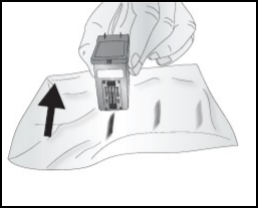
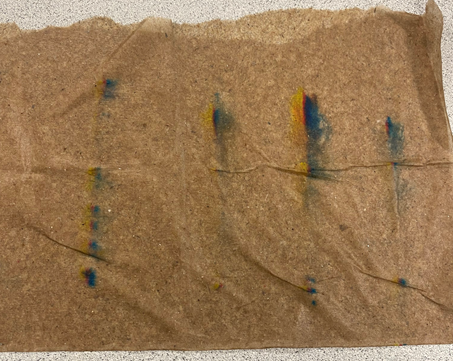
If all three colors are not showing up on the paper towel, repeat steps 5 and 6. If the paper towel still doesn’t show all three colors replace the cartridge.

- Clean the copper contacts with a paper towel dampened with rubbing alcohol.
- Thoroughly dry the entire cartridge with a clean paper towel.
IMPORTANT! Printer damage may result if cartridge contacts are not completely dry.
- Power off the printer.
- Gently move the cartridge carrier to the left to access the maintenance station. The maintenance station is located on the right side of the print area and includes the rubber cartridge nozzle cap and the plastic roller.
- Dampen a paper towel with rubbing alcohol and clean maintenance station.

Clean the J4000 via Brady PrintHub
- Install a label that is at least 4 inches wide and 3 inches high.
- Open the Brady PrintHub on the computer.
Note: If it is not installed, install the Brady PrintHub: J4000 - How to Install the Printer Driver and PrintHub.
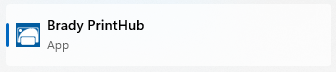
- Connect the J4000 to the computer.
- Click the Print Adjustment tab.
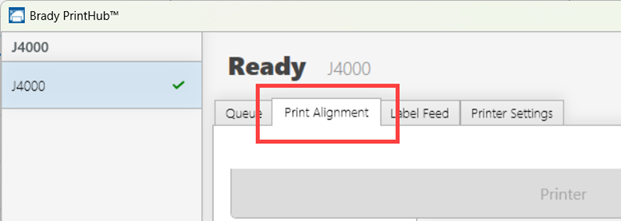
- Click Clean.
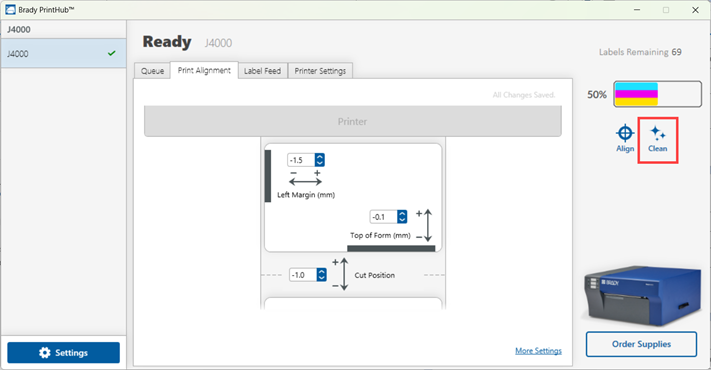
- Click Send Clean Print.
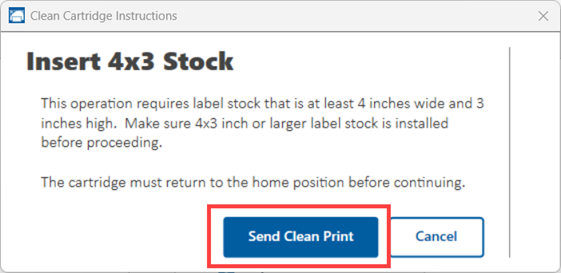
- Wait for the printer to print the label.
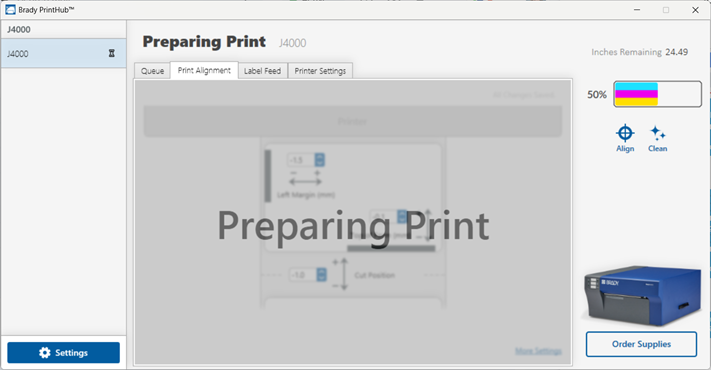
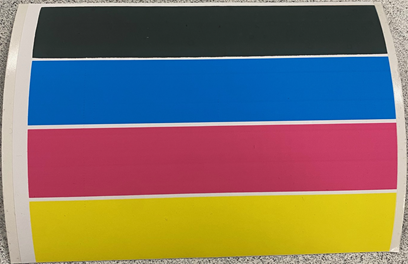
Note: If the printed label is not vibrant or has streaks through the label, the manually process to clean the cartridge outside of the printer will need to be completed.




