Symptoms
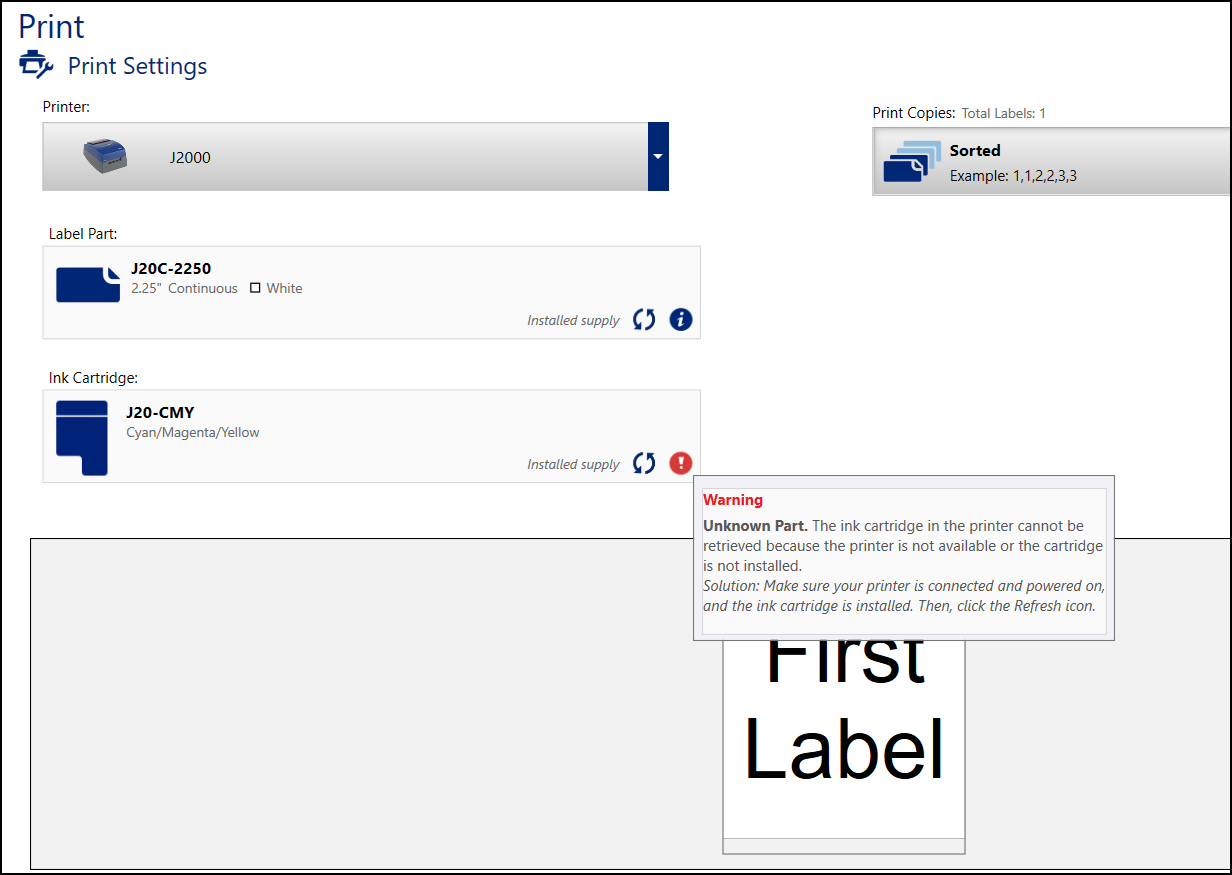
- Brady Workstation displays the wrong cartridge information from the printer.
- Ink cartridge information is not updated in the J2000 status monitor.
- The software does not display the "Print Anyway?" prompt, even though the incorrect ink cartridge is installed for the required colors in the print job.
- A multicolor file prints with the wrong colors (black objects display as cyan).
- J2000 will not print unless the user tabs the "Ink" button on the printer.
Cause
The user has not completed the full ink installation process.
It is possible to print a Full-Color file with an RYK cartridge. This is normally an error condition where we prevent the user from printing. It would also be possible to print a Multicolor file with a CMY cartridge, in which the colors would be wrong (i.e. all the black objects would look cyan).
Troubleshooting
- Reload the ink cartridge
-
- Press the Ink button.
- Open the printer cover.
- Remove the Ink cartridge.
- Put in new ink cartridge.
- Close the cover.
- Press the Ink button.
Important: If Step #6 is never done, then the printer never registers that it has a new cartridge, and our bi-directional information is actually outdated/incorrect. The same (incorrect) info is available in the Brady Status J2000 program.
- Try another ink cartridge.
- Try another label roll.
- Sometimes it can take time for the connection to establish. Try restarting the PC, software, and disconnecting and re-connecting the printer. In some cases, the cartridge information displayed in Brady Workstation after the printer was left for 20-30 minutes.
- Try re-installing the driver: How to Install the J2000 Driver.




