i7100 Firmware Instructions
View the Current Firmware Version
- Select the gear icon.
- Select Info.
- The current firmware version displays.
View the Current Cutter Firmware Version
The guillotine cutter has the ability to have its firmware upgraded. The steps for updating the cutter's firmware are the same as updating the printer's firmware.
- Select the gear icon.

- Select the setup icon.
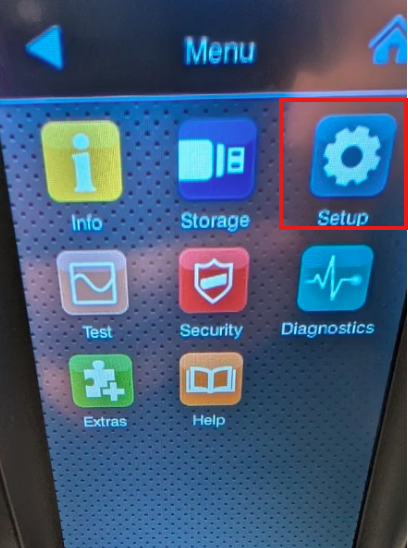
- Select the cutting icon.
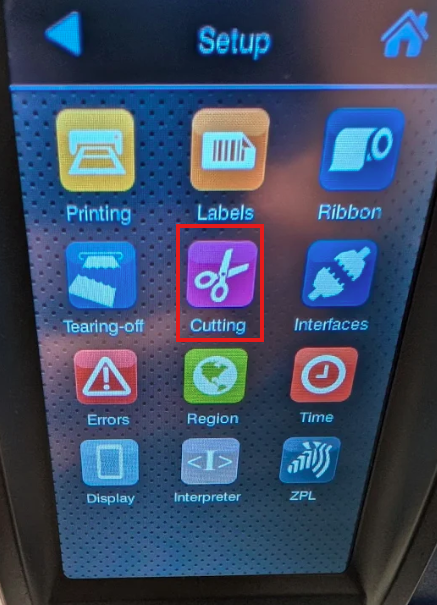
- Select the device info icon.

- The current cutter firmware version will appear at the top of the display.
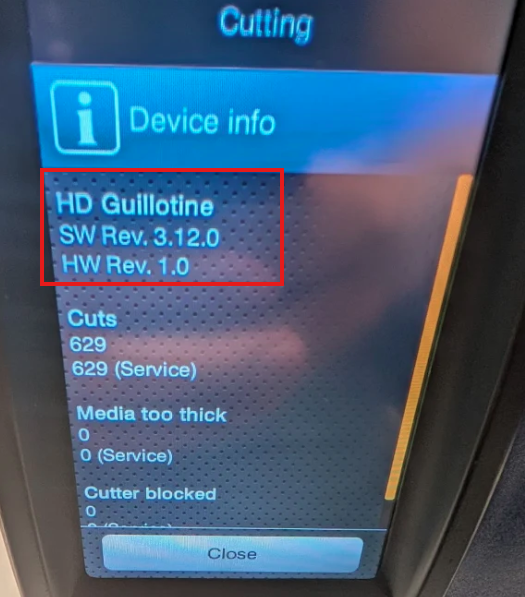
Note: The guillotine cutter is the only cutter that has a firmware version.
Firmware Upgrade Instructions
- On a Windows computer, navigate to bradyID.com.
- Hover over the Help & Support link at the top of the screen, and click on Drivers and Firmware from the menu that appears.
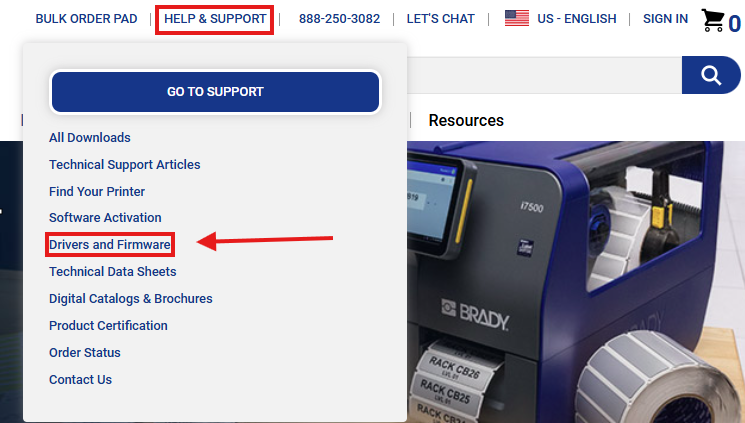
- Type in i7100 in the search bar and press enter on your keyboard. Click on the link with the most updated firmware version.

- Click the download button at the bottom of the page, and wait for the files to download.
- Navigate to the downloads folder on your computer, right-click the firmware_upgrade.zip folder and click Extract All.
- On your USB Drive or SD card, create a folder in the root named misc.
- Copy the brady.cfw file into the misc folder on your USB or SD card
- Insert the USB Drive or SD card into the back of the printer
- On the printer screen tap the gear icon.
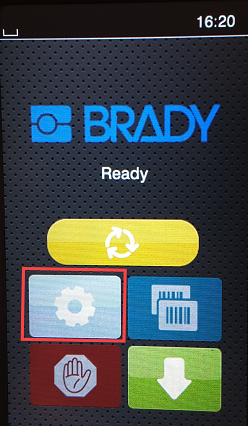
- Tap Extras.
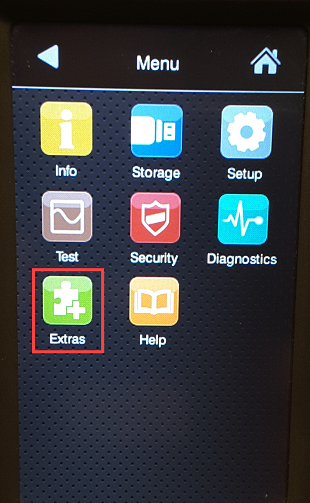
- Tap Firmware update.
- Select the file in the dropdown.
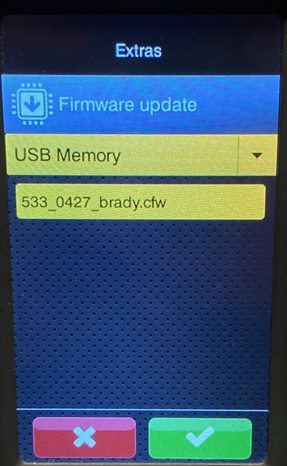
- Tap the green check mark.
- The firmware will then be upgraded. Printer will restart after upgrade is complete.

The printer will continue to try and update the firmware if you do not remove the USB once the upgrade is complete.
Related information




