i5300 Firmware Upgrade Instructions
Requirements
- USB flash drive
- 4GB or smaller
- Formatted FAT32
- Internet connection to download the firmware
Upgrade Process
- Download the latest i5300 from BradyID.
- Download the firmware and either save the .CAB file to root of a USB drive, or save it to your PC and then copy the file to a USB drive. Make sure the USB drive does not have any other file with a .CAB extension. Take the USB drive to the printer.
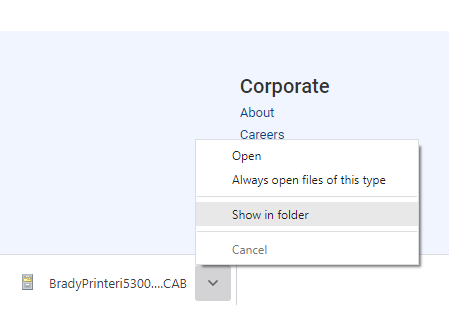
- Power on the printer and Insert the USB drive in the printer.
- The printer will display a prompt for Upgrade.
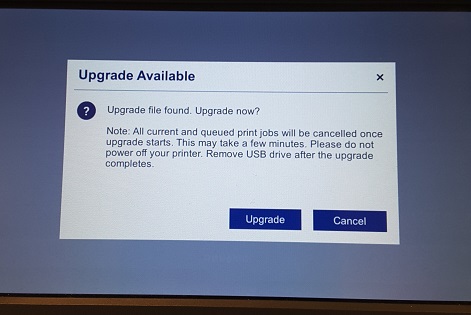
- Select the Upgrade button.
- The printer will reboot and start upgrading, and display the progress with a progress bar.
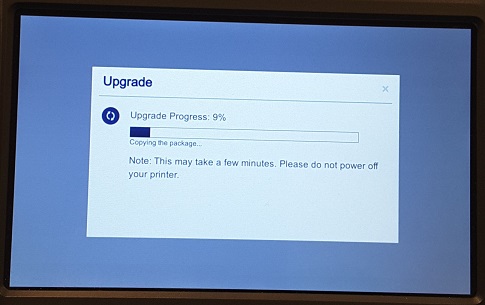
- Wait until the printer displays the "Upgrade successful" message.
- Select the Reboot Now button, or let the printer reboot by itself.
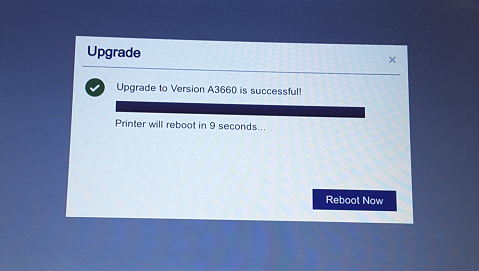
- Update the Parts Database: i5300 - Update the Parts Database.
Related information



