View and Update the Firmware
Note: Upgrading printer firmware always carries a risk of firmware corruption. We do not recommend upgrading firmware as a troubleshooting measure. Upgrading firmware should only be performed after thorough troubleshooting has been done to rule out more common causes, or if the firmware upgrade offers a specific fix or feature. Do not upgrade firmware as a method to "factory reset" a printer.
View the Current Firmware Version
- Press the Setup button.
- Use the arrow keys to navigate right to the Config menu option and press enter.
- The currently installed firmware version will be visible in the lower right corner.
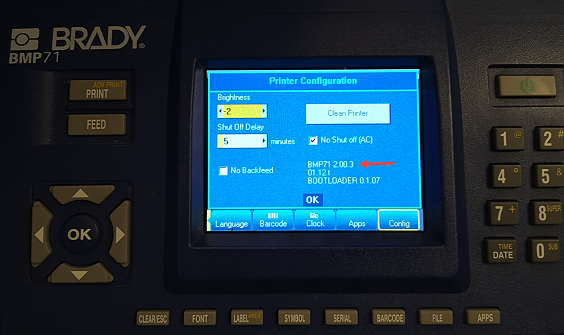
Update the BMP71 Firmware
- Download the Firmware Upgrade Utility (link).
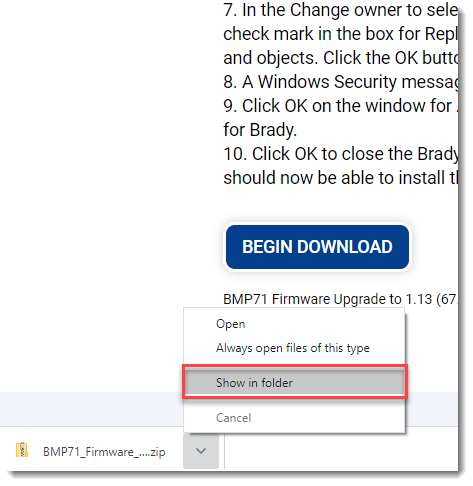
- Extract the Firmware Upgrade Utility.
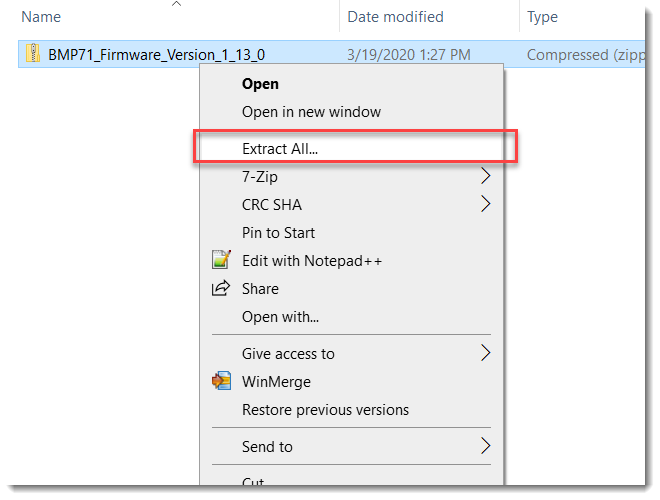
- Run Setup as admin.
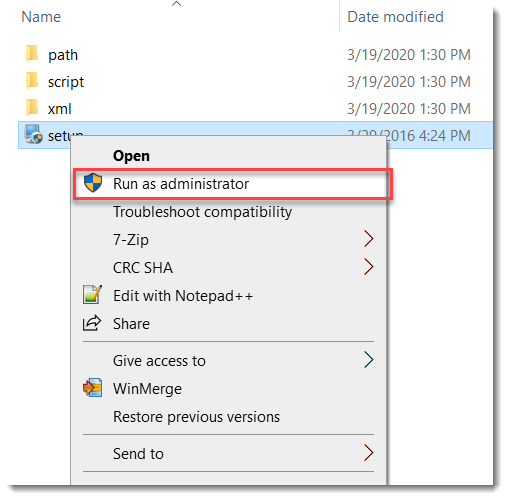
- Click Next until the utility installs, then click finish.
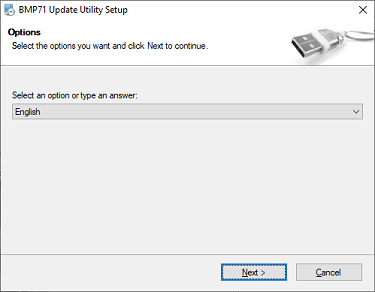
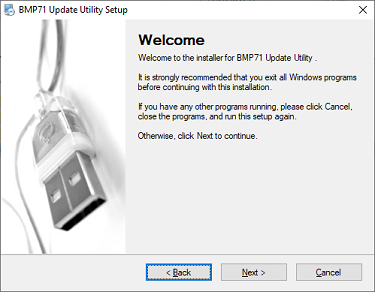
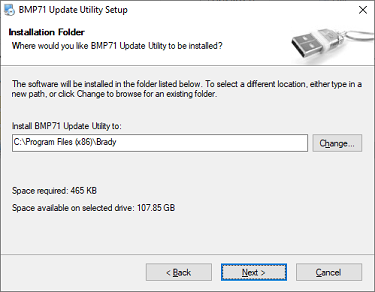
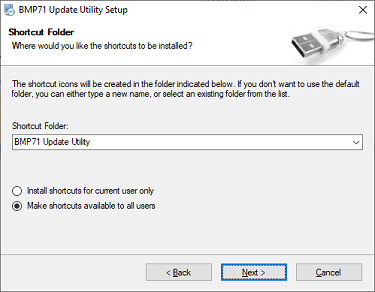
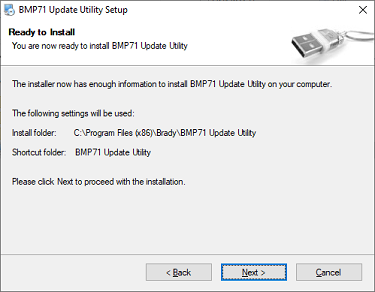
- Launch the BMP71 Upgrade Utility.
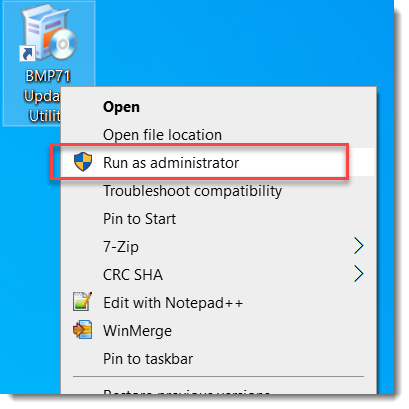
- Place the printer into Boot Loader Mode:
With the printer off, press and hold down the Shift + Alt + U, and while holding those buttons down, press Power.
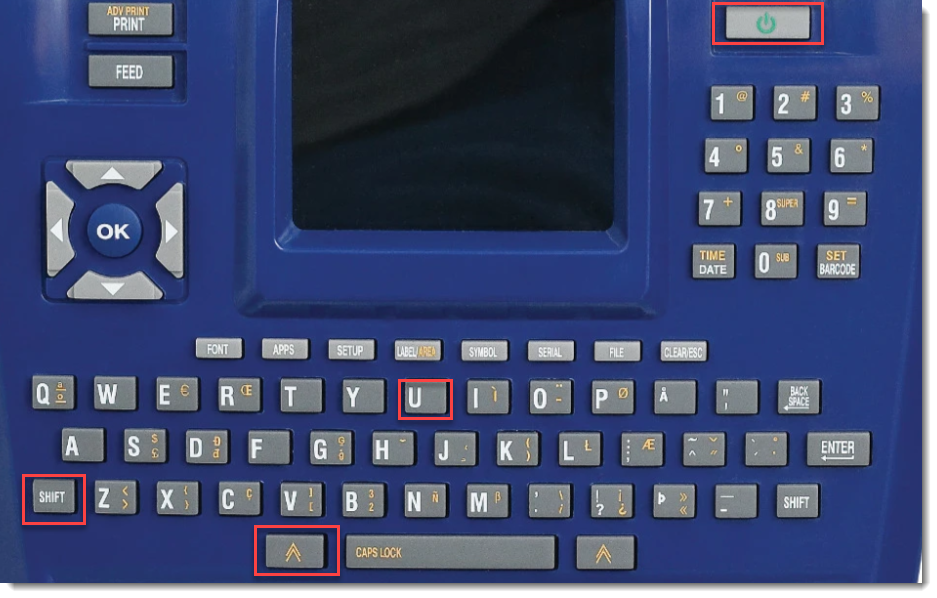
- The printer screen will display Boot Loader.
- Connect the printer to your PC via USB.

- Click Upgrade.
Note: If the upgrade utility freezes on "stopping bidirectional communication", close the upgrade utility and run it as administrator: BMP71 Firmware Upgrade Stuck at "Stopping Bidirectional Communication"
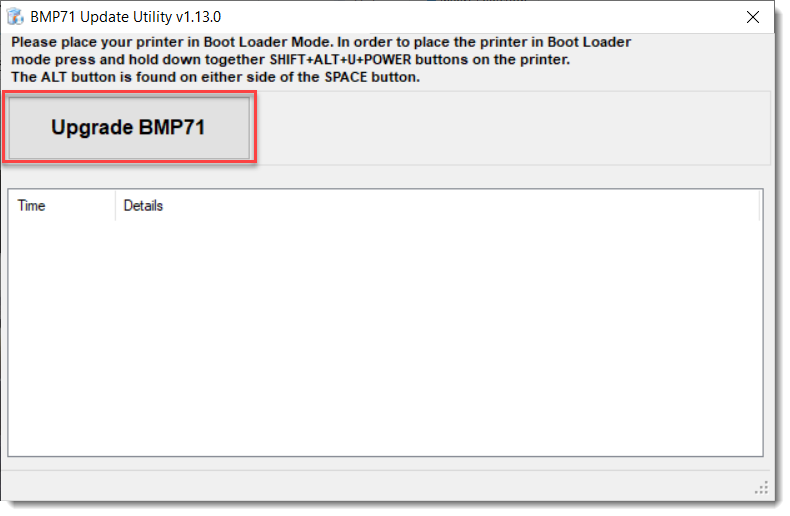
- Reboot the printer after the upgrade completes.
Important: The printer will continue to try and update the firmware if you do not remove the USB once the upgrade is complete.

Here is the output log of a successful upgrade:
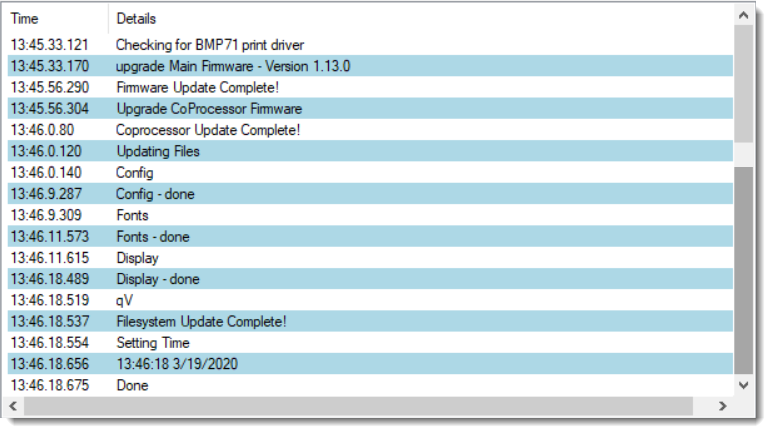
Related information




