Updating the BMP51 Firmware
Note: Tech Support does not recommend upgrading firmware as an initial troubleshooting measure. Upgrading firmware should only be performed after thorough troubleshooting has been done to rule out more common causes. Contact Global Brady Technical Support to confirm the firmware upgrade is an appropriate step toward resolving your issue.
- Locate the Firmware file from BradyID.
- Click the Firmware file.
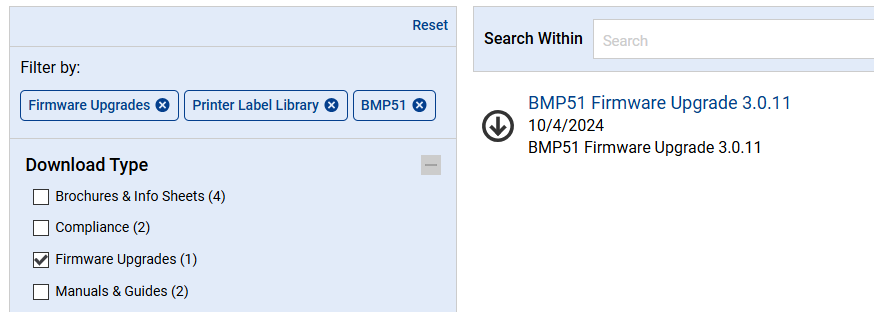
- Click Download File.
- Click Extract All to extract the Firmware Upgrade Utility.
- Right-click the Setup file and click Run as administrator.
- Click Next until the utility installs, then click Finish.
If you receive the C++ error, refer to BMP41 / BMP51 - Visual C++ 2010 SPI runtime cannot be installed due to the following requirements.
- Launch the BMP51 Upgrade Utility.
- Connect the BMP51 or BMP53 to your PC via USB and power it on.
- Click Go.
- When the upgrade completes, power the printer off and on.
Important: The printer will continue to try and update the firmware if you do not remove the USB once the upgrade is complete.
Output log after successful upgrade:
Related information




