This information can be found on page 34 of the A5500 user manual: A5500 User Manual PDF.What Is the Printer Label Library?Printer Label Library, previously known as Y & B Files, include a database of label and ribbon part information that enables the printer to work optimally with various supplies.
Update the Printer Label Library values periodically to make sure the printer has data for any new label supplies. Also, update if you have ordered a custom label supply from Brady and it came with new Printer Label Library values.
- Download the most recent Wraptor™ A5500 Printer Label Library files.
Note: Updates are released frequently; the version shown in the screenshot may not reflect the most recent parts database release. Download the release with the highest revision number.
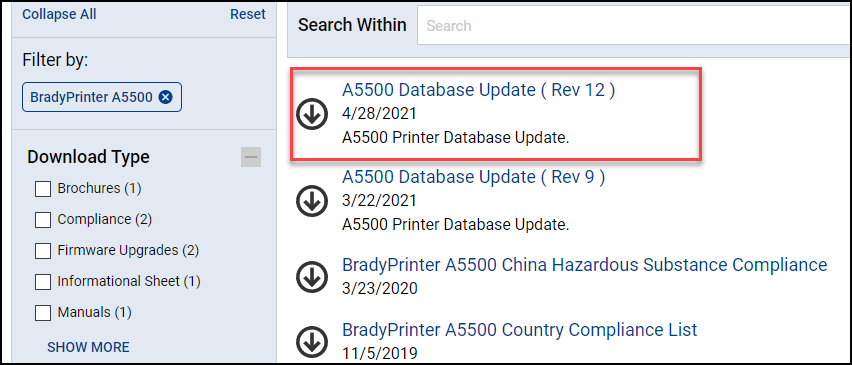
- Open and extract the .json file.
- Save the downloaded file to the root of a USB flash drive.
Note: The Printer Label Library file needs to be in the proper format on the root of the USB drive or it will not recognize it. For instance it can't be A5500(1).json (an automatic naming scheme that occurs when a user downloads a file multiple times in Windows) the file name has to be A5500.json otherwise you will get an "insert USB drive to import new files" error.
- Connect the USB flash drive to the USB port on the back of the printer. There is also a USB port located behind the LCD screen.
- On the home screen, tap Import Files.
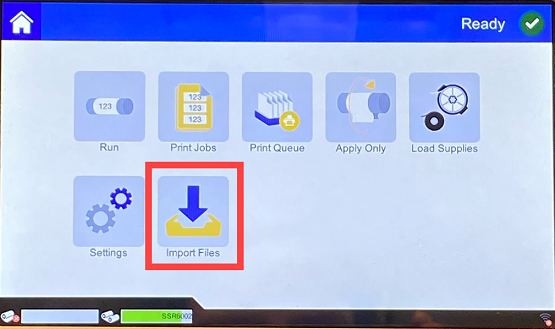
- Tap Y & B Files. Follow the instructions on the screen to complete the import. The new values take effect as soon as the import completes.
- Select Yes to replace the current Y/B file.
- Select OK once the Y & B files are successfully updated.
Related information




