Wraptor A6500 Firmware Upgrade
Before you upgrade the firmware, verify the upgrade includes fixes or features that you need as there are risks involved with this. Upgrade the firmware to the latest version to correct intermittent Invalid Supply errors.
Important: A firmware upgrade will wipe network settings if you have a static IP; it will need to be reconfigure to establish network connectivity with your PC.
Requirements
- Flash drive
- Internet Connection
Upgrade Instructions
- Download the firmware: A6500.
- Copy the firmware file to root of a USB drive. Make sure the USB drive does not have any other file with .CAB extension.
- Power on the printer and Insert the USB drive in the printer.
- The printer will display a prompt for Upgrade.
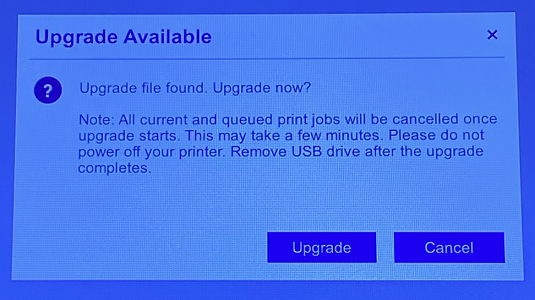
- Tap Upgrade.
- The printer will reboot and start upgrading, and display the progress with a progress bar.
- Wait until the printer displays "Upgrade successful" message. The printer may reboot automatically.
- Once the printer fully reboots, the Upgrade Available message will display. Select Cancel and remove the USB drive.
Related information




