Updating the BMP61 Firmware Important: Also update the YB Parts Database: BMP61 - Update the YB Parts Database.Updating the BMP61 Firmware
- Download the latest firmware file.
- Right click and choose "Extract All".
- Enter the firmware upgrade folder, right click setup.exe and choose "Run as administrator".
- Follow prompts to install the BMP61 Firmware Upgrade Utility on your PC.
- Launch the BMP61 Firmware Upgrade Utility.
Note: You may be prompted to close Brady Workstation. Close BWS and relaunch the utility.
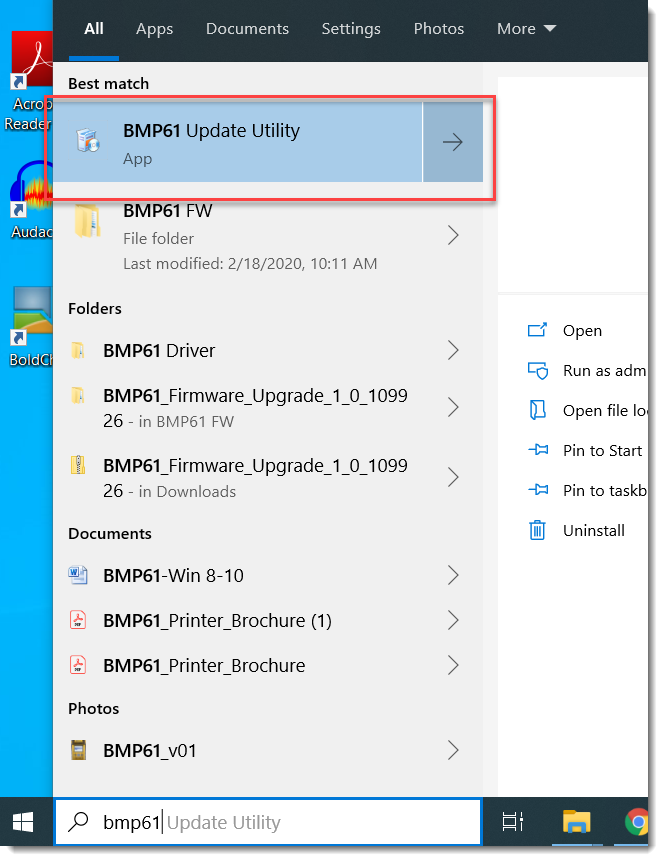
- Click Upgrade BMP61.
- Once upgrade is complete, power cycle the BMP61.
Important: The printer will continue to try and update the firmware if you do not remove the USB once the upgrade is complete.
Related information




