This information can be found on page 13 of the A6200 user manual: A6200 User Manual & Rewinder Quick Start Guide.
Configure a Hardline Network Connection on the A6200
- Make sure the printer is turned on.
- Tap Settings.
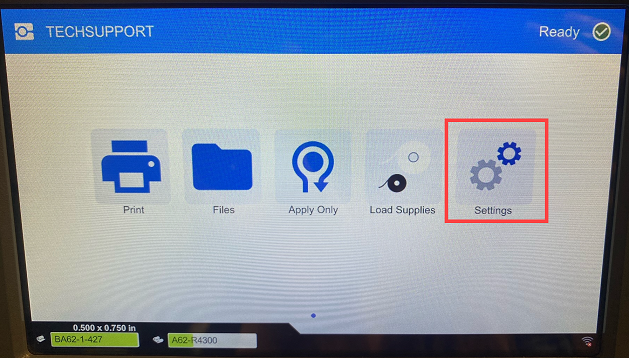
- Tap Connection.
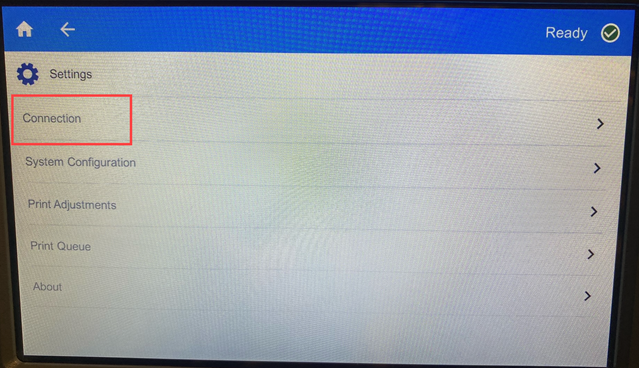
- Tap Advanced Network Settings.
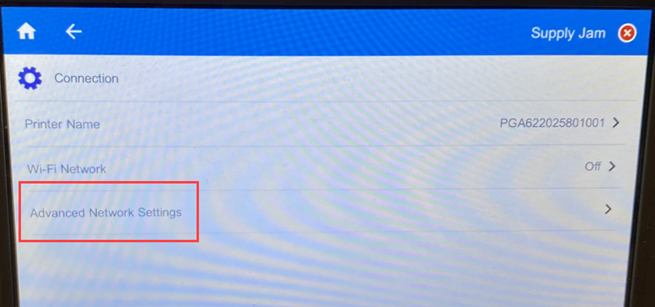
- Tap Ethernet.
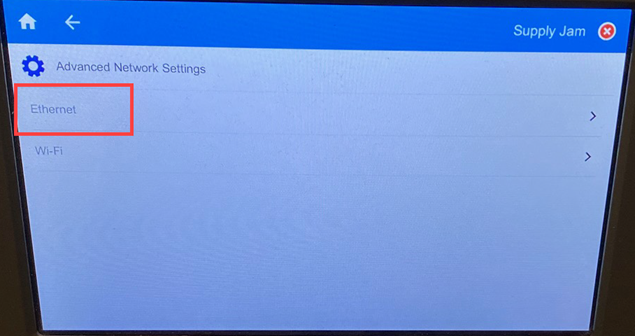
- Tap IP Settings.
-
- If your network uses DHCP to automatically assign IP addresses, tap DHCP.
- If your network requires manually providing IP addresses, tap Static. Tap the back button to return to the Network screen. Get assistance from your network administrator to fill in the IP address and other settings on the Network screen.
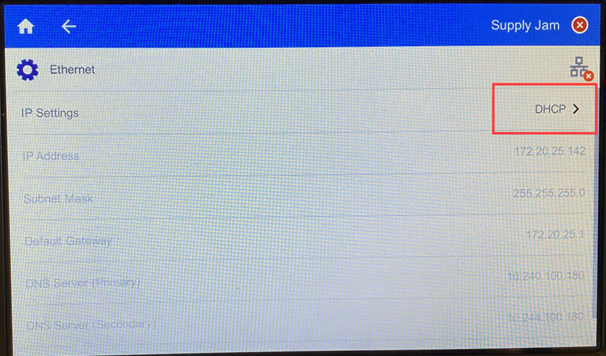
- Tap the home button to return to the home screen.
Next Steps: Brady Workstation - Network Printers App




