Body |
The Network Printers App
Add the A6500 to Brady Workstation after it has been configured and added to your network: How to Network the A6500 Printer
1. Launch Brady Workstation and select the Network Printers app.
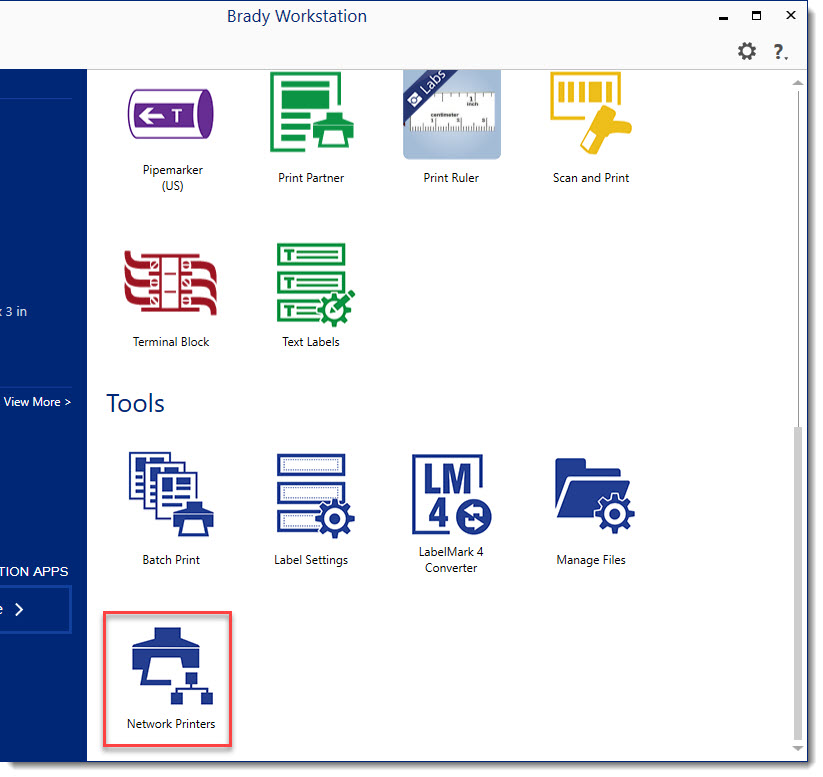
2. The printer should be automatically detected.
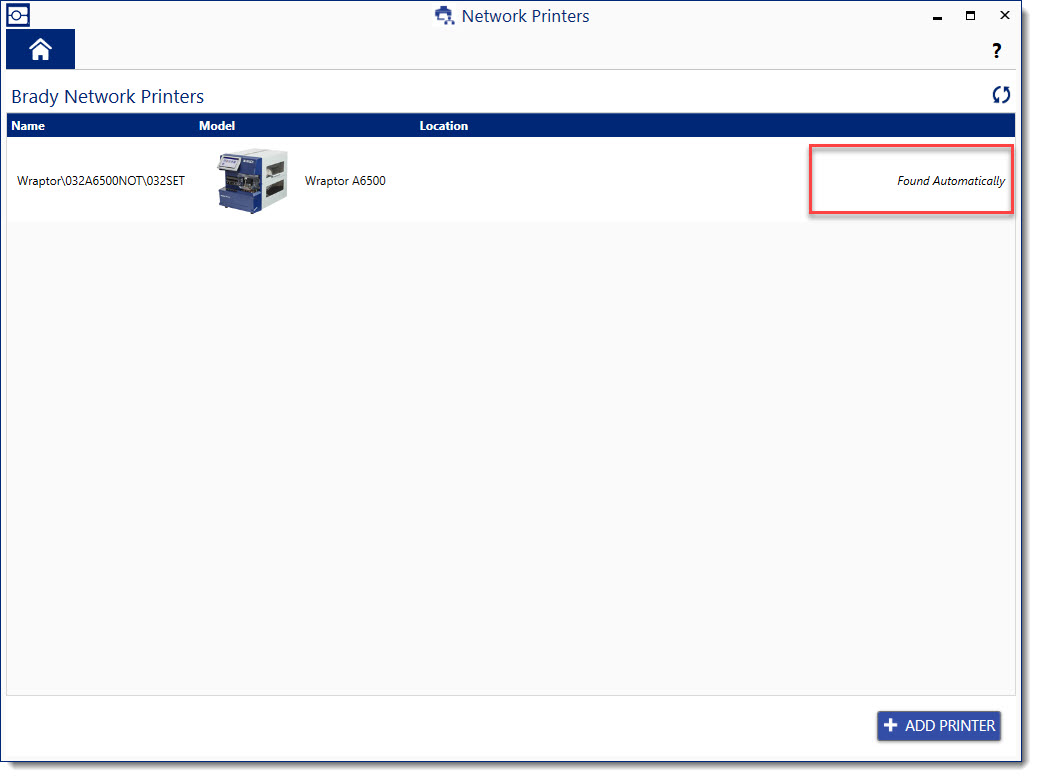
Manually Add the A6500 to the Network Printers App
Follow these steps if the printer does not automatically display.
1. Click "Add Printer".
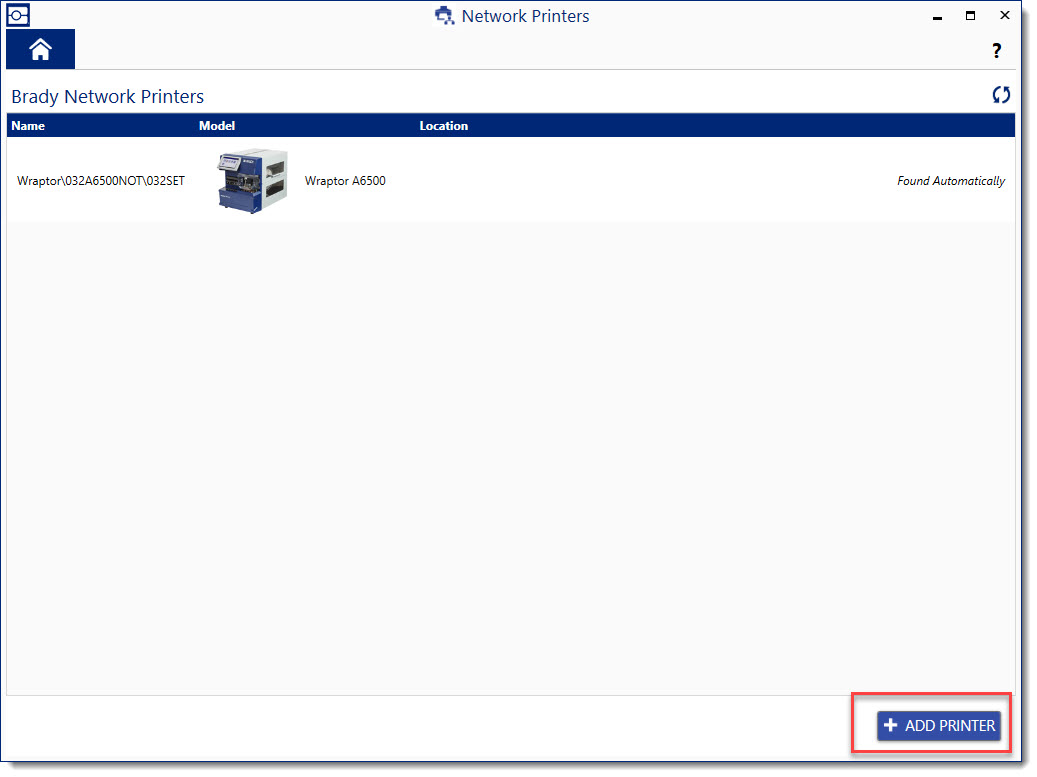
2. Enter a printer name and select the A6500 from the dropdown menu.
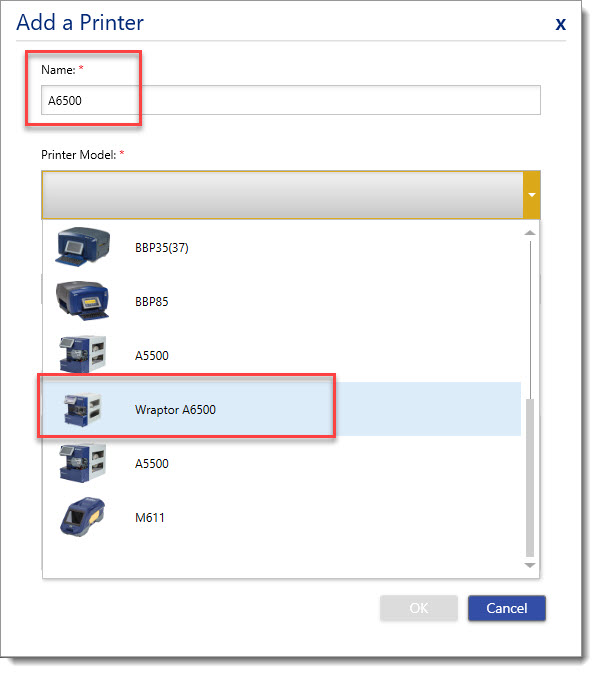
3. Enter the IP address of the printer.
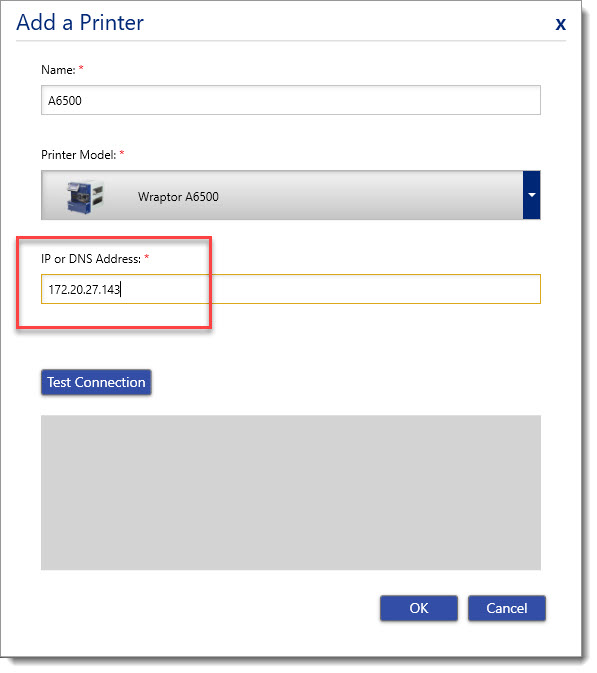 |
|
|---|




