Installing the Brady PR Plus Series Printer Driver
Note: If you have CS (Continuous Sleeve) printer model, see this article instead: Driver for the PR Plus Continuous Sleeve (CS) Model.
The driver was not tested for Windows 10 or Windows 11 so there is no guarantee that this will work.
The PR Series printers are obsolete and no longer supported or repaired: Obsolete Brady Printers - No longer supported or repaired.
There may be a workaround to get this to work on Windows 11:
- The printer may show up in Device Manager as USB Printing Support with an error.
- Turn off (disable) “USB Selective Suspend” in the Advanced Power Options.
- Uninstall the USB Printing Support from Device Manager.
- Restart the PC.
- The Printer now shows in the USB section in Device manager, but it doesn’t have a driver.
- Install the driver.
- Download the driver.
- Extract the driver installation files
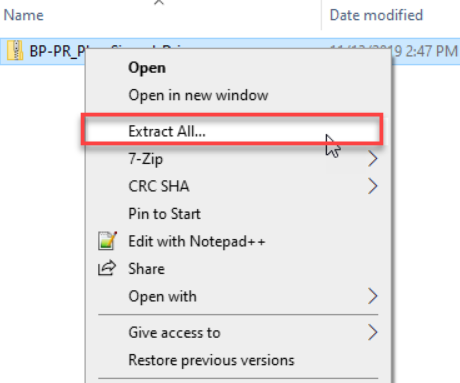
- Run the driver executable Run as administrator.
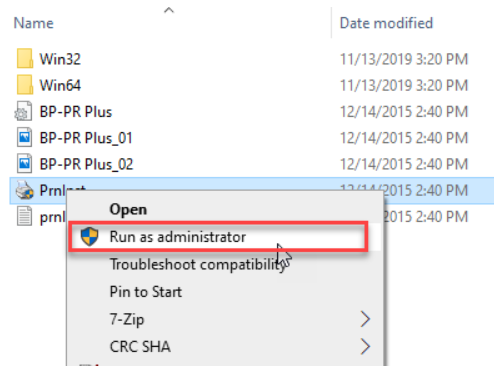
- Click Next.
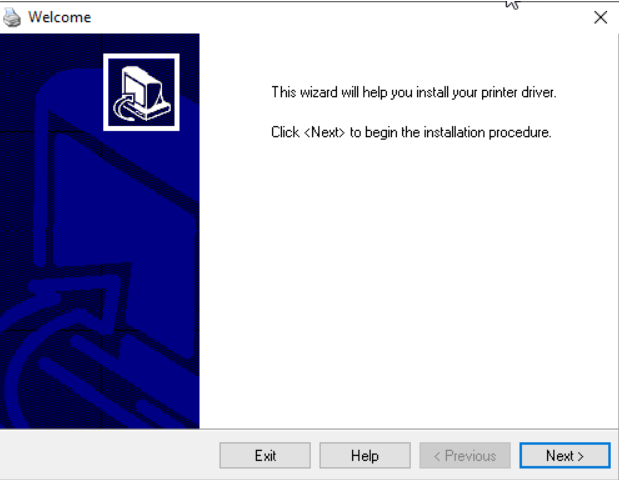
- Choose the appropriate printer model.
Note: The BP-PR 300 PLUS is the 300 DPI printer, the BP-PR 600 PLUS is the 600 DPI model
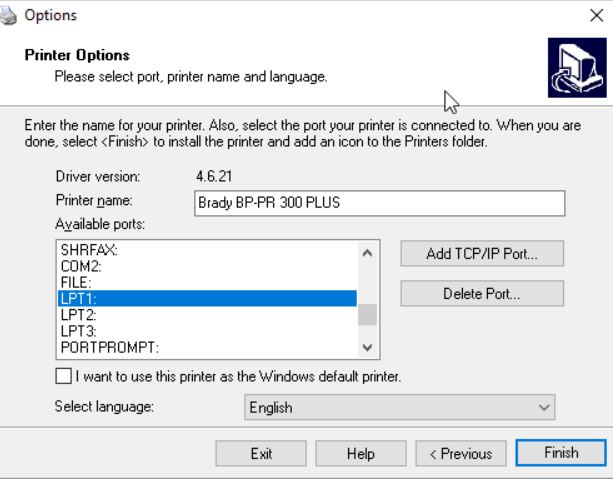
- Select a port.
Note: This can be changed later in the driver settings: Unable to detect usb printer during driver installation
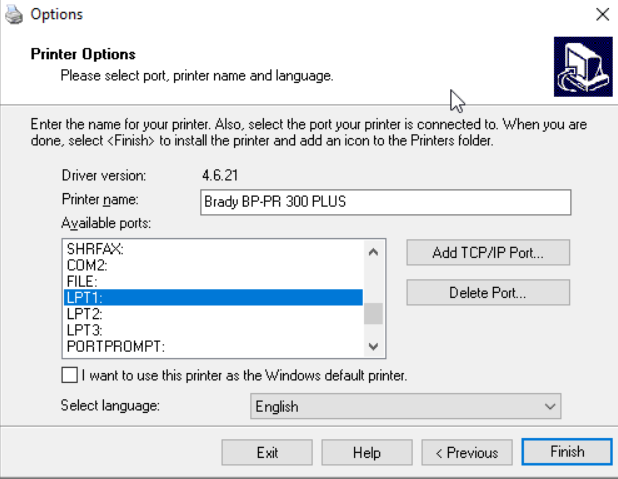
- Click Finish.
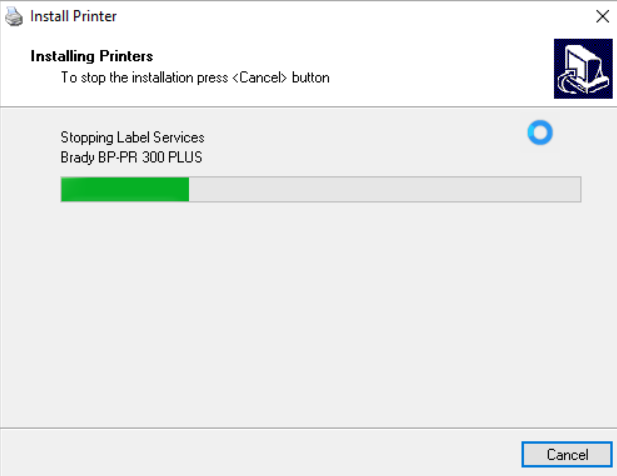
Related information




