BBP35 / BBP37 Driver Installation
Installing the Windows driver allows the BBP35/37 to work with 3rd party software.
Note: Do not install the Windows Print Driver for the BBP35 or BBP37 if using Brady Workstation. Brady Workstation uses its own internal driver. A Windows driver will conflict with the internal print driver causing various errors or problems. If using Brady Workstation and the printer is attached via USB, Brady Workstation will automatically detect it and add the driver. If you are using Brady Workstation and want to network the printer, How to Network the BBP35/37 Printer in Brady Workstation.
If the Driver install does not work, download the driver manually using the INF file: Access the Inf File to Manually Install Brady Printer Drivers.
Note: Do not connect the printer to the PC via USB until prompted to do so by the driver installation.
- Find the driver file on BradyID and click the driver link.
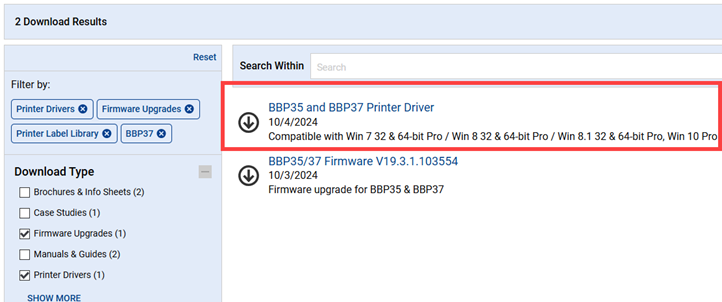
- Click Begin Download.
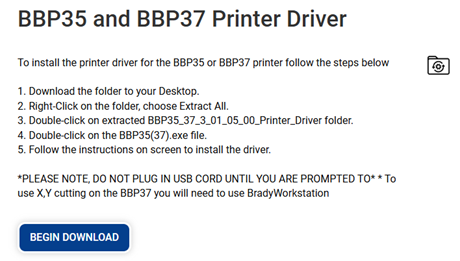
- Right-click the downloaded file and click Extract All.
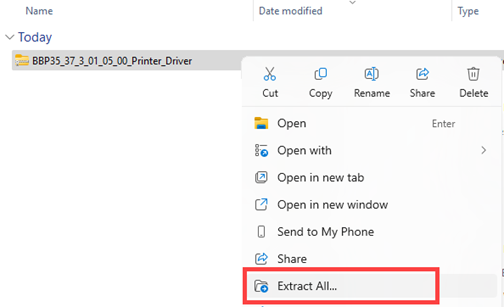
- Click the location to extract the file and click Extract.
- Right-click the extracted file and click Run as administrator.




