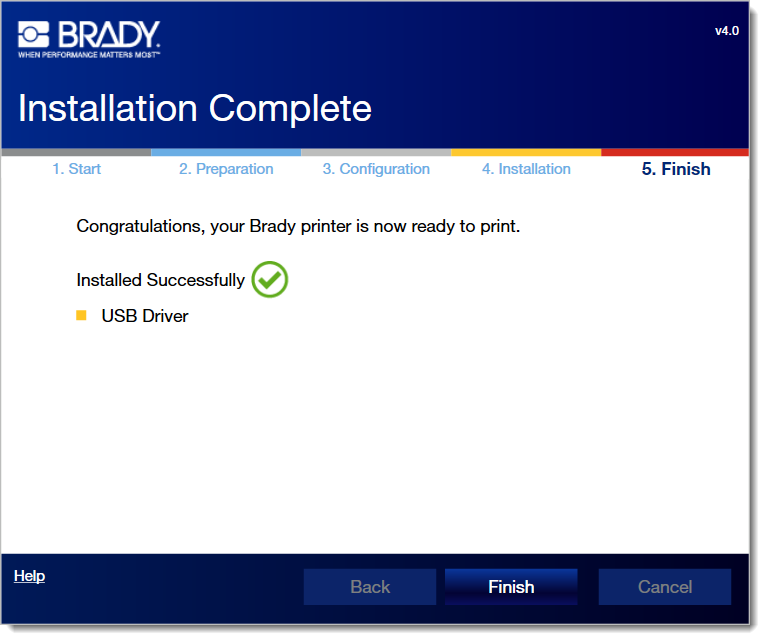NOTE: The A5500 printer driver (for Windows) should not be used for this printer model if printing from Brady Workstation -
Brady Workstation - Direct Print Compatibility The Windows print driver (and instructions below) should only be used if printing from a 3rd Party (non-Brady) app or Brady's Data Automation (which requires a Windows print driver). If you installed the print driver and having problems with Brady Workstation, uninstall the Windows print driver.
Windows Printer Drivers - Full Driver Removal instructionsInstalling the A5500 Driver1.
Download the Driver from BradyID.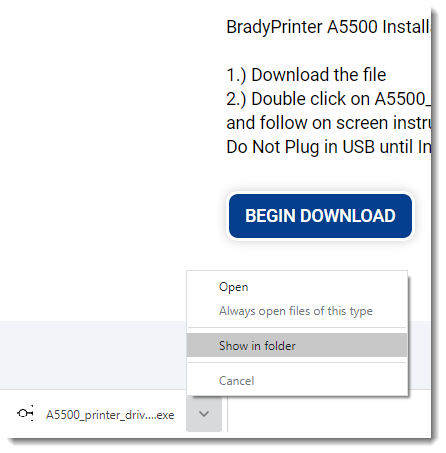
2. Run the driver .exe as administrator.
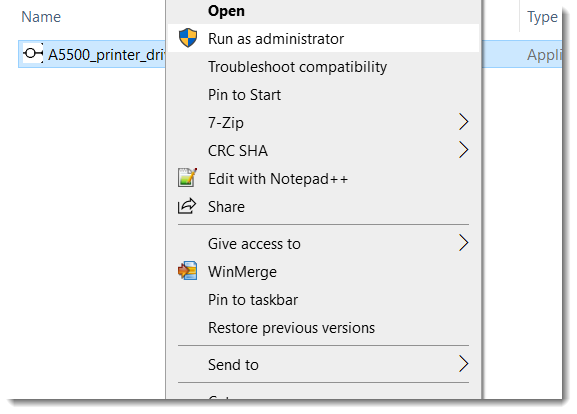
3. Select a language and hit Next.
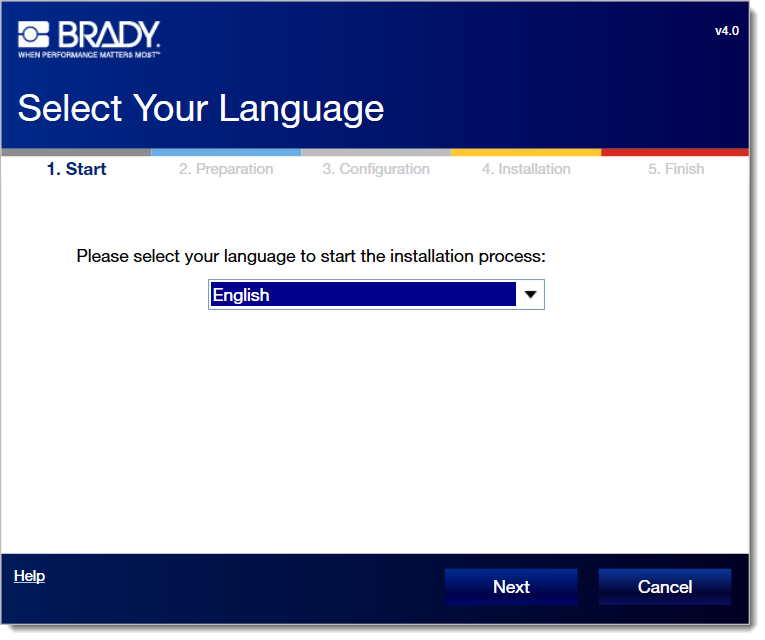
4. Click Install.
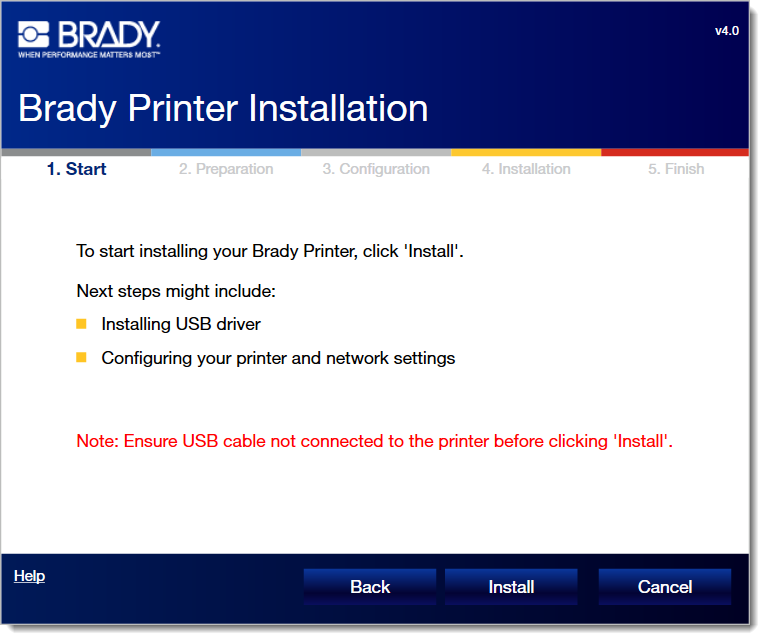
5. Select the A5500 and click Next.
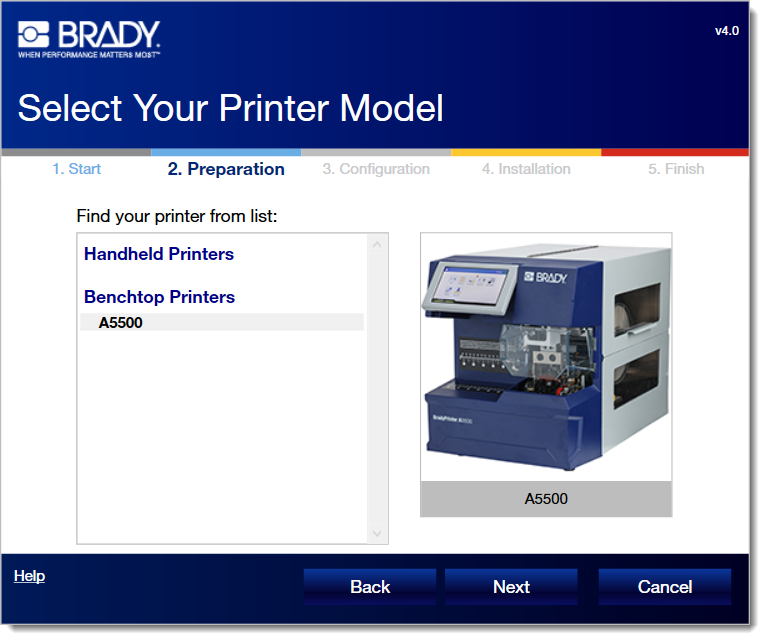
6. Select a connectivity method and hit Next.
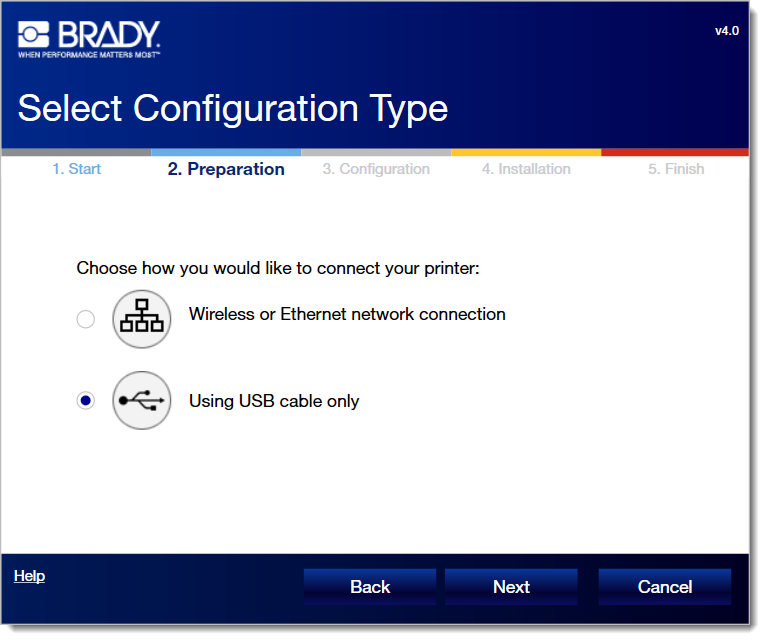
7. Power on and connect the printer via USB (if the USB method was previously selected).
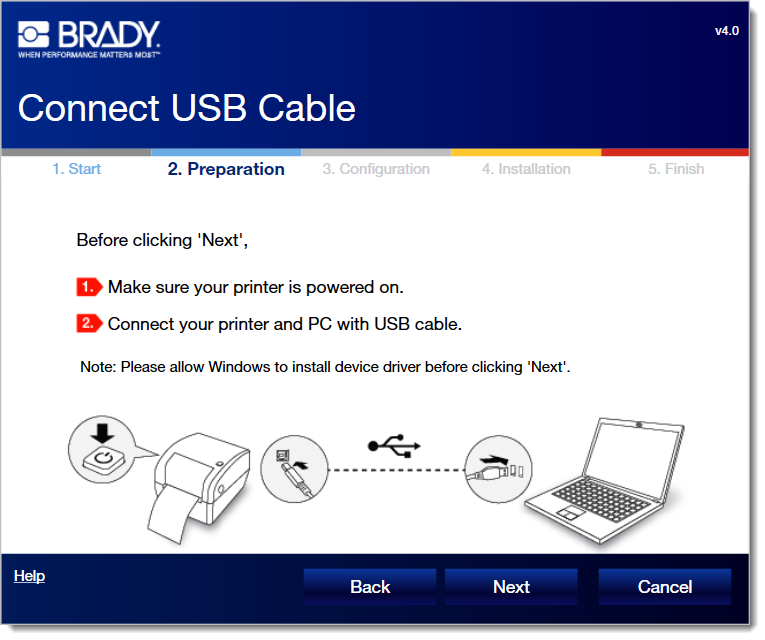
8. Click next when printing status check completes.
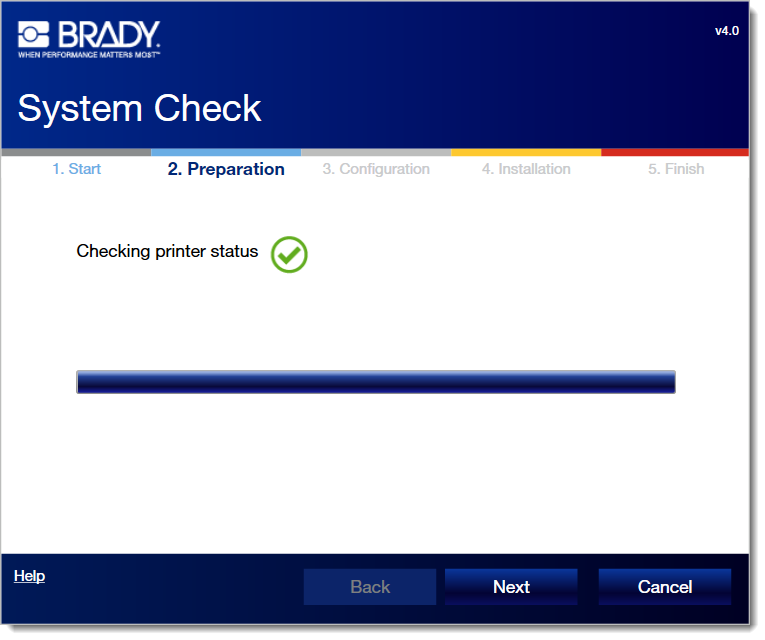
9. Click Finnish.