Body | Custom Page Sizes in the i7100 DriverCustom page sizes can be added within the i7100 driver. This may be necessary when printing from third party software such as ERP systems.
1. Right click the i7100 driver, choose “Printer Properties”
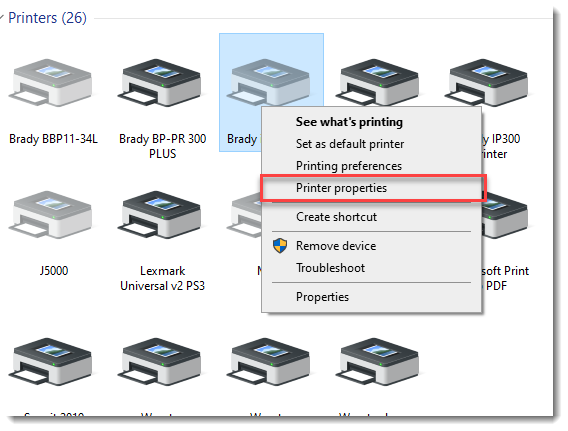
2. Select Stocks
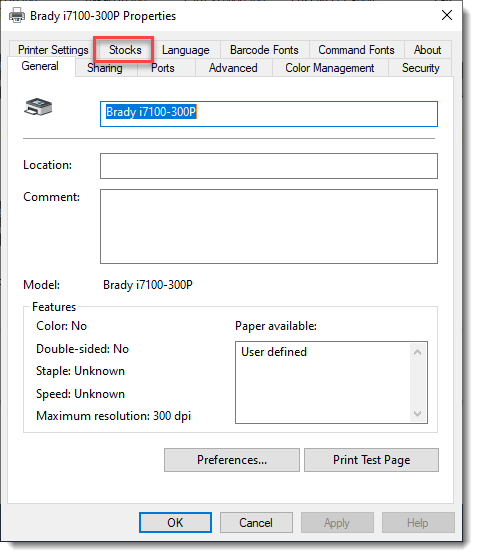
3. Click New
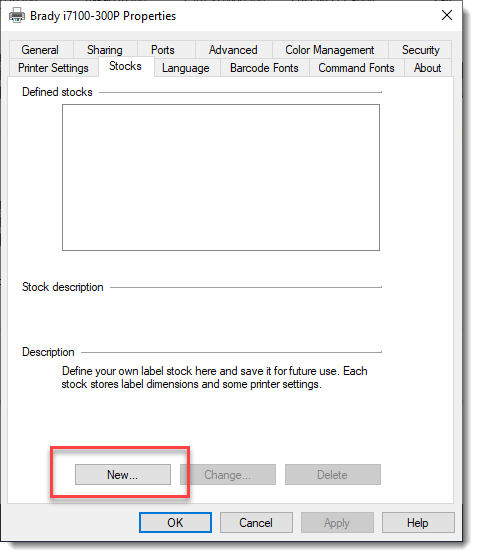
4. Enter label dimensions, click OK
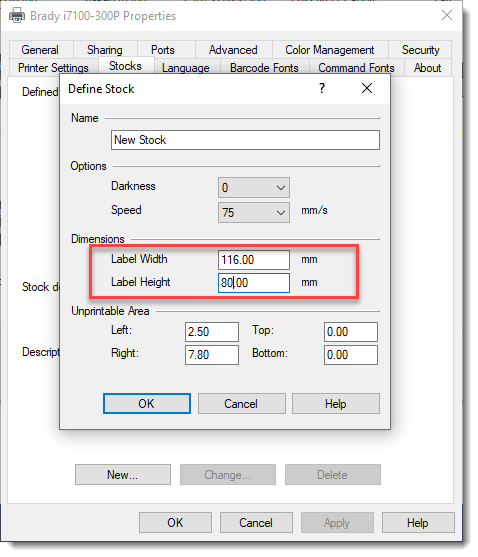
5. Create new stocks as neededTo save your i7100 print driver's custom stocks for backup or to share with other users:
1. In Windows, go the your Brady i7100-x00 print driver and go into Printer Properties
2. On the Advanced tab click on the Printing Defaults button in lower left.
3. On the Printing Defaults screen, click on Import/Export Settings tab.
4. Click Export to save your custom stocks and current printer settings to a *.drs file.
5. That *.drs file can now be saved as a backup in case the PC is replaced or reimaged, or can be
imported into an i7100 print driver installed on a different PC.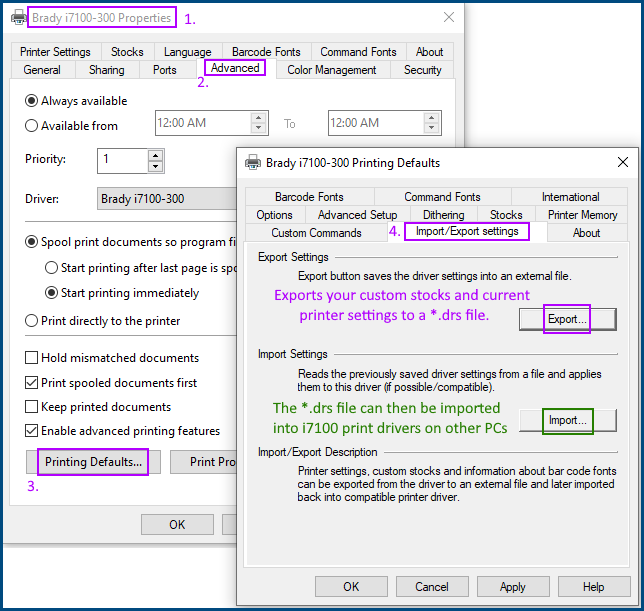 See AlsoHow to Add Custom or Missing Page Sizes To A Driver See AlsoHow to Add Custom or Missing Page Sizes To A Driver |
|
|---|




