Printing Graphics with Monocolor Printers
Monocolor THT printers can print logos and graphics with some extra effort. If you require consistent high quality images with very little workaround, preprinted labels or an inkjet printer may be better suited to your needs. Contact BradyUSAquotes@bradycorp.com for custom preprinted label inquiries.
THT printers do not use ink, rather a thermal transfer ribbon. When printing with a single color ribbon, the print head will either fire or not fire. Many black graphics still have a faded lighter gray portion near the edges, this is called "grayscale". A monocolor THT printer will not print grayscale, instead interpreting that area as full black. If the printer does not interpret your logo's black value correctly, it may print a completely solid black label or a completely blank label.
Workaround
Single color graphics can be converted to Monochrome Bitmap. This takes all color values in the image and converts them to straight black. It is best to obtain your graphic in the highest resolution possible.
- Launch Microsoft Paint.
- Go to File > Open.
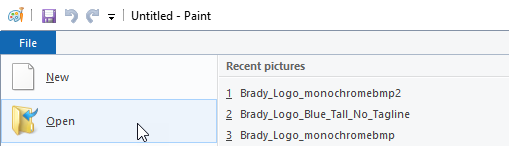
- Navigate to your Image and open it.
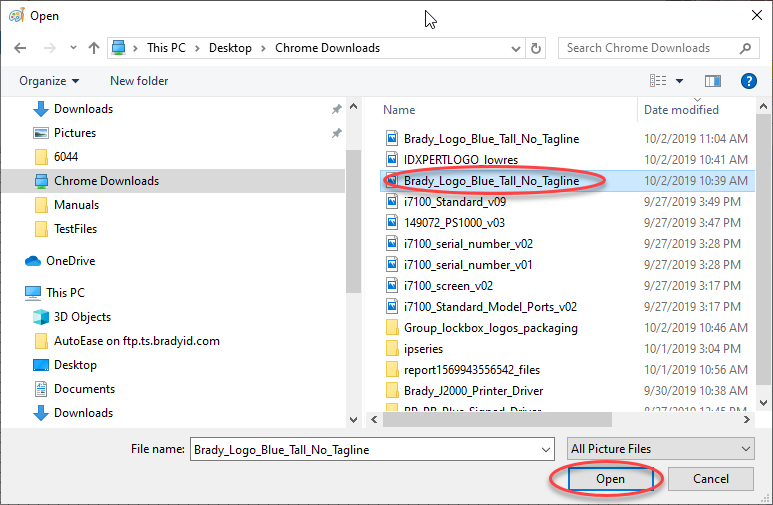
- Go to File > Save as.
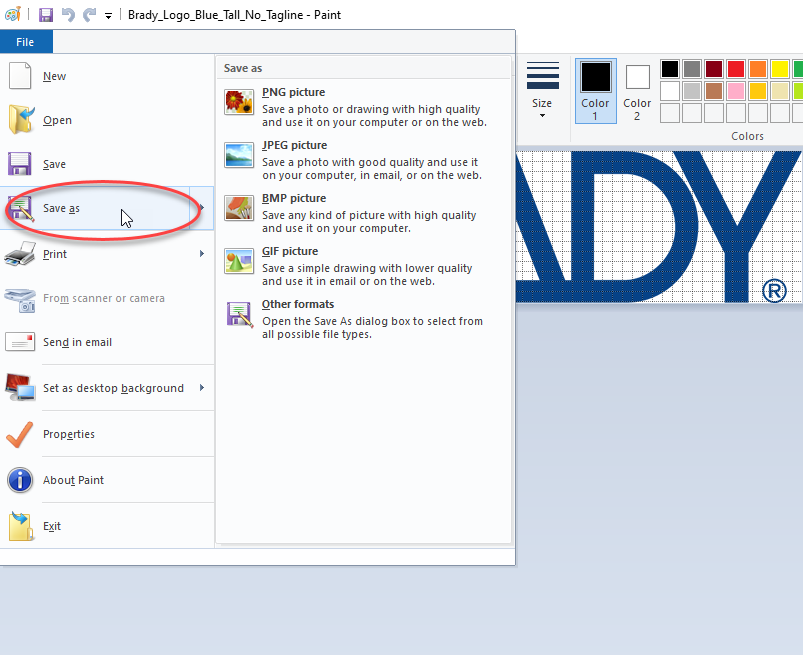
- Choose Monochrome Bitmap .bmp from the dropdown menu.
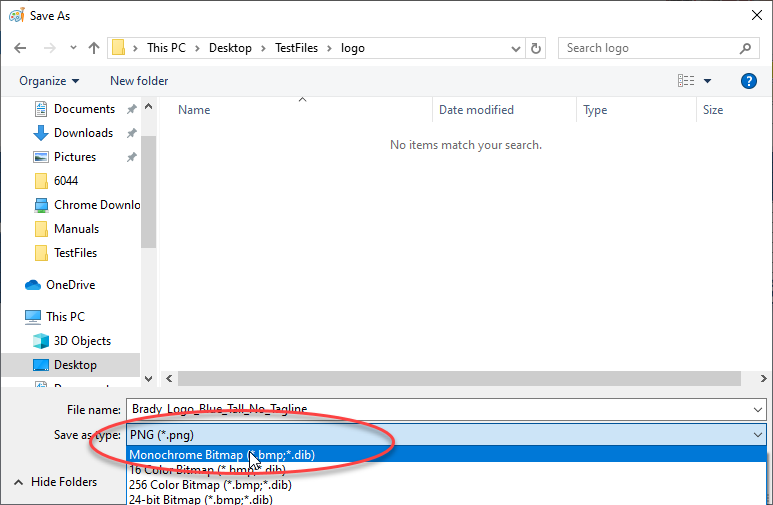
- Click Save.
- Click OK on the prompt, if applicable.
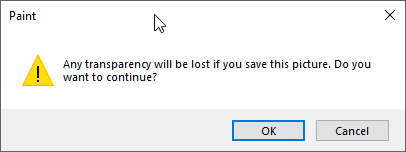
- Click OK on the second prompt.
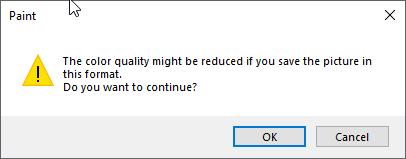
The image is now converted, navigate to the saved image and open it. you can see where the grayscale portion has been converted to jagged edges.
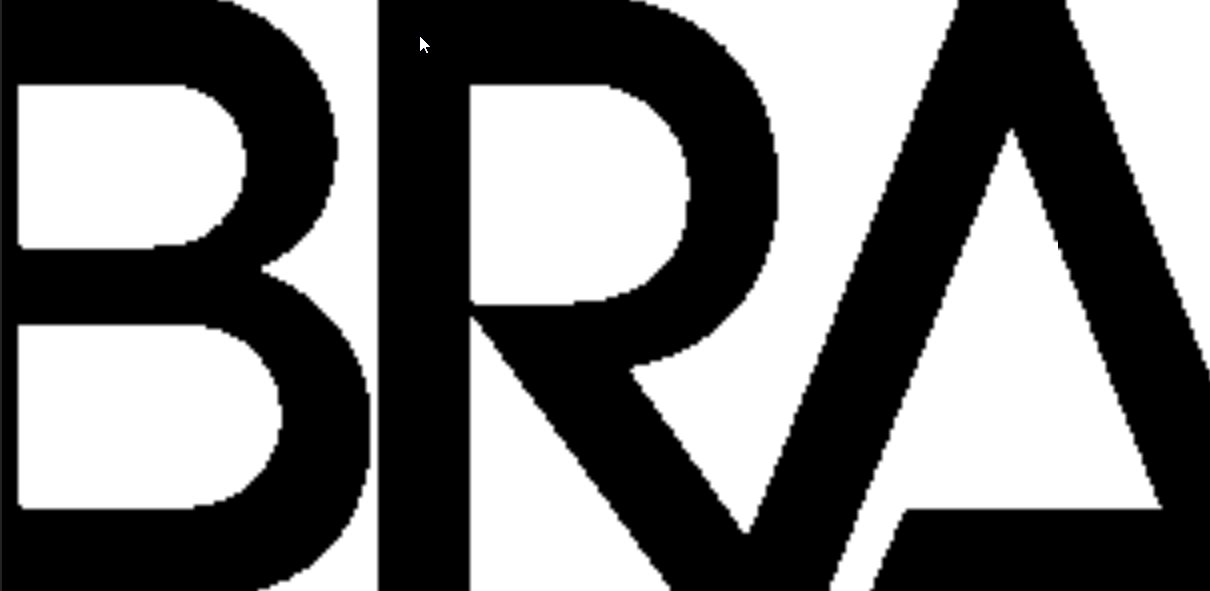
(800 x 152 resolution)
These edges will be less apparent with higher resolution source files
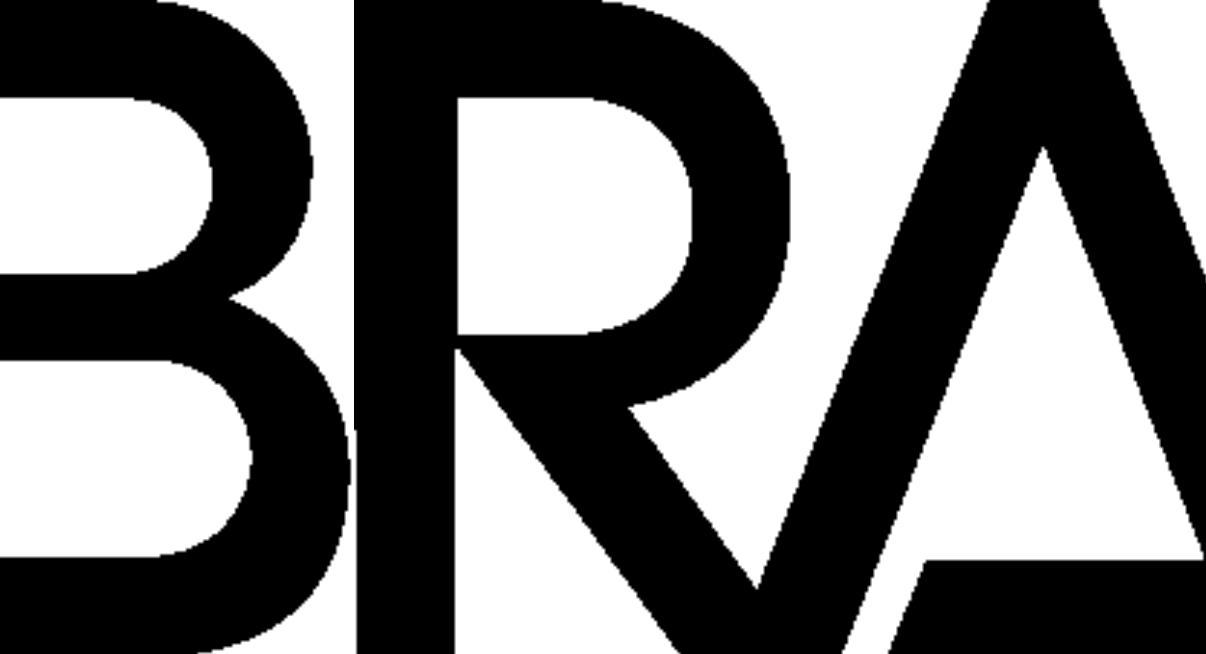
(1200 x 228 resolution)
Related information




