Body | Adjusting i7100 Print Head Temperature from the DriverPrint head density, darkness, temperature, energy, or heat can be adjusted from the printer display and in the driver settings. Values in the driver and set from the printer display are added together. A setting of 2 in the driver and 5 in the printer would result in a print head heat of 7.
1. Navigate to Devices and Printers, right click the i7100 driver and choose Printing Preferences
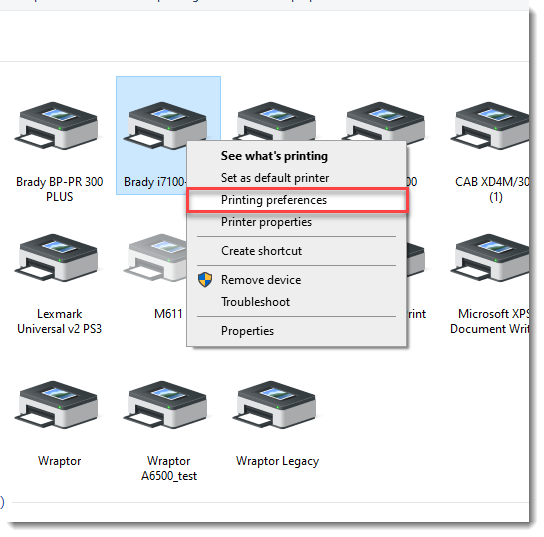
2. Select a print energy value from the Darkness drop down menu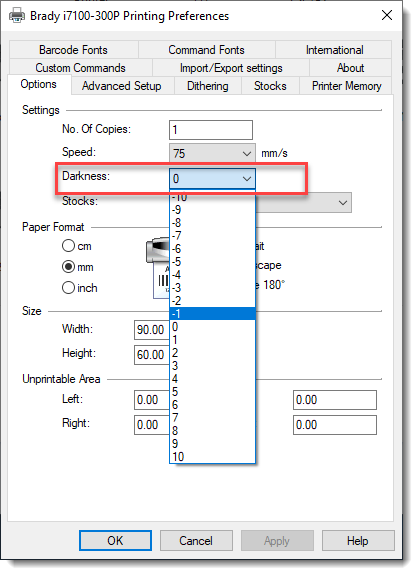
3. Click Apply
Note: Running the print head at a high temperature will decrease the life of the component. We recommend using the lowest heat level that provides satisfactory print quality. See AlsoHow to Adjust Print Head Heat from the i7100 Display |
|
|---|




