Importing a .CSV File into Brady Workstation AppsThis functionality is provided by the Advanced Import plugin. As of Shell version 4.11 Advanced Import is provided by default with the full version of Custom Designer, the Print Partner app or Text Labels. .CSV import is not available using the Excel Import plugin from Custom Designer Lite.
CSV files are "Comma Separated Values" - text files that use commas to separate the columns / fields. They can use the file extension *.txt or *.csv
Note: This example shows how to import .CSV data into a label file. In order to use this functionality in Print Partner you would first need to create a label template. For more information see: Templates vs Label Files in Brady Workstation1. Select the Advanced Import plugin available in Text Labels or Custom Designer.
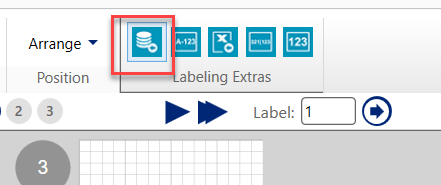
2. Select the Spreadsheet option. 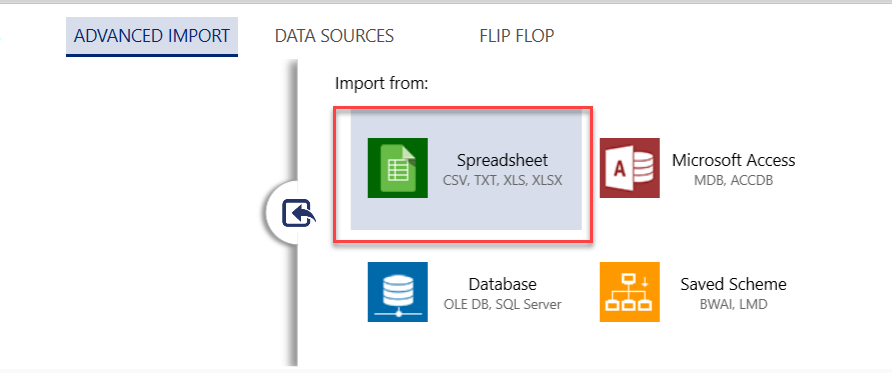 3. Navigate to and select your .CSV file.
3. Navigate to and select your .CSV file.  4. Click Finish.
4. Click Finish.
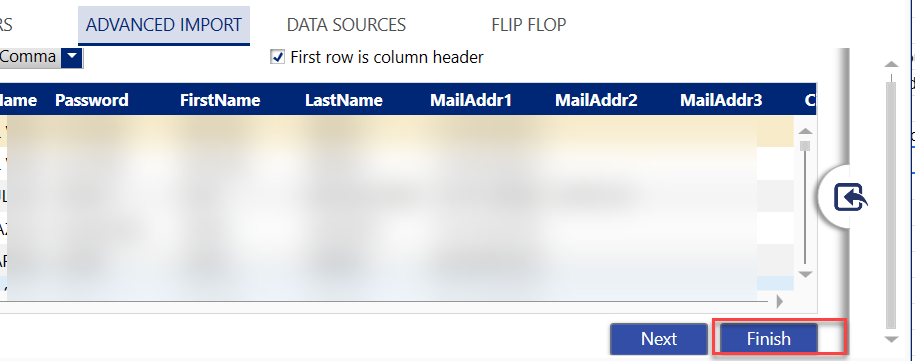
5. Drag and drop data into the label canvas as needed. Dragging the data from the top entry in a column populates all data below into subsequent columns. Select "Place All" will automatically import the first 10 columns.  NOTE 1:
NOTE 1: Current "Place All" functionality puts the all the fields from row one onto the label, BUT, they will be placed from top to bottom with each subsequent line moved to the right. You will then need to move them where you want. AND, if using a template, Place All will put the data onto the template as described in previous sentence and will NOT be placed into placeholder fields.
NOTE 2: Refresh values options (bottom left of screen above) only works if the data source file name (for example: *.xlsx or *.csv) and location are the exact same as the previous import - in a Brady Workstation FILE (*.bws) - not a template (*.bwt). Since templates, once populated with data, cannot be saved as of yet, the Refresh when Label File Is Opened option does not apply, since when you open a template, it is blank. If you have the template open while you are make changes to your data source file and save the data source file, if Refresh Values when this file is printed is checked, when you click on Print, the data already dragged into the template fields will update.




