Create a Patch Panel Label in the Express Labels Mobile Application
- Open the Express Labels Mobile application.
- Connect your printer to the application.
- Select Patch Panel.
- Select the applicable Options for the patch panel.
- Select the yellow circle with the pencil icon to add text to the label.
- Select each square for the patch panel to enter text.
Patch Panel also supports symbols. Tap Symbol to open the list of available symbols. Tap to insert the symbol onto the label.
- Adjust label settings as needed.
To format all zones at once, select the link icon.

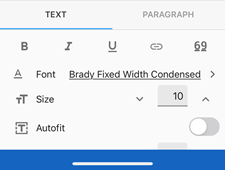
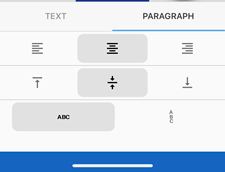
- Select the yellow circle with the printer to print the label.
Related information



