Note: The C1-30 was added to Express Labels app in the 3.0.13 release in July 2025. If the C1-30 is not an option, update the Express Labels app to the newest version.
- Verify the Bluetooth, Ethernet or Wi-Fi is setup correctly in the Certis C1-30 Printer Utility App (PDC Printer Application).
If it is not installed, install it from the PDC website.
- Add the C1-30 to the Printer Utility App. Verify the correct Network Settings or Bluetooth Settings so the printer works with the Express Labels app.
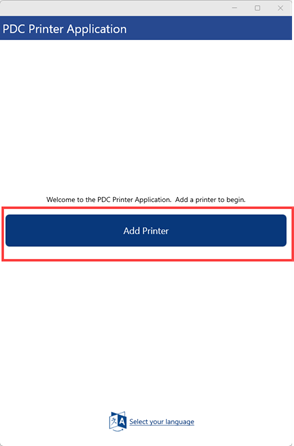
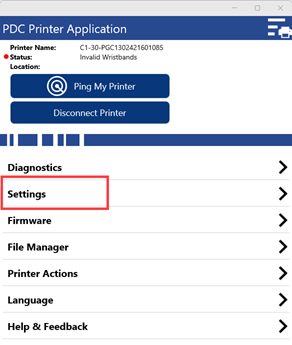
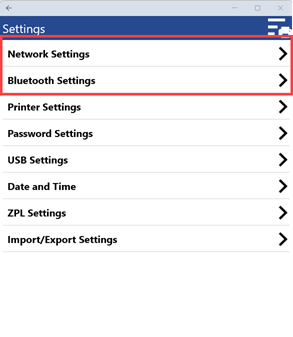
- Open the Express Labels app.
If the application is not download, download the app on the Apple or Android device.
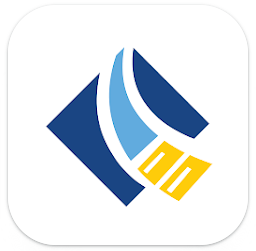
- Select the Menu icon.
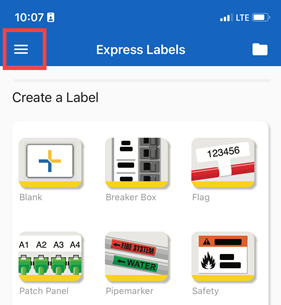
- Select Printers.
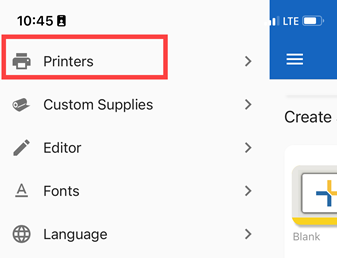
- Select the plus sign.
Note: The printer may automatically be detected. If it is detected, it will appear under the Scanning for New Printers section. Tap the printer model.
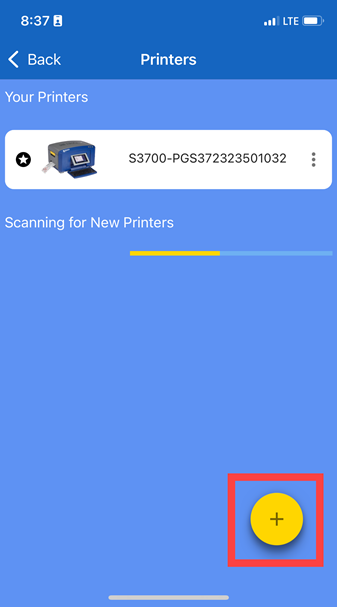
- Select the C1-30 printer.

- Select how to connect the C1-30: Bluetooth or Wi-Fi.
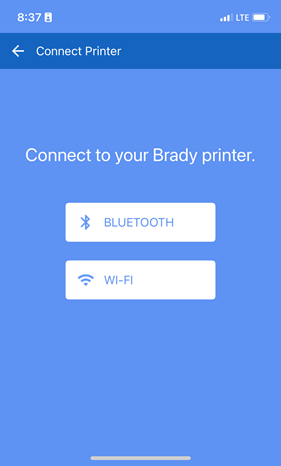
- Bluetooth: Proceed to the next step.
If connecting using Wi-Fi, the app will verify the Wi-Fi is the same on the device as the printer. If the C1-30 does not appear, verify the connection or try again. The Wi-Fi connection on the printer must be setup in the Printer Utility app that was used in step 1.
- Once the printer connects for both Bluetooth and Wi-Fi, a connected message displays. Tap Done.

Related information



