Issue
The printer is visible in the Printer list to create labels or templates, however the printer model is not listed in the Print Menu.
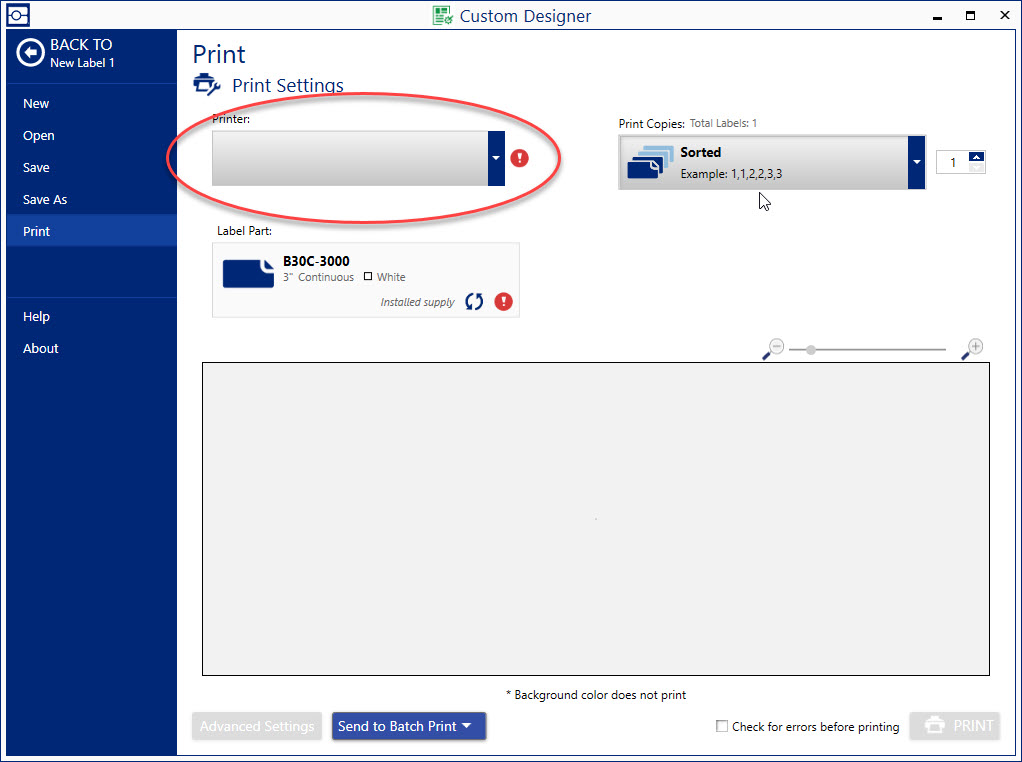
Troubleshooting
1. Disconnect the printer from power and from the PC, wait 20 seconds, then plug the printer back into power. When the printer is fully powered, reconnect the USB to the PC, then to the printer USB port.
2. Determine if your printer is a supported Direct Print model. See this article for a list of currently supported Direct Print models: Brady Workstation - Direct Print Compatibility
3. If you do not have a Direct Print model, confirm you have installed the printer driver. If you have not installed the driver, download the appropriate driver for your printer from BradyID.com
4. If you have installed the driver according to the previous steps, enable Driver Security Settings: Printer Drivers - Enable Driver Security Permissions
5. Restart the PC - perform the almighty reboot
6. Confirm Brady Workstation was installed with administrative privileges: Brady Workstation - Best Practices for Installing and Upgrading




