Body | Checking the BMP51 Firmware
1. Press and release the Function button (the two orange-colored chevrons to the left of the space bar)
2. Press and release the Setup button located in the upper-left hand corner of the printer. This will bring up the Setup menu on the printer.
3. Use the arrow keys on the printer to navigate to the option that says ‘Config’ and press the enter button.
The firmware version will be displayed on the next screen that comes up in the lower-right-hand corner. See the picture below for the exact location:
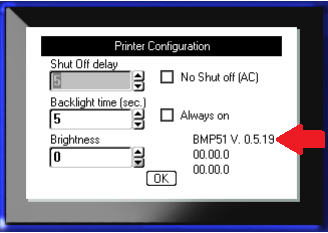
See Also
|
|
|---|




