Manually Add a Printer in Express Labels Mobile using WiFi
WiFi allows the printer to communicate directly with the wireless network adapter of a PC or mobile device. The NET-WIFI Brady Network Card can connect via WiFi and WiFi Direct with Android. Apple/IOS devices have to use Wi-Fi.
These Brady printers must be configured for WiFi:
Detailed Steps
- Connect to your printer under Wi-Fi in your phone settings.
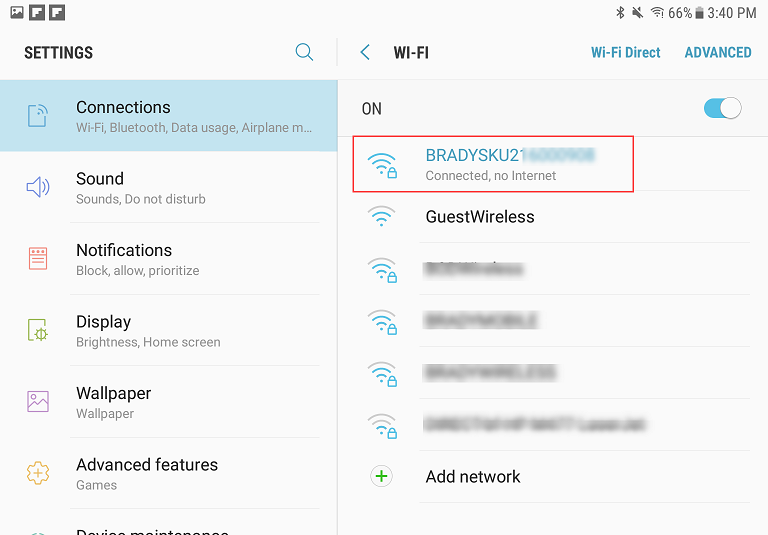
Note: A screen will prompt for a password. The default password is 1234567890.- Launch the Express Labels Mobile app on your device.
- Select the Menu.
- Select Printers.
- Select the plus sign.
Note: If you are going to connect to a printer model that is the same printer model that was previously connected, select the three vertical dots next to the printer name and select Forget this printer before proceeding with this step.
- Select the printer model.
- Select Wi-Fi and select Next.
- Select next on the Work online and Configure your printer pages. Ignore the steps.
- Ignore this step if you've performed steps linked in the article at the beginning, and select Next.
- Select Done.
Related information



