Changing Character Font, Size or StyleCharacter-level attributes are those that affect a single character or characters in an object (e.g., The "T" in the word Text). Character-level attributes include font, font size and font style (bold, italic and underline). When you change a character-level attribute, any highlighted text will reflect the change and new text following the current cursor position will also reflect the change. To change a character font, size or style in the Text Attributes control panel:
Note: When you change the text attributes from the control panel, the changes are immediately reflected in the Editor. Any subsequent changes will also reflect this change.
-
In the Editor, select a single character or characters from the text box.
-
In the Text Attributes control panel:
To change a character font, size or style in the Fonts dialog box:
-
In the Editor, select a single character or characters from the text box.
-
In the Text Attributes controls, select Fonts  .
.
-
In the Fonts dialog box, select or change any of the following attributes:
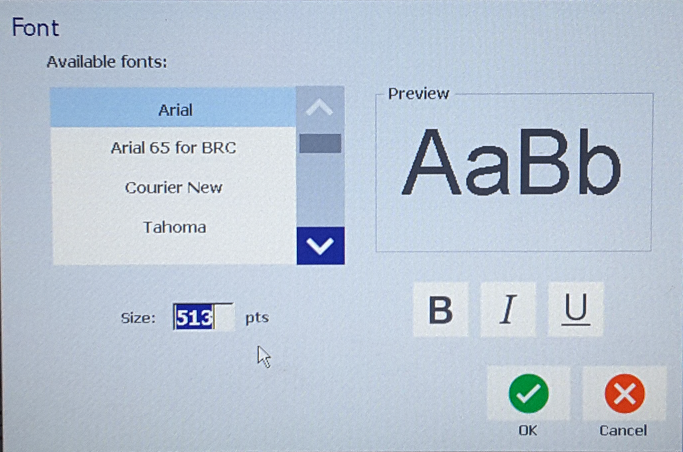
-
Fonts: Select from the list of available fonts.
-
Size: Type a size for the text. Any highlighted text will change to the new size and new text following the current cursor position will also reflect the change.
-
Style: Select Bold, Italic and/or Underline (also see "Increase or Decrease Text Size" on page 4-11).
-
When you are done, select OK.

Related information




