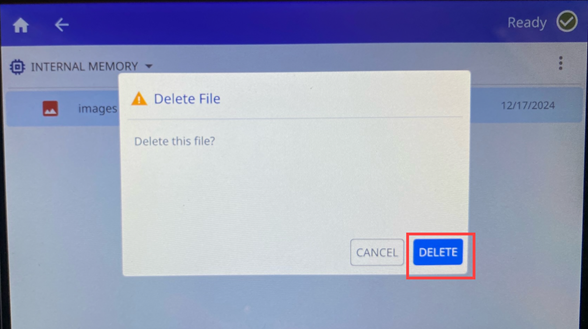Graphics and fonts must be saved on a USB drive and then imported onto the i7500 printer.
Import Graphics and Fonts
- Connect the USB drive to any available USB port on the printer.
- On the home screen, tap Files.
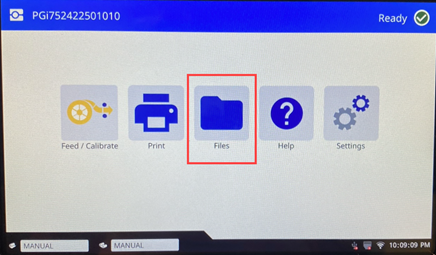
- If the screen says INTERNAL MEMORY in the upper left, tap INTERNAL MEMORY and then tap External Storage.
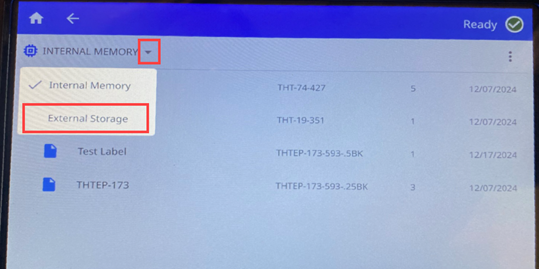
- Tap the menu button.
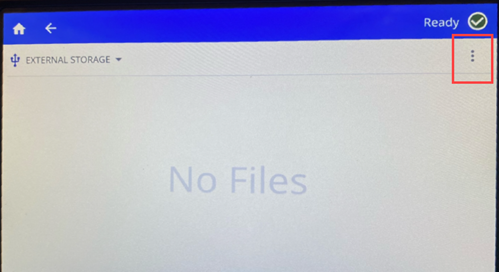
- Tap Filter.
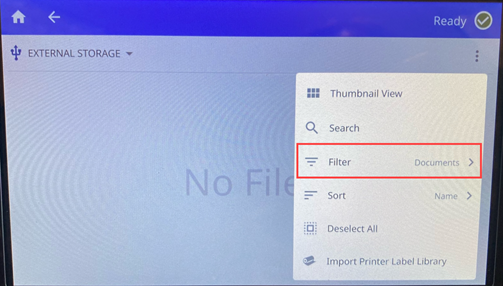
- Tap Images or Fonts.
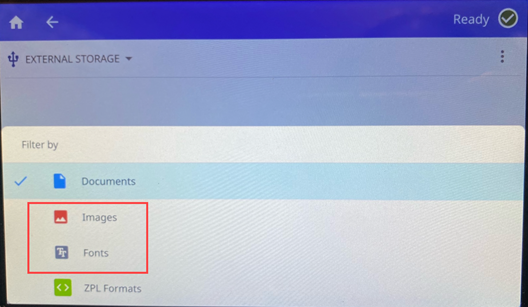
- In the list of files, tap on each file that you want to import.
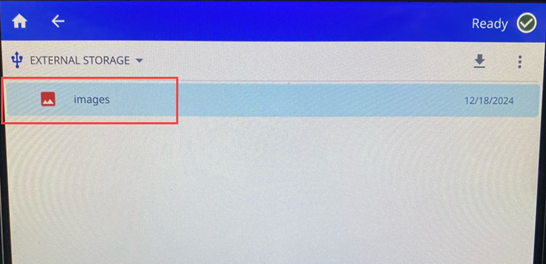
- Tap the import icon. A progress bar will display while the import is taking place.
Note: The printer displays a low memory message if it runs out of space.
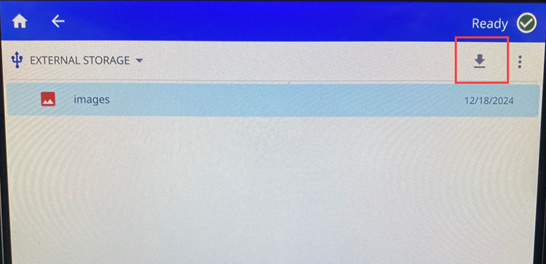
If the graphic or font was imported successfully, the message below displays.

Delete Graphics or Fonts on the Printer
- On the home screen tap Files.
- If the screen says EXTERNAL STORAGE in the upper left, tap EXTERNAL STORAGE and then tap Internal Memory.
- Tap the menu button.
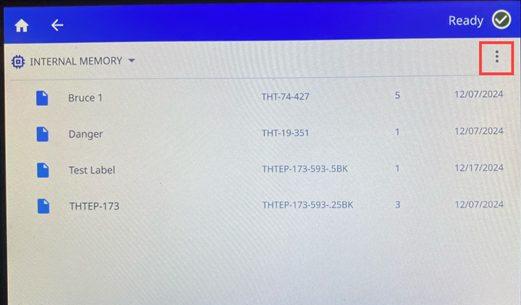
- Tap Filter.
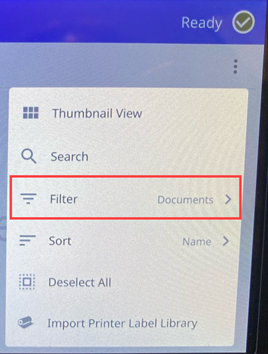
- Tap Images or Fonts.
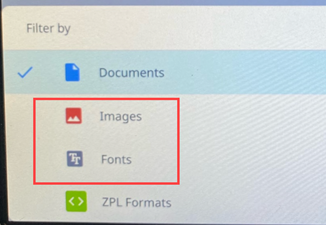
- In the list of files, tap on each file that you want to delete.
- Tap the menu button
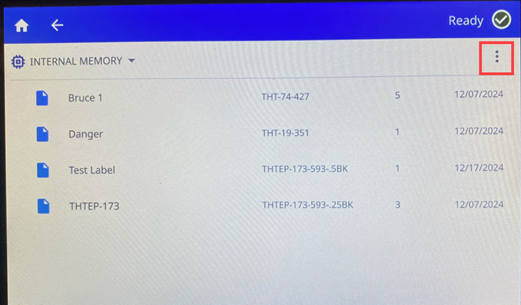
- Tap Delete.
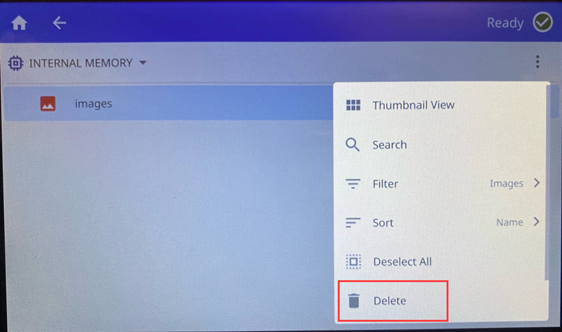
- Tap Delete.