The Dead Pixel Test helps identify if there are any dead pixels on the LCD screen for the i6100 printer. This does not test if there are any dead pixels in the printhead.
- Use the navigational arrows to highlight the Tools menu.
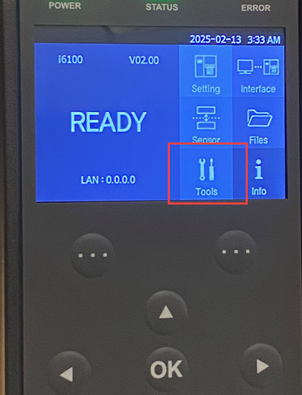
- Press OK.
- Use the navigational arrows to highlight LCD.
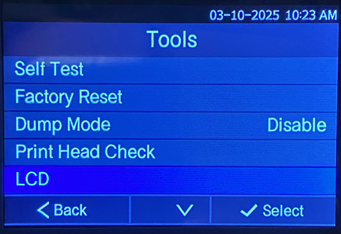
- Press OK.
- Use the navigational arrows to highlight Dead Pixel Test.
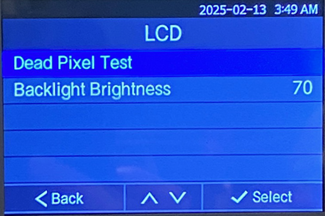
- A red screen displays. Review the LCD screen if there are any pixels that are missing.
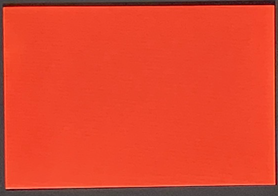
- Press OK once the LCD has been reviewed.
- A green screen displays. Review the LCD screen if there are any pixels that are missing.
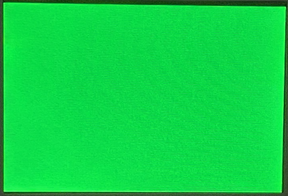
- Press OK once the LCD has been reviewed.
- A blue screen displays. Review the LCD screen if there are any pixels that are missing.
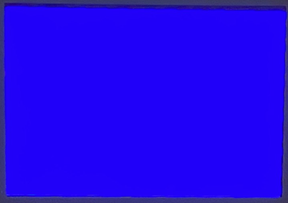
- Press OK once the LCD has been reviewed.
- A white screen displays. Review the LCD screen if there are any pixels that are missing.
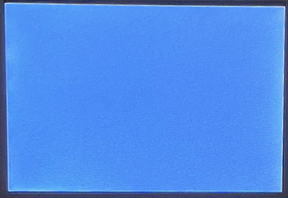
- Press OK once the LCD has been reviewed.
- The LCD screen displays 4 horizontal stripes that are red, green, blue and white. Review the LCD screen if there are any pixels that are missing.

- Press OK once the LCD has been reviewed.
- The LCD screen displays 4 vertical stripes that are red, green, blue and white. Review the LCD screen if there are any pixels that are missing.
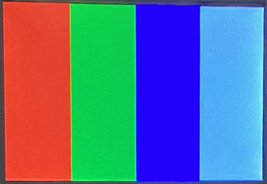
- Press OK once the LCD has been reviewed.
- A black screen displays. Review the LCD screen if there are any pixels that are missing.
- Press OK to go back to the LCD menu and finish the pixel test.



