Dust, foreign substances, adhesives, and other contaminants on or inside the print head may cause the quality to be reduced. The printer should be cleaned after every roll of labels depending on environment. If the environment is dustier, cleaning should be completed more often.
Clean the printer with the Brady cleaning kit. Purchase PCK-6 on BradyID.
Components to Clean
Print Head
Caution:
-
- Turn off the printer before cleaning.
- Be careful not to scratch the printhead. The printer may be damaged.
- The printhead is very hot while the printer is printing, so clean the printer after cooling it sufficiently with the power off.
- Do not touch the heated area of the printhead while cleaning. Personal injury may result from static electricity, etc.
- Turn off the printer.
- Open the printer cover.
- Open the printhead lever and remove the label and ribbon supply.
- Using the cleaning kit (PCK-6), clean the printhead from the center out towards each side.

- Wait for the printhead to dry (1-2 minutes).
Platen Roller
- Turn off the printer.
- Open the cover.
- Remove the labels and ribbon.
- Use the cleaning swab PCK-6 to clean the platen roller. Use your fingers to gently rotate the platen roller to clean the entire surface.

Media Sensors
- Turn off the printer.
- Open the cover.
- Remove the labels and ribbon.
- Pull the yellow tab to the right if you are facing the front of the printer or towards you if you are facing the side of the printer.
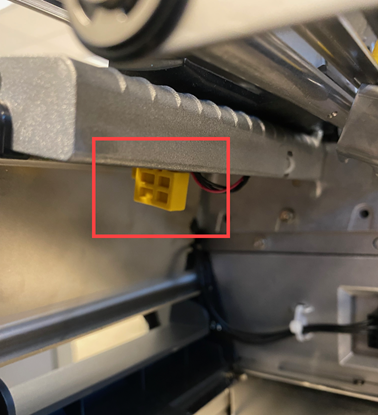
- Use the cleaning swab (PCK-6) to clean the sensors.
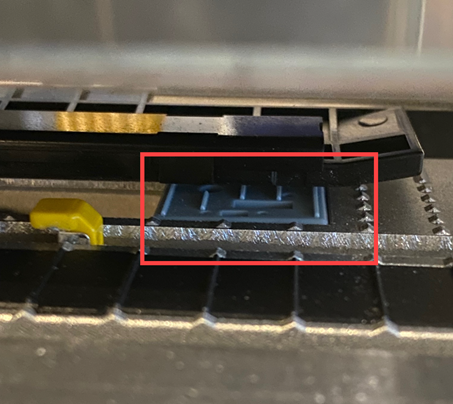
- Use compressed air to clean any residual dust.
Ribbon Sensor
- Turn off the printer.
- Open the cover.
- Remove the labels and ribbon.
- Use compressed air to clean the ribbon sensor. The ribbon sensor is the square cut out on the left of the media holder.
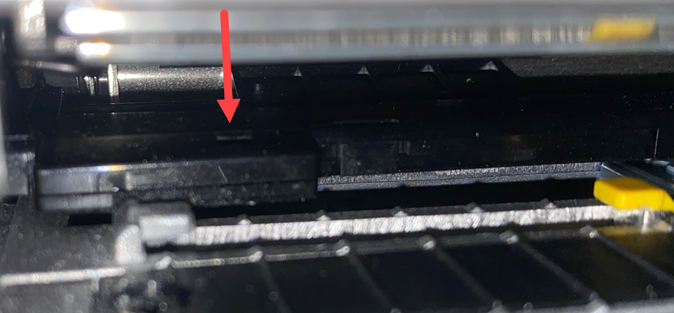
Auto Cutter
Clean when a foreign substance is discovered.
Caution: Do not touch the cutter blade while cleaning. This can cause serious bodily injury.
- Turn off the printer.
- Open the printer cover.
- Open the printhead lever and remove the label and ribbon supply.
- Rotate the knob to completely expose the cutter blade.
- Use the cleaning swab (PCK-6) to clean the cutter blade.
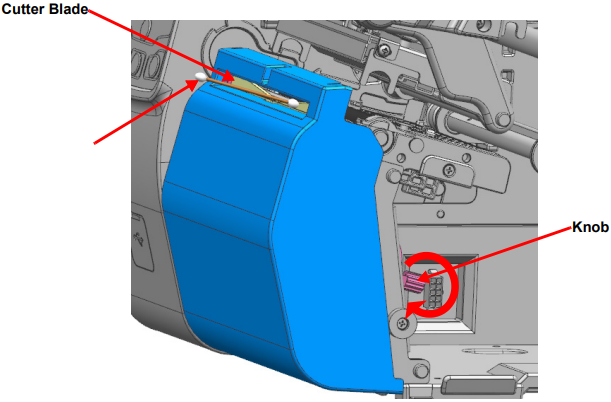
Peeler Roller
Clean when changing the label supply.
- Turn off the printer.
- Open the printer cover.
- Open the printhead lever and remove the label and ribbon supply.
- Squeeze the yellow tabs inward on the peeler and pull forward to lower the peeler module.

- Rotate the peeler rollers while using the cleaning swab (PCK-6) to clean.

Peeler Sensor
Clean when changing the label supply.
- Turn off the printer.
- Open the printer cover.
- Open the printhead lever and remove the label and ribbon supply.
- Use compressed air to clean the Peeler Sensor.
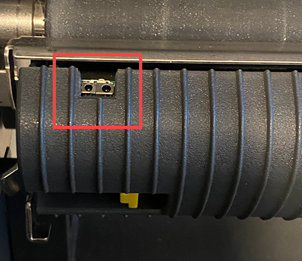
Media Feed Path
- Turn off the printer.
- Open the printer cover.
- Open the printhead lever and remove the label and ribbon supply.
- Use the cleaning swab (PCK-6) to clean the media feed roller.

Ribbon Feed Path
- Turn off the printer.
- Open the printer cover.
- Open the printhead lever and remove the label and ribbon supply.
- Use the cleaning swab (PCK-6) to clean the ribbon feed path rollers.




