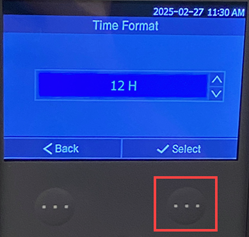- Use the navigational arrows to highlight Tools.
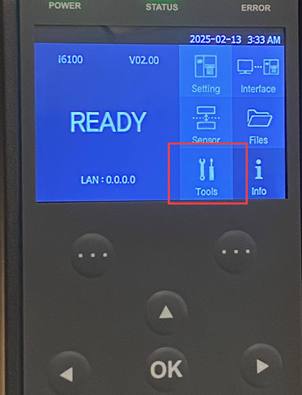
- Press OK to open the Tools menu.
- Use the navigational arrows to highlight Real Time Clock.
- Press OK for Real Time Clock.
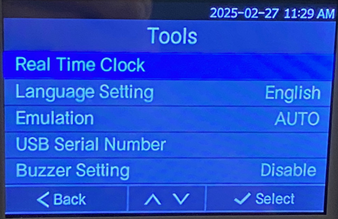
Review each section for the instructions on how to change each of the Date and Time settings
Date Setting
- Use the navigational arrows to highlight Date Setting.
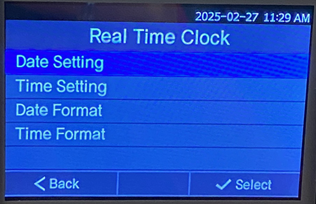
- Press OK.
- Use the navigational arrows to increase or decrease the year, month and day.
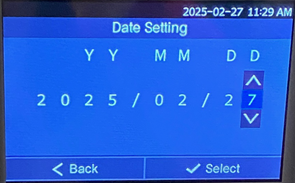
- Press the three dots below select to save the changes and return back to the Real Time Clock menu.
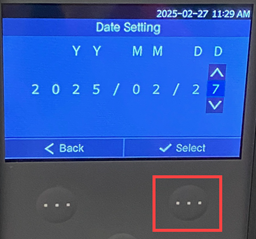
Time Setting
- Use the navigational arrows to highlight Time Setting.
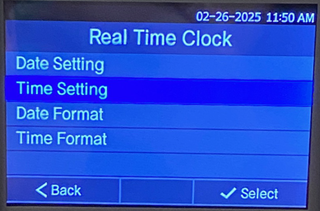
- Press OK.
- Use the navigational arrows to increase or decrease the year, month and day.
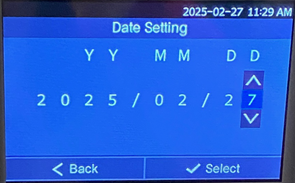
- Press the three dots below select to save the changes and return back to the Real Time Clock menu.
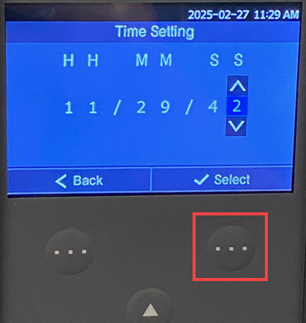
Date Format
The following Date Formats are available:
- YYYY-MM-DD
- YYYY/MM/DD
- MM-DD-YYYY
- MM/DD/YYYY
- DD-MM-YYYY
- DD/MM/YYYY
- Use the navigational arrows to highlight Date Format.
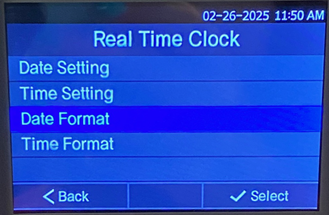
- Press OK.
- Use the navigational arrows to change the Date Format.
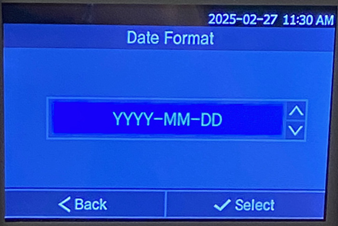
- Press the three dots below select to save the changes and return back to the Real Time Clock menu.
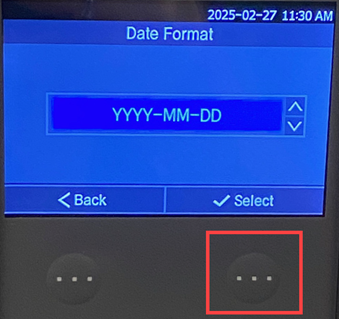
Time Format
- Use the navigational arrows to highlight Time Format.
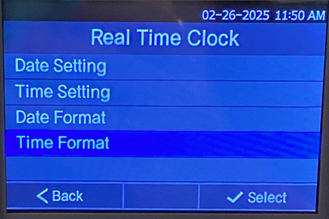
- Press OK.
- Use the navigational arrows to change the time from 12H or 24H.
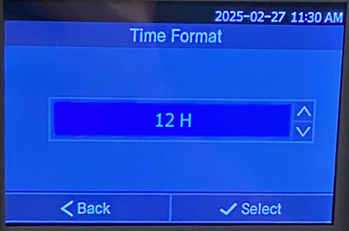
- Press the three dots below select to save the changes and return back to the Real Time Clock menu.