Body | Note: This information can also be found on page 51 of the i5300 user manual: i5300 User Manual How to Replace the i5300 Supply WiperReplace the supply wiper pad when it has become soiled or the print quality is poor. Replacement wiper pad (part number B31-WIPER)
To replace the foam wiper in the wiper arm:
1. Remove power and supplies from the printer (see “Power” on page 6 and “Install or Change Supplies” on page 11).
2. Lift and hold the wiper arm while grasping the tab of the wiper pad.

3. Slide the wiper pad to the left until it pops out of the wiper arm.

4. To replace the wiper pad, insert the ridge on the new wiper pad into the slot in the wiper arm so that the tab is toward the left side of the cutout in the wiper arm, as shown below. Slide the new pad to the right until it snaps into place.
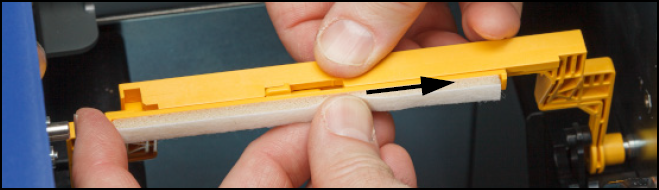
5. Replace the ribbon and label supply.
6. Close all covers and plug in the power cord. |
|
|---|




